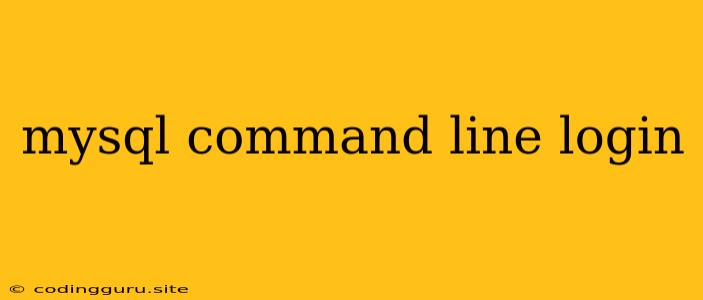Accessing Your MySQL Database Through the Command Line
The command line is a powerful tool for interacting with your MySQL database. It allows you to perform a wide range of tasks, including:
- Creating, modifying, and deleting databases and tables.
- Adding, modifying, and deleting data within tables.
- Managing user accounts and permissions.
- Running complex queries to retrieve and analyze data.
This article will guide you through the process of logging into your MySQL database via the command line.
Prerequisites
Before you can connect to your MySQL database using the command line, you'll need to have the following:
- MySQL installed: Ensure you have MySQL installed on your system.
- A MySQL user account: You'll need an account with the necessary privileges to access the database.
Steps to Login
-
Open a command prompt or terminal: This depends on your operating system. For Windows, you can search for "Command Prompt," and on macOS or Linux, open a terminal window.
-
Access the MySQL command-line client: Use the following command:
mysql -u-p - Replace
<username>with your MySQL username. - The
-pflag indicates that you will be prompted for a password.
- Replace
-
Enter your password: You'll be asked to provide the password associated with your MySQL username. Type your password and press Enter.
Important: The password will not be displayed as you type.
-
Success! If you've entered the correct password, you'll be successfully logged into the MySQL command line. You'll see a prompt similar to this:
mysql>
Common Commands
Now that you're logged in, here are some common commands you can use:
-
List databases:
show databases; -
Use a specific database:
use; Replace
<database_name>with the name of the database you want to use. -
List tables in a database:
show tables; -
Exit the command line:
exit;
Example
Let's illustrate this with an example. Suppose you have a MySQL username "john" and a database named "my_store." Here's how you would log in, access the database, and list its tables:
mysql -u john -p
Enter password:
mysql> use my_store;
Reading table information for completion of table and column names
You can turn off this feature to get a quicker startup with -A
Database changed
mysql> show tables;
+-----------------+
| Tables_in_my_store |
+-----------------+
| customers |
| products |
| orders |
+-----------------+
3 rows in set (0.00 sec)
mysql> exit;
Bye
Troubleshooting Tips
- Incorrect username or password: Double-check that you've entered the correct credentials.
- Access denied: You may not have sufficient permissions to access the database. You'll need to contact your database administrator to request the necessary privileges.
- Cannot find the server: Ensure that the MySQL server is running and that you've specified the correct hostname or IP address.
Conclusion
Logging into your MySQL database through the command line provides a flexible and powerful way to manage your data. You can perform essential tasks like creating and manipulating databases, tables, and data, all within the command line interface. It's a crucial skill for any database administrator or developer who works with MySQL.