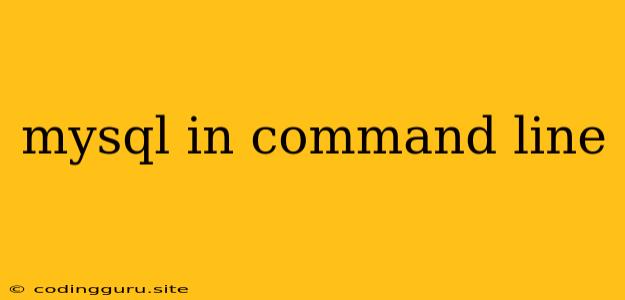Navigating the Realm of MySQL with Command Line Prowess
The world of databases is a bustling hub of information, and MySQL stands as a stalwart pillar within this landscape. While graphical user interfaces (GUIs) offer a visual approach, wielding the power of the command line provides a direct, efficient, and often more powerful way to interact with your MySQL database. This article will guide you through the fundamental commands and concepts to confidently navigate the MySQL command line interface.
Getting Started: Accessing the MySQL Shell
1. Log in to your system: Ensure you have access to your server or local machine where MySQL is installed.
2. Open your terminal or command prompt: This is your gateway to the command line.
3. Initiate the MySQL client: Depending on your system, you may need to use a specific command. The most common commands are:
- Linux/macOS:
mysql -u username -p - Windows:
mysql -u username -p
Replace username with your MySQL username. The -p flag prompts you for your password.
4. Enter your password: The system will ask you for your password to establish the connection.
Essential MySQL Commands
Now that you're in the MySQL shell, let's explore some fundamental commands:
1. Viewing Databases:
SHOW DATABASES;: This command displays all the databases available to your user.
2. Selecting a Database:
USE database_name;: Use this command to switch to the database you want to work with. Replacedatabase_namewith the actual name of your database.
3. Viewing Tables:
SHOW TABLES;: Lists all tables within the currently selected database.
4. Creating Databases and Tables:
CREATE DATABASE database_name;: Creates a new database nameddatabase_name.CREATE TABLE table_name (column1 data_type, column2 data_type, ...);: Creates a new table namedtable_namewith the specified columns and their data types.
5. Retrieving Data: The Power of SELECT
The SELECT statement is your bread and butter for querying data. Here are some examples:
SELECT * FROM table_name;: Retrieves all columns and rows fromtable_name.SELECT column1, column2 FROM table_name;: Retrieves specific columns (column1andcolumn2) fromtable_name.SELECT * FROM table_name WHERE column1 = 'value';: Retrieves all rows where the value incolumn1matches'value'.
6. Adding Data: The INSERT Command
INSERT INTO table_name (column1, column2, ...) VALUES (value1, value2, ...);: Inserts a new row intotable_namewith the specified values for each column.
7. Updating Data: The UPDATE Command
UPDATE table_name SET column1 = 'new_value' WHERE column2 = 'condition';: Updates thecolumn1value to'new_value'for rows wherecolumn2matches'condition'.
8. Deleting Data: The DELETE Command
DELETE FROM table_name WHERE column1 = 'condition';: Deletes rows fromtable_namewherecolumn1matches'condition'.
Example Scenario: Creating a Database and Table
Let's solidify these concepts with a practical example. Imagine you want to manage a list of books:
- Create a database:
CREATE DATABASE book_library;
- Select the database:
USE book_library;
- Create a table for books:
CREATE TABLE books (
book_id INT PRIMARY KEY AUTO_INCREMENT,
title VARCHAR(255),
author VARCHAR(255),
genre VARCHAR(255),
publication_year INT
);
- Insert some book data:
INSERT INTO books (title, author, genre, publication_year) VALUES
('To Kill a Mockingbird', 'Harper Lee', 'Fiction', 1960),
('Pride and Prejudice', 'Jane Austen', 'Romance', 1813),
('1984', 'George Orwell', 'Dystopian', 1949);
- Retrieve all books:
SELECT * FROM books;
Beyond the Basics: Advanced MySQL Techniques
The MySQL command line offers a wealth of possibilities beyond these basic commands. You can explore:
- Joins: Combining data from multiple tables.
- Stored Procedures: Reusable blocks of code for complex operations.
- Triggers: Automatic actions triggered by database events.
- Indexes: Optimizing data retrieval speed.
- Transactions: Ensuring data integrity and consistency.
Troubleshooting and Resources
- Error Messages: Pay close attention to error messages as they provide valuable clues for resolving issues.
- MySQL Documentation: Refer to the official MySQL documentation for detailed explanations, examples, and advanced features.
- Online Communities: Participate in forums and communities for assistance and to share your knowledge.
Conclusion
Mastering the MySQL command line empowers you to directly interact with your database, enhancing your control and efficiency. From creating databases and tables to manipulating data, the command line offers a powerful and versatile way to manage your data. While GUI tools provide a visual interface, the command line grants you a deeper understanding and more fine-grained control over your data. Embrace the command line and unlock the full potential of your MySQL database!