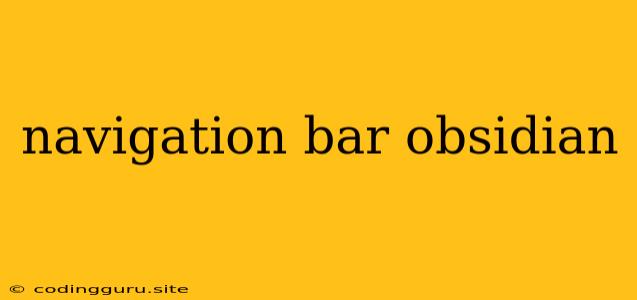Enhancing Your Obsidian Workflow with Navigation Bars
Obsidian is a powerful note-taking app known for its flexibility and ability to connect ideas through backlinks. While it's excellent for managing a large knowledge base, navigating through numerous notes can become a challenge. This is where navigation bars come in.
What are Navigation Bars in Obsidian?
Navigation bars are custom-designed panels within Obsidian that provide quick access to your notes. They act as a visual roadmap, allowing you to easily browse and navigate your vault. Think of them as personalized bookmarks for your notes, making it effortless to jump between important topics or frequently visited files.
Why Should You Use Navigation Bars?
- Enhanced Organization: Navigation bars provide a structured way to organize your notes based on your specific workflow and needs.
- Faster Navigation: Instead of searching through countless files, navigation bars provide quick access to your most important notes.
- Improved Productivity: By streamlining navigation, you can spend less time searching and more time writing, thinking, and connecting ideas.
How to Create Navigation Bars in Obsidian
Obsidian itself doesn't offer a built-in navigation bar feature. However, you can create them using the following methods:
1. Using Plugins:
- The "Navigation Bar" Plugin: This plugin provides a simple and effective way to create navigation bars. You can add buttons to your navigation bar that link to specific notes or folders.
- The "Dataview" Plugin: While primarily used for data visualization, Dataview can also be used to create dynamic navigation bars. You can use Dataview queries to filter and display notes based on specific criteria, making it easier to navigate related information.
2. Using Custom CSS:
If you're comfortable with CSS, you can create custom navigation bars by modifying Obsidian's interface. This offers greater flexibility and control over the appearance and functionality of your navigation bar.
Tips for Designing Effective Navigation Bars
- Keep it Simple: Avoid cluttering your navigation bar with too many buttons or options. Focus on the most essential elements for your workflow.
- Use Clear Labels: Make sure your navigation bar buttons have clear and concise labels that accurately represent their content.
- Consider Your Workflow: Design your navigation bar based on how you typically work with your notes. Group related notes together and prioritize the most frequently accessed elements.
- Experiment with Different Styles: Don't be afraid to experiment with different navigation bar designs to find what works best for you.
Examples of Navigation Bar Implementations:
- For Project Management: You could create a navigation bar with buttons for different project phases (e.g., planning, execution, completion).
- For Research: You could have a navigation bar with buttons for different research areas or specific journal articles.
- For Personal Notes: You might have a navigation bar with buttons for personal goals, important dates, or frequently accessed resources.
Conclusion:
Navigation bars in Obsidian are a powerful tool for enhancing organization and productivity. By streamlining your workflow, you can focus on generating valuable content and connecting ideas effectively. Experiment with different approaches to find the perfect navigation bar solution for your specific needs.