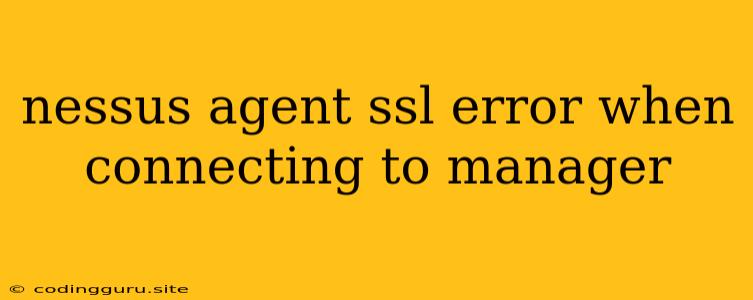Nessus Agent SSL Error: Troubleshooting & Solutions
Encountering a "Nessus Agent SSL error when connecting to manager" can be frustrating, especially when you need to keep your systems secure and up-to-date with vulnerability scans. This error typically arises from issues related to SSL/TLS certificates, firewall configurations, or network connectivity problems. This article will guide you through troubleshooting steps and potential solutions to overcome this common hurdle.
Understanding the Error
The error message "Nessus Agent SSL error when connecting to manager" indicates that the Nessus agent, responsible for scanning your systems, is unable to establish a secure connection to the Nessus Manager. This failure usually stems from one of the following causes:
- Invalid or expired SSL certificates: The Nessus Manager requires a valid SSL certificate to secure communication with the agent. If the certificate is outdated, invalid, or has expired, the agent will fail to connect.
- Mismatched SSL versions: Both the agent and manager must support the same SSL/TLS protocol version.
- Firewall restrictions: Network firewalls might be blocking the necessary ports or traffic required for the agent-manager communication.
- DNS issues: The agent may be unable to resolve the DNS hostname of the Nessus Manager.
- Network connectivity problems: Basic connectivity issues, such as a dropped connection or network interruptions, can also prevent the agent from reaching the manager.
Troubleshooting Steps
Here's a step-by-step approach to diagnose and resolve the "Nessus Agent SSL error" :
-
Verify Certificate Validity:
- Check expiration: Ensure the SSL certificate on the Nessus Manager is not expired. You can check the certificate details using a browser or OpenSSL.
- Trust the certificate: The agent needs to trust the certificate issued to the manager. Verify that the certificate is properly installed and trusted on the agent's system.
- Use a valid certificate: If the certificate is expired or invalid, renew or obtain a new certificate from a trusted Certificate Authority (CA).
-
Examine Firewall Configurations:
- Open ports: The Nessus agent and manager communicate on specific ports, usually 8834 for HTTPS and 5666 for UDP. Ensure these ports are open in the firewall settings on both the agent and manager systems.
- Whitelisting: If necessary, whitelist the IP address or hostname of the Nessus Manager in the firewall rules.
- Temporarily disable firewalls: As a test, temporarily disable the firewalls on both the agent and manager systems to isolate firewall restrictions as the culprit.
-
Inspect Network Connectivity:
- Ping the manager: Ping the hostname or IP address of the Nessus Manager to verify basic network connectivity.
- Trace route: Use the
tracertcommand (Windows) ortraceroutecommand (Linux/macOS) to trace the network path and identify any potential bottlenecks. - Network configuration: Double-check the network configurations on both the agent and manager systems to ensure they are properly connected and have the correct IP addresses and subnet masks.
-
Verify SSL/TLS Protocol Support:
- Agent settings: Check the Nessus agent configuration to ensure it supports the same SSL/TLS protocol version as the Nessus Manager.
- Manager settings: Verify the SSL/TLS protocol versions supported by the Nessus Manager and ensure compatibility with the agent.
- Compatibility: Ensure that the SSL/TLS protocol versions supported by both the agent and manager are compatible.
-
Check DNS Resolution:
- DNS configuration: Verify that the DNS server configuration on the agent system can successfully resolve the hostname of the Nessus Manager.
- Host file: If you are using a local DNS configuration, update the hosts file with the IP address and hostname of the Nessus Manager.
- DNS testing: Use tools like nslookup or dig to test DNS resolution for the manager's hostname.
Example Scenarios & Solutions
- Scenario: The agent reports "SSL error: certificate verify failed."
- Solution: Verify that the certificate on the Nessus Manager is valid and trusted by the agent.
- Scenario: The agent cannot connect to the manager due to a firewall blocking the necessary ports.
- Solution: Open ports 8834 (HTTPS) and 5666 (UDP) in the firewall settings on both the agent and manager systems.
- Scenario: The agent cannot resolve the hostname of the Nessus Manager.
- Solution: Verify the DNS configuration on the agent and ensure it can successfully resolve the manager's hostname.
Additional Tips
- Review logs: Check the Nessus agent and manager logs for error messages that provide more specific information about the SSL error.
- Restart services: Restart the Nessus agent and manager services to clear any temporary issues.
- Update components: Ensure you are running the latest versions of the Nessus agent and manager. Software updates often address security vulnerabilities and improve compatibility.
- Consult documentation: Refer to the official Nessus documentation for detailed information on configuration settings, troubleshooting steps, and best practices.
Conclusion
By following the troubleshooting steps and tips outlined in this article, you can successfully diagnose and resolve the "Nessus Agent SSL error when connecting to manager." Remember to carefully examine the SSL certificates, firewall settings, network connectivity, and DNS resolution. Always consult the official Nessus documentation and resources for detailed information and specific solutions tailored to your environment.