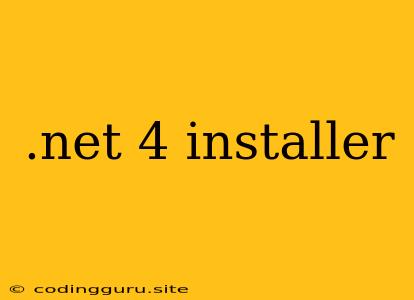Troubleshooting .NET 4 Installer Issues: A Comprehensive Guide
The .NET Framework 4 is a vital component for many applications running on Windows. Installing it can sometimes be tricky, leading to errors or incomplete installations. This guide aims to help you troubleshoot and resolve common issues with .NET 4 installers.
Understanding the .NET Framework 4
The .NET Framework 4 provides a runtime environment and a set of libraries that enable developers to build and run various applications. If you encounter issues with applications that require .NET 4, the installation process might be the culprit.
Common .NET 4 Installation Errors and Their Solutions
Here are some common errors you might encounter during .NET 4 installation and potential solutions:
1. "The installation has encountered an unexpected error. Please try installing again."
This generic error can indicate several underlying problems:
- Insufficient disk space: Ensure you have enough free disk space (at least 2 GB) on your system drive.
- Corrupted installation files: Download the installer again from the official Microsoft website.
- Existing .NET Framework versions: Try uninstalling previous versions of .NET Framework before installing version 4.
- Antivirus or Firewall interference: Temporarily disable your antivirus and firewall during the installation process.
2. "A previous .NET Framework installation may be blocking the installation."
This error signifies a conflict with existing .NET Framework versions:
- Repair existing installations: Use the "Programs and Features" control panel to repair any existing .NET Framework installations.
- Clean uninstall: Uninstall all .NET Framework versions and then reinstall .NET 4.
3. "Error 1935"
This specific error code usually indicates a problem with the Windows Installer service:
- Restart Windows Installer Service: Open the Services app (search for "services" in the Start Menu), locate the "Windows Installer" service, and restart it.
- Run the installer with administrative privileges: Right-click on the installer file and select "Run as administrator".
4. "The installation failed because of a corrupted installer package."
This means the installer files are damaged:
- Download the installer again: Obtain a fresh copy of the installer from the official Microsoft website.
- Run a system file checker: Run the command "sfc /scannow" in an elevated command prompt to repair corrupted system files.
Troubleshooting Steps for Specific Scenarios
Scenario 1: .NET 4 Installation Fails During a Software Installation
If you are trying to install software that requires .NET 4, and the installation fails, follow these steps:
- Install .NET 4 manually: Download and run the .NET 4 installer from the official Microsoft website.
- Run the software installation again: Once .NET 4 is installed, retry installing the software that failed.
- Compatibility mode: If the software is outdated, try running the installer in compatibility mode. Right-click on the installer, select "Properties," and under "Compatibility" select a previous Windows version.
Scenario 2: .NET 4 is Installed, but Applications Still Fail to Run
If you have .NET 4 installed, but applications are still not working, try these steps:
- Repair .NET 4 installation: Use the "Programs and Features" control panel to repair the .NET 4 installation.
- Check for missing updates: Make sure your system is up-to-date with the latest Windows updates, as they may include crucial patches for .NET Framework.
- Reinstall the application: Uninstall and reinstall the application that is not working.
Tips for Successful .NET 4 Installation
- Use the official installer: Download .NET 4 from the official Microsoft website.
- Close other applications: Close all unnecessary applications during installation.
- Restart your computer: Restart your computer after installing .NET 4 to ensure all changes are applied.
Conclusion
Installing .NET 4 can present various challenges, but by understanding the common errors and their solutions, you can overcome these hurdles and successfully install this essential framework. Remember to download the installer from a trusted source, address conflicts with existing versions, and run the installer with administrative privileges. By following these steps, you can ensure a smooth installation process and enable your applications to run smoothly.