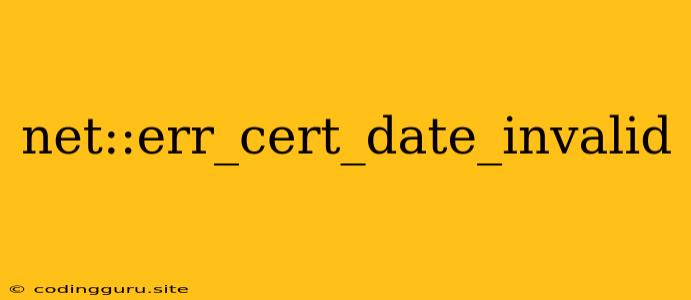Why Am I Seeing "net::err_cert_date_invalid"?
The error message "net::err_cert_date_invalid" is a common problem encountered when browsing the internet using Chrome or other Chromium-based browsers. It signifies that your browser is unable to establish a secure connection to the website because the website's SSL/TLS certificate has an invalid date.
This error can be frustrating, as it prevents you from accessing the website. But don't worry, it's usually a straightforward issue to resolve.
Understanding the Error
The "net::err_cert_date_invalid" error indicates a mismatch between the current date and the validity period specified in the website's SSL/TLS certificate. This certificate acts as a digital passport, verifying the identity of the website and ensuring secure communication.
Here's a breakdown:
- SSL/TLS Certificate: A digital certificate issued by a trusted Certificate Authority (CA), validating the website's identity.
- Validity Period: Each certificate has a designated start and end date, during which it is considered valid.
- Date Mismatch: When the current date falls outside the validity period of the website's certificate, the browser throws the "net::err_cert_date_invalid" error.
Common Causes of the "net::err_cert_date_invalid" Error
Here are some common reasons why you might be seeing this error:
- Expired Certificate: The website's certificate has simply expired.
- Future-Dated Certificate: The certificate is valid in the future, but not yet active.
- Incorrect System Time: Your computer's clock is set incorrectly, causing the browser to perceive a different date.
- Intermediate Certificate Issue: The website's certificate chain might be missing a necessary intermediate certificate, leading to validation issues.
- DNS Cache Issue: The DNS cache on your computer might be holding outdated information about the website's certificate.
How to Fix the "net::err_cert_date_invalid" Error
Now let's explore the solutions to overcome the "net::err_cert_date_invalid" error:
1. Check Your System Time:
- Windows: Right-click on the clock in the taskbar, and select "Adjust date/time". Ensure that the time and date are correct.
- Mac: Click on the Apple icon, then "System Preferences". Open "Date & Time" and verify the settings.
- Linux: The method for setting the date and time varies depending on your Linux distribution. Check your system documentation or search online for instructions specific to your distribution.
2. Clear Your Browser Cache:
- Chrome: Go to "Settings" -> "Privacy and Security" -> "Clear browsing data". Select "Cached images and files" and "Cookies and other site data," and then click "Clear data".
- Firefox: Go to "Settings" -> "Privacy & Security" -> "Cookies and Site Data". Click "Clear Data". Select "Cookies and Site Data" and click "Clear".
- Safari: Go to "Preferences" -> "Privacy". Click "Manage Website Data" and then "Remove All".
3. Restart Your Computer:
Restarting your computer can often resolve temporary issues with your browser's cache and settings.
4. Verify Certificate Validity (Website Administrator)
If you're managing a website experiencing this error, it's critical to verify the validity of your SSL/TLS certificate:
- Check Expiration Date: Access your hosting provider's control panel or use an online certificate checker to confirm your certificate's validity period.
- Renew Expired Certificate: If the certificate has expired, renew it with your certificate provider immediately.
- Ensure Correct Date Settings: Make sure your server's system time is accurate.
5. Contact Your Web Host or Certificate Provider:
If you've checked all the above points and are still facing the "net::err_cert_date_invalid" error, you might need to contact your web host or certificate provider for further assistance.
6. Check for Intermediate Certificate Issues:
In some cases, the issue might stem from a missing intermediate certificate in the website's certificate chain. Your web host can help identify and resolve this problem.
7. Check Your DNS Cache:
- Windows: Open the command prompt and run
ipconfig /flushdns. - Mac: Open Terminal and run
sudo dscacheutil -flushcache. - Linux: The command to flush the DNS cache varies depending on your distribution.
8. Bypass the Error (Not Recommended):
While this is not recommended for security reasons, you can temporarily bypass the error by adding an exception for the website in your browser settings:
- Chrome: Type
chrome://flagsin the address bar, search for "Insecure content display" and enable it. - Firefox: Go to
about:configand change the settingsecurity.tls.insecure_fallbacktotrue.
Remember that bypassing the error should only be used as a temporary solution. It's crucial to address the underlying issue to ensure secure browsing.
Conclusion
The "net::err_cert_date_invalid" error can be frustrating, but it's usually a resolvable issue. By following the steps outlined above, you can troubleshoot the error and access the website securely. Remember to prioritize the security of your online activity and avoid bypassing the error unless absolutely necessary.