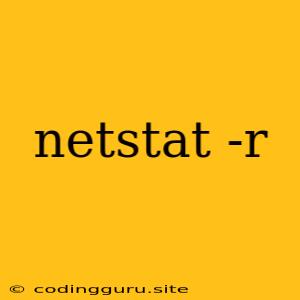Understanding Your Network Routes with netstat -r
In the vast landscape of networking, understanding how data packets traverse your network is paramount. This is where the netstat -r command comes in, offering a crucial window into your network's routing table. But what exactly is the netstat -r command, and how can it be used to glean valuable information?
What is netstat -r?
netstat -r is a command-line utility available on Linux, macOS, and Windows operating systems. It stands for "network statistics" and specifically targets the routing table, a critical component of your network configuration. This table acts as a map, directing outgoing network traffic to its intended destination by specifying the next hop, the gateway or router that should handle the traffic.
Why is the Routing Table Important?
Imagine your computer as a city, and the network as a vast highway system. Each city has its own set of roads, intersections, and bridges, guiding traffic to its destination. The routing table, like a city's map, tells your computer how to send data packets to specific destinations, whether within your local network or across the internet.
Reading the netstat -r Output
The output of netstat -r is a tabular representation of the routing table, providing information about each route. Let's break down the key columns:
Destination: This column indicates the network or host address that the route is associated with.
Gateway: This column specifies the IP address of the next hop, the router or gateway responsible for forwarding traffic to the destination.
Genmask: This column represents the network mask, a value that identifies the network portion of an IP address.
Flags: These flags indicate the type of route and its state, such as U for up, G for gateway, and H for host.
Metric: This value represents the cost associated with using this route. Lower metrics usually indicate more preferred routes.
Ref: This column indicates the number of references to this route entry.
Use: This value counts the number of times this route has been used.
Interface: This column displays the network interface that the route is associated with.
Practical Examples:
1. Finding the Default Gateway:
The default gateway is the router that handles all traffic destined for networks outside your local network. You can identify this by looking for the route with a 0.0.0.0 destination address:
$ netstat -r
Kernel IP routing table
Destination Gateway Genmask Flags Metric Ref Use Iface
0.0.0.0 192.168.1.1 0.0.0.0 UG 0 0 0 eth0
In this example, 192.168.1.1 is the default gateway, the router responsible for sending traffic to destinations outside your local network.
2. Verifying Network Connectivity:
You can use netstat -r to verify connectivity to specific destinations. Look for a route entry with the desired destination address. If a route exists, you should be able to reach that destination.
3. Identifying Static Routes:
Static routes are manually configured routes that override the default routing behavior. Look for routes with a S flag, indicating a static route.
Common Use Cases:
-
Troubleshooting Network Connectivity Issues:
netstat -rcan help pinpoint connectivity issues by revealing if a route exists to a specific destination. -
Understanding Network Configuration: This command provides valuable insights into how your network is configured and how traffic flows within it.
-
Monitoring Network Changes: By running
netstat -rperiodically, you can monitor changes to the routing table and identify potential network problems.
Tips for Using netstat -r:
- Use
netstat -rnfor numerical output: This option displays the IP addresses and network masks in decimal format for easier analysis. - Combine with other options:
netstatoffers various options to filter and format the output. For example, you can usenetstat -rn -f inet6to display only IPv6 routes. - Read the man page: The
man netstatcommand provides comprehensive documentation aboutnetstatand its options.
Conclusion:
netstat -r is a powerful tool that allows you to inspect the routing table and understand how your network is configured. By analyzing the routing information, you can gain valuable insights into network behavior, troubleshoot connectivity issues, and ensure your network is running efficiently. Understanding and utilizing netstat -r is an essential skill for anyone involved in network administration, troubleshooting, or security.