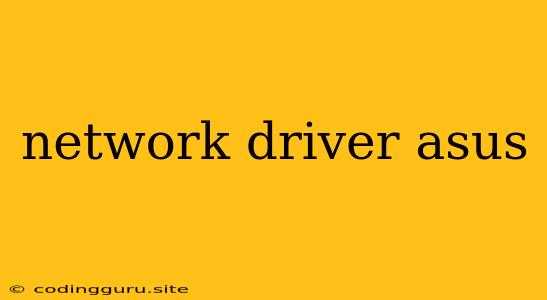Network Driver Asus: How to Find and Install the Right One
Finding the right network driver for your Asus device can be a bit of a puzzle, especially if you're not familiar with the process. But don't worry! This guide will help you understand the importance of network drivers, how to find the perfect one for your Asus device, and how to install it effortlessly.
Why Are Network Drivers So Important?
Think of network drivers as the translators between your Asus device's hardware and your operating system. Without them, your computer wouldn't be able to communicate with the internet, your network printer, or even other devices on your local network. Network drivers are crucial for seamless network connectivity.
How Do I Know Which Network Driver I Need?
The key to finding the right network driver for your Asus device lies in identifying the specific model and the operating system you're using. You can usually find this information on a sticker on the bottom of your device or in the system settings.
Here are some ways to identify your network driver:
- Check the Device Manager: Open your Device Manager (right-click on "This PC" and select "Manage," then choose "Device Manager"). Look for "Network Adapters" and expand the list. Identify the specific network card model listed.
- Look Up Your Model Number: Visit the Asus support website and search for your Asus device model. You'll find a dedicated support page with all the necessary drivers.
- Use the Asus Driver Utility: Asus offers a dedicated Driver Utility tool that can automatically detect and install the necessary drivers for your device.
How to Install Network Drivers on Your Asus Device
Once you've found the correct driver, here's how to install it:
- Download the driver: Visit the Asus support website, find your device model, and download the relevant network driver.
- Run the installer: Double-click the downloaded file and follow the on-screen instructions.
- Restart your computer: After the installation is complete, restart your computer to ensure the new driver is applied.
Troubleshooting Network Driver Issues
Sometimes, even after installing the correct driver, you might still experience network issues. Here are some troubleshooting steps:
- Check your internet connection: Make sure your router or modem is working correctly.
- Disable and re-enable the network adapter: Go to Device Manager, find your network adapter, right-click, and select "Disable." Then, right-click again and select "Enable."
- Update your operating system: Outdated operating systems can cause network issues. Check for updates and install them.
- Uninstall and reinstall the network driver: If you suspect a corrupted driver, uninstall it and reinstall the latest version.
- Contact Asus support: If you still have trouble, don't hesitate to contact Asus support for further assistance.
Conclusion
Finding and installing the right network driver for your Asus device is essential for a smooth and reliable network connection. By following the steps outlined in this guide, you can ensure seamless internet connectivity and enjoy your Asus device to its fullest potential.