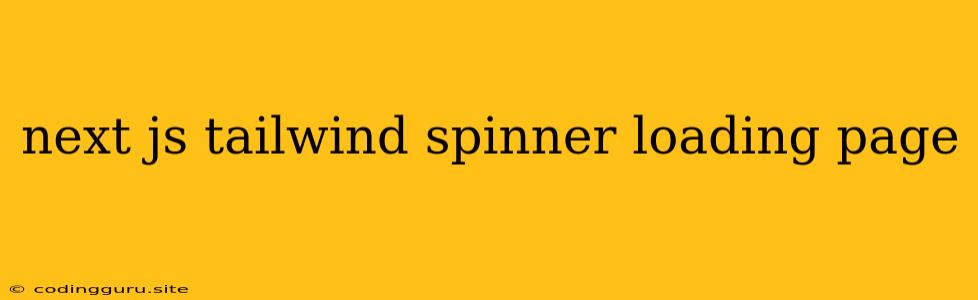Building a Stylish and Functional Loading Page with Next.js and Tailwind CSS
Next.js is a popular React framework that helps you build fast and dynamic web applications. It provides a powerful set of features for managing routing, data fetching, and server-side rendering. Tailwind CSS, on the other hand, is a utility-first CSS framework that simplifies styling by offering a vast collection of pre-defined utility classes. Combining these two technologies allows you to create beautiful and functional loading pages that enhance user experience.
But why are loading pages so important? Imagine visiting a website and seeing a blank page for several seconds. It's frustrating, right? Loading pages provide visual feedback to the user, indicating that the content is being loaded. They also prevent the user from interacting with the page before it's fully loaded, ensuring a smoother experience.
Why Choose Tailwind CSS for Your Loading Page?
Tailwind CSS is an excellent choice for building loading pages for several reasons:
- Rapid Prototyping: Tailwind's utility classes enable you to quickly create different loading styles without writing custom CSS code. You can simply add classes to your HTML elements to control their appearance, such as size, color, animation, and more.
- Customizability: Tailwind offers a huge range of customization options. You can tailor the framework's default styles to match your website's branding or create unique loading animations.
- Consistency: By using Tailwind CSS, you ensure consistency across your entire application. The same styling principles apply to all components, including your loading page.
Building a Loading Page with Next.js and Tailwind CSS
Now let's dive into building a loading page with Next.js and Tailwind CSS. We will use a common pattern of displaying a loading indicator while waiting for data to be fetched.
1. Project Setup
- Create a Next.js Project: If you haven't already, create a new Next.js project using the following command:
npx create-next-app@latest my-next-app
- Install Tailwind CSS: Inside your project directory, run the following commands to install Tailwind CSS and its dependencies:
npm install -D tailwindcss postcss autoprefixer
- Configure Tailwind CSS: Create a
tailwind.config.jsfile at the root of your project and configure Tailwind with your project's paths:
/** @type {import('tailwindcss').Config} */
module.exports = {
content: [
'./pages/**/*.{js,ts,jsx,tsx}',
'./components/**/*.{js,ts,jsx,tsx}',
'./app/**/*.{js,ts,jsx,tsx}',
],
theme: {
extend: {},
},
plugins: [],
}
- Create a Global CSS File: Create a file named
globals.cssin thestylesdirectory and add the following content:
@tailwind base;
@tailwind components;
@tailwind utilities;
2. Create a Loading Component
Create a new file named Loading.jsx inside the components directory and add the following code:
import React from 'react';
const Loading = () => {
return (
);
};
export default Loading;
This component renders a simple loading spinner centered on the screen. We are using Tailwind utility classes to style the spinner and animate it.
3. Displaying the Loading Component
Now, let's display the loading component on your page while data is being fetched. Here's an example:
import React, { useState, useEffect } from 'react';
import Loading from '../components/Loading';
const HomePage = () => {
const [data, setData] = useState(null);
useEffect(() => {
const fetchData = async () => {
// Simulate a delay
await new Promise((resolve) => setTimeout(resolve, 2000));
setData({ name: 'John Doe' });
};
fetchData();
}, []);
return (
{data ? (
Hello, {data.name}!
) : (
In this example, we fetch some data using useEffect and conditionally display the loading component while the data is being fetched.
4. Styling Your Loading Page
With Tailwind CSS, you have endless possibilities for styling your loading page. Here are some ideas:
- Customize Spinner Styles: Change the spinner's size, color, and animation.
- Add Backgrounds: Add a background image or color to the page.
- Create Custom Loading Animations: You can find numerous loading animation libraries or build your own custom animations using CSS.
- Add Text: Include text to inform the user that the page is loading.
Examples of Loading Page Styles
Here are some examples of how you can use Tailwind CSS to create different loading page styles:
1. Skeleton Loading
2. Colorful Spinner with Text
Loading...
3. Minimalistic Loading Bar
4. Animated Background with Text
Loading...
Tips for Creating a Great Loading Page
- Keep it Simple: The main goal of a loading page is to provide visual feedback, not to distract the user. Avoid overly complex designs or animations.
- Use Clear Text: If you include text, use clear and concise messaging.
- Match Your Brand: Ensure your loading page aligns with your website's overall branding.
- Test User Experience: Test your loading page on different devices and browsers to ensure a smooth experience for all users.
Conclusion
Creating a loading page with Next.js and Tailwind CSS is a simple and efficient way to enhance the user experience of your web application. By utilizing Tailwind's utility classes and Next.js's data fetching capabilities, you can quickly build visually appealing and functional loading pages that leave a positive impression on your users.