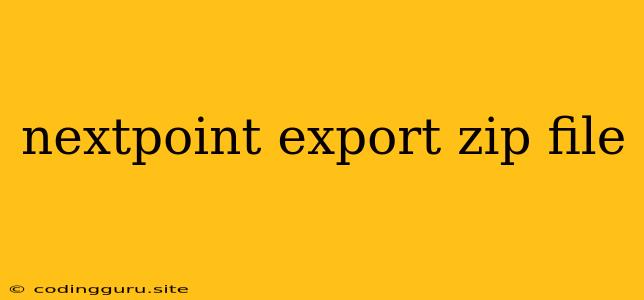Exporting Your Data as a Zip File with Next.js
Next.js is a powerful framework for building server-side rendered React applications, and a crucial part of any application is the ability to manage and export data. In this article, we'll explore how to efficiently export your Next.js data into a user-friendly zip file format.
Why Choose a Zip File for Export?
There are several reasons why a zip file is a great choice for exporting data from your Next.js application:
- Compression: Zip files compress your data, making it smaller and faster to download for your users.
- Organization: You can easily organize multiple files within a single zip file, ensuring a clean and logical structure for your exported data.
- Universally Supported: Zip files are universally recognized and supported across different operating systems and platforms.
Steps for Exporting Your Data as a Zip File
Here's a step-by-step guide to exporting data as a zip file in your Next.js application:
1. Install the Necessary Package
First, you'll need to install a package that allows you to create zip files. A popular choice is the jszip package:
npm install jszip
2. Create an Export Route
Within your Next.js application, create a new route to handle the export process. For example:
// pages/api/export.js
import { NextApiRequest, NextApiResponse } from 'next';
import { promisify } from 'util';
import * as JSZip from 'jszip';
const zip = promisify(JSZip.zip);
export default async function handler(req: NextApiRequest, res: NextApiResponse) {
try {
// Fetch the data you want to export
const data = await fetchData();
// Create a zip file and add the data as files
const zipFile = await zip({
"data.json": JSON.stringify(data),
"some_other_file.csv": "CSV data",
});
// Send the zip file to the client
res.setHeader('Content-Disposition', 'attachment; filename="exported_data.zip"');
res.setHeader('Content-Type', 'application/zip');
res.send(await zipFile.generateAsync({ type: 'nodebuffer' }));
} catch (error) {
console.error('Error exporting data:', error);
res.status(500).json({ message: 'Failed to export data.' });
}
}
// Helper function to fetch the data (you will replace this)
async function fetchData() {
// Your logic to retrieve the data goes here
return {
someData: '...',
moreData: '...'
};
}
In this code:
- We import
NextApiRequest,NextApiResponse, andjszip - We define an asynchronous handler function
handlerthat takes the request and response objects as parameters - We create a
zipFileusingJSZipand add the data as strings ("data.json": JSON.stringify(data)) - We set headers to indicate the file type and file name
- We use
res.sendto send the generated zip file to the client
3. Trigger the Export
To trigger the export, you can create a button in your Next.js component that makes a request to the api/export route.
// pages/index.js
import { useState } from 'react';
export default function Home() {
const [isLoading, setIsLoading] = useState(false);
const handleExport = async () => {
setIsLoading(true);
try {
const response = await fetch('/api/export');
if (!response.ok) {
throw new Error('Error exporting data.');
}
} catch (error) {
console.error('Error exporting data:', error);
} finally {
setIsLoading(false);
}
};
return (
);
}
This code:
- Sets the loading state when the button is clicked
- Makes a request to the
/api/exportroute - Handles any errors during the export process
- Resets the loading state after the export is complete
Example Use Cases
Here are some common use cases for exporting data from your Next.js application as a zip file:
- Exporting User Data: Allow users to download their profile information, activity logs, or other personal data.
- Exporting Reports: Create reports based on application data, such as sales reports, analytics summaries, or user engagement metrics.
- Exporting Content: Offer a way for users to download content in bulk, such as images, documents, or multimedia files.
Customization and Advanced Features
You can further customize your export functionality:
- Password Protection: Add password protection to your zip files for security.
- Custom File Names: Dynamically generate file names based on the data you're exporting.
- Multiple Files with Different Extensions: Add multiple files with various extensions (e.g., .csv, .txt, .pdf) to your zip file.
Conclusion
Exporting data as a zip file is a practical and user-friendly solution for many Next.js applications. By using jszip and a well-defined API route, you can provide your users with a seamless way to download and manage their data in a convenient and organized format.