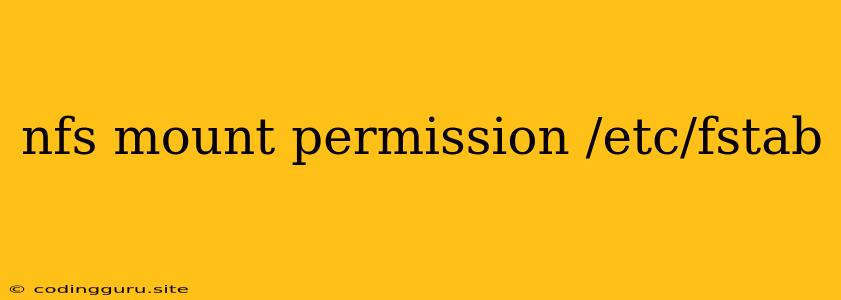NFS Mount Permission and /etc/fstab: A Guide to Seamless Network File Sharing
Sharing files across a network is a common requirement for many systems. NFS (Network File System) is a widely used protocol for this purpose, enabling you to mount remote file systems locally and access them as if they were directly attached to your computer. However, NFS mount permission and the /etc/fstab file play crucial roles in the success and security of this process.
What is /etc/fstab?
/etc/fstab is a vital file in Linux and Unix-based systems. It stands for "File System Table" and is a critical component for managing the file systems that your operating system uses. This file contains entries that define how different file systems are mounted. Each entry specifies a file system, its mount point, type, options, and dump and pass frequencies.
Why do NFS Mount Permissions Matter?
Imagine you're setting up a network server to share data with multiple clients. It's essential to control who can access what data and how. NFS mount permissions act as a gatekeeper, dictating who can read, write, or modify files on the shared file system.
How to Set Up NFS Mount Permissions
Here's a step-by-step guide to establishing the necessary permissions:
- Configure NFS Server:
- Install NFS packages: On the server where you'll share files, ensure the NFS packages are installed.
- Export the directory: Use the
exportfscommand to specify the directory you want to share via NFS. This includes setting permissions using options likerw(read/write) orro(read-only) to control access.
- Configure NFS Client:
- Install NFS packages: On the client machine, ensure the NFS packages are installed.
- Create a mount point: Create a directory on the client where you want to mount the shared file system.
- Modify /etc/fstab:
- Add a new entry: Edit
/etc/fstabon the client machine to include a new entry for the NFS mount. This entry should specify:- Server's address: The IP address or hostname of the NFS server.
- Export path: The specific directory on the server that you want to share.
- Mount point: The directory on the client where you'll mount the remote file system.
- File system type: "nfs".
- Mount options: Specify the necessary permissions, such as
rw(read/write),ro(read-only),noauto(do not mount at boot), and others to fine-tune access and behavior.
- Add a new entry: Edit
Example of /etc/fstab Entry for NFS
server_ip:/export/path /mnt/nfs nfs defaults,rw,noauto 0 0
Explanation:
server_ip: IP address of the NFS server./export/path: Directory on the server being shared./mnt/nfs: Mount point on the client.nfs: File system type.defaults: Use default mount options.rw: Allow read/write access.noauto: Do not mount automatically at boot.
Common Problems and Solutions
1. Permission denied errors:
- Check server export permissions: Verify that the export path on the server allows the client's IP address access and the specified permission levels (
rworro). - Verify client permissions: Ensure the user or group accessing the mounted directory has the necessary permissions to read, write, or modify files.
- Firewall configuration: Make sure your firewalls are configured to allow NFS traffic between the client and server.
2. Mount fails silently:
- Network connectivity: Ensure that the client can connect to the server on the specified IP address and port.
- NFS service: Verify that the NFS service is running on both the server and client.
- Check logs: Inspect the NFS logs on both the client and server for any error messages.
3. Performance issues:
- Tuning NFS parameters: Optimize NFS settings like
rsizeandwsizefor increased performance. - Network bandwidth: Ensure your network can handle the traffic generated by NFS.
4. Mount hangs during boot:
- Use the
noautooption: Specify thenoautooption in your/etc/fstabentry and manually mount the NFS share after the system boots.
Tips for Safe NFS Mount Permissions
- Least privilege principle: Grant only the minimum permissions required for each user or group accessing the shared file system.
- Regular audits: Periodically review and audit your NFS permissions to ensure that only authorized users and groups have the necessary access.
- Use secure protocols: Consider using secure protocols like NFS over SSL or TLS to encrypt data transmission between the client and server.
Conclusion
NFS is a powerful tool for sharing files across a network, but it's essential to configure NFS mount permissions properly for both functionality and security. By carefully setting up the permissions in /etc/fstab and understanding the nuances of NFS, you can seamlessly access and share files across your network with the desired level of control and safety. Always remember to follow best practices and regularly review your NFS configuration to maintain secure and efficient network file sharing.