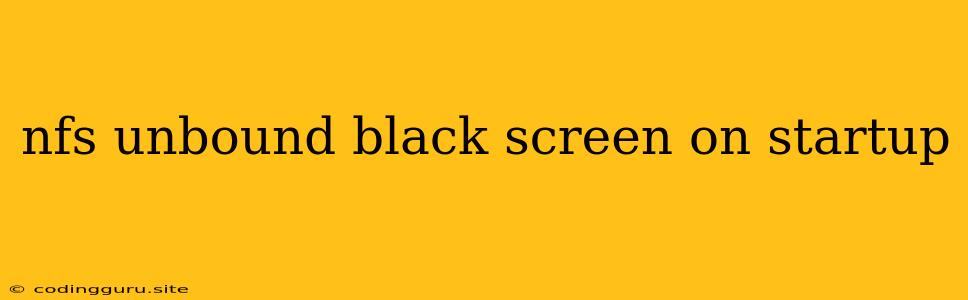Why Is My NFS Unbound Showing a Black Screen on Startup?
Are you a fan of racing games? Do you enjoy the adrenaline rush of tearing up the asphalt in a high-performance car? If you're experiencing a black screen on startup for NFS Unbound, you're not alone. This is a common issue that can be frustrating, but there are several solutions you can try to get back into the action.
Common Causes of the Black Screen Issue
The black screen issue in NFS Unbound can be caused by a variety of factors, including:
- Outdated drivers: Your graphics card drivers might be outdated. Drivers are essential for your graphics card to communicate with your game.
- Corrupted game files: Corrupted game files can prevent the game from launching properly.
- Insufficient system specifications: Your computer might not meet the minimum system requirements for NFS Unbound.
- Overheating: Your computer or graphics card might be overheating, causing the game to crash.
- Background applications: Other programs running in the background might be interfering with the game's launch.
- Anti-virus interference: Your anti-virus software might be blocking the game from launching.
- Missing or outdated DirectX: DirectX is a collection of technologies used by games for graphics and audio.
- Windows updates: Recent Windows updates sometimes cause compatibility issues with games.
Troubleshooting Tips for a Black Screen in NFS Unbound
Here's a breakdown of troubleshooting tips to help you resolve the black screen issue in NFS Unbound:
-
Update your Graphics Drivers:
- NVIDIA: Go to the NVIDIA website and download the latest drivers for your graphics card.
- AMD: Visit the AMD website and download the latest drivers for your graphics card.
- Intel: Visit the Intel website and download the latest drivers for your graphics card.
-
Verify Game Files:
- Origin (PC):
- Launch Origin.
- Go to your game library.
- Right-click NFS Unbound and select "Repair" or "Verify".
- Steam (PC):
- Launch Steam.
- Go to your game library.
- Right-click NFS Unbound and select "Properties".
- Go to the "Local Files" tab and click "Verify Integrity of Game Files...".
- Origin (PC):
-
Check System Requirements:
- Minimum: Ensure your computer meets the minimum system requirements.
- Recommended: For optimal performance, aim for the recommended requirements.
-
Monitor System Temperatures:
- Download a system monitoring tool like HWMonitor to check your CPU and GPU temperatures during gameplay.
- If your system is overheating, consider improving your cooling system.
-
Close Background Applications:
- Close all unnecessary programs running in the background before launching NFS Unbound.
- You can also use Task Manager (Ctrl+Shift+Esc) to close any resource-intensive programs.
-
Disable Antivirus:
- Temporarily disable your anti-virus software to see if it's interfering with the game.
- Be cautious when disabling your anti-virus software, as it could leave your computer vulnerable to malware.
-
Update DirectX:
- Download and install the latest version of DirectX from the Microsoft website.
-
Rollback Windows Updates:
- If you've recently installed a Windows update and started experiencing the black screen, try rolling back the update.
- Go to Settings > Update & Security > Windows Update > View Update History.
- Select "Uninstall updates" and choose the recent update you want to remove.
-
Run as Administrator:
- Right-click the NFS Unbound executable file and select "Run as administrator".
-
Change Display Settings:
- Try lowering your game's resolution and graphical settings to see if it improves performance.
- You can also adjust the refresh rate in the game's graphics settings.
- Check for Missing or Damaged Files:
- Make sure all game files are present and not corrupted.
- You can check the game's installation directory for missing files or verify the game files through your platform (Origin, Steam).
- Reinstall the Game:
- If none of the above solutions work, try reinstalling the game.
- Make sure to delete all saved game data before reinstalling.
Conclusion
The black screen on startup in NFS Unbound can be frustrating, but with a bit of troubleshooting, you can get back to the thrilling races. Start with the easiest solutions like updating drivers and verifying game files, and gradually work your way down the list until you find the cause of the problem. Don't hesitate to contact the game's support team for further assistance. Remember to back up your save files before making any significant changes to your system.