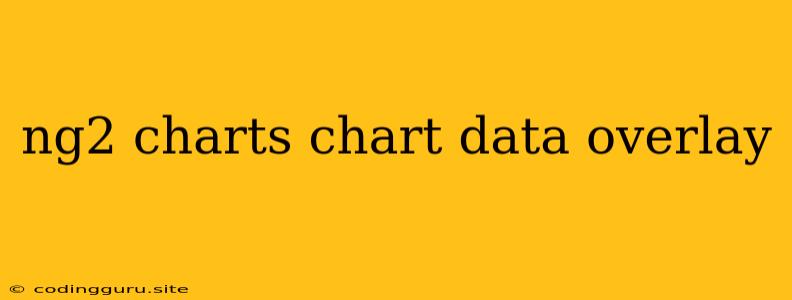Enhancing Your Angular Charts with Data Overlays: A Guide to Clarity and Insights
Creating compelling and informative charts is a crucial part of many Angular applications. ng2-charts, a popular library for Angular, empowers developers to build visually appealing charts with ease. But what if you need to go beyond a simple visual representation and add extra layers of information to your charts? This is where data overlays come in.
Data overlays, like a layer of icing on a cake, enhance the clarity and value of your charts by providing additional context, highlighting key data points, or even adding interactive elements. Let's explore how to effectively leverage data overlays within your ng2-charts applications.
Why Use Data Overlays?
Think of a chart displaying sales trends over time. While the chart itself provides a general overview, adding overlays can enhance the user's understanding in several ways:
- Highlighting key data points: A simple overlay might highlight peak sales periods with a different color or a small icon.
- Displaying additional information: You could overlay text boxes or tooltips to showcase specific sales figures or product names associated with each data point.
- Adding interactivity: Overlays can enable users to zoom in on specific sections of the chart, trigger actions based on mouse interactions, or even filter the data displayed based on user selections.
Implementing Data Overlays with ng2-charts
ng2-charts doesn't provide built-in functionality for overlays. Instead, you'll likely need to utilize a combination of techniques to achieve the desired outcome. Let's break down the process:
1. Leveraging Chart Events
ng2-charts exposes several chart events that can be used to trigger overlay creation or updates.
onChartClick: This event fires whenever the user clicks on a data point on the chart. You can use this to display a tooltip with more detailed information related to the clicked point.onChartHover: Similar toonChartClick, this event fires when the user hovers over a data point. It's useful for displaying temporary overlays that disappear on mouseout.onChartResize: This event is triggered when the chart's dimensions change, allowing you to adjust overlay positions or sizes accordingly.
2. Employing Canvas or SVG
To visually render overlays, you'll likely need to use HTML5 Canvas or SVG elements.
- Canvas: Canvas offers efficient drawing capabilities for creating dynamic shapes, lines, and text. It's suitable for overlays that involve simple shapes and minimal text content.
- SVG: SVG is ideal for more complex overlay geometries or when you require precise control over text styling and positioning. SVG elements can be dynamically generated and positioned within the chart container using Angular directives.
3. Dynamic Element Manipulation
Once you've chosen your rendering method (Canvas or SVG), you'll need to manipulate the elements dynamically. This involves:
- Creating elements: Use Angular's template syntax or directives to create the overlay elements.
- Positioning elements: Calculate and apply CSS styles to accurately position the overlays within the chart container.
- Updating elements: Dynamically adjust the content and styling of overlays in response to chart events or user interactions.
Illustrative Example
Let's consider a simple example where we add a tooltip overlay when a user clicks on a bar in a bar chart.
HTML:
Component:
import { Component } from '@angular/core';
import { ChartData, ChartOptions } from 'chart.js';
@Component({
selector: 'app-chart-overlay',
templateUrl: './chart-overlay.component.html',
styleUrls: ['./chart-overlay.component.css']
})
export class ChartOverlayComponent {
chartData: ChartData<'bar'> = {
labels: ['A', 'B', 'C', 'D', 'E'],
datasets: [
{
label: 'Sales',
data: [10, 20, 30, 40, 50],
}
]
};
chartLabels = ['A', 'B', 'C', 'D', 'E'];
chartOptions: ChartOptions = {};
onChartClick(event: any) {
// Get the clicked bar index
const clickedBarIndex = event.active[0].index;
// Create a tooltip overlay element
const tooltipElement = document.createElement('div');
tooltipElement.textContent = `Sales: ${this.chartData.datasets[0].data[clickedBarIndex]}`;
tooltipElement.style.position = 'absolute';
tooltipElement.style.left = `${event.clientX + 10}px`;
tooltipElement.style.top = `${event.clientY + 10}px`;
tooltipElement.style.backgroundColor = 'white';
tooltipElement.style.padding = '5px';
tooltipElement.style.border = '1px solid black';
// Add the tooltip element to the chart container
event.native.chart.canvas.parentElement.appendChild(tooltipElement);
// Remove the tooltip element on mouseout
event.native.chart.canvas.parentElement.addEventListener('mouseout', () => {
tooltipElement.remove();
});
}
}
In this example, we create a tooltip overlay using a simple div element whenever a user clicks on a bar. The overlay's position is calculated based on the click coordinates, and it disappears when the mouse moves out of the chart container.
Best Practices for Effective Data Overlays
- Keep it concise: Overlays should provide value without overwhelming the user. Focus on key information and use a clear and consistent style.
- Maintain interactivity: Make overlays responsive to user interactions, such as hovering or clicking.
- Use animation: Smooth transitions and subtle animations can improve the user experience.
- Test thoroughly: Ensure your overlays work seamlessly across different screen sizes and devices.
Conclusion
Data overlays are a powerful tool for enhancing the effectiveness of your ng2-charts. By leveraging chart events, canvas or SVG elements, and dynamic element manipulation, you can create overlays that add context, highlight key insights, and improve user engagement. Remember to follow best practices and test your implementations thoroughly to ensure a smooth and informative experience for your users.