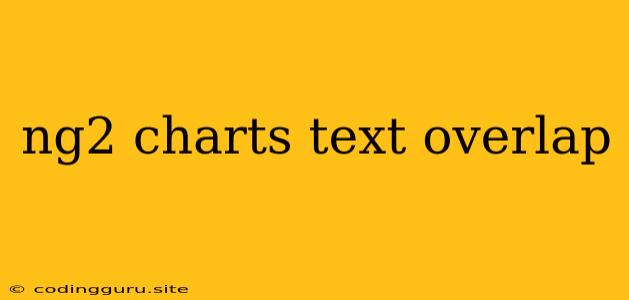Overcoming Text Overlap in ng2-charts: A Guide to Clarity and Visual Appeal
Creating charts with ng2-charts is a great way to visualize data, but sometimes, the labels on the chart elements can overlap, making it difficult to read. This can happen with bar charts, pie charts, line charts, and even radar charts. Fortunately, there are several solutions to address this common issue and ensure your charts are easily understandable.
Understanding the Root Cause: Text Overlap in ng2-charts
The main reason for text overlap in ng2-charts is the default settings of the library. When creating a chart, ng2-charts automatically positions the labels and text elements. These default settings are often suitable for smaller datasets, but when you have a significant amount of data, labels can crowd each other, leading to overlap.
Solutions: Strategies to Resolve Text Overlap in ng2-charts
-
Adjusting Label Position: You can fine-tune the position of labels using the
label.positionproperty within the chart configuration. Let's look at an example with a bar chart:import { ChartData, ChartOptions, ChartType } from 'chart.js'; import { Component } from '@angular/core'; @Component({ selector: 'app-chart', templateUrl: './chart.component.html', styleUrls: ['./chart.component.css'] }) export class ChartComponent { public barChartOptions: ChartOptions = { responsive: true, // ... other chart options plugins: { legend: { display: true, }, // Adjust label position tooltip: { callbacks: { label: (context) => { return `${context.dataset.label}: ${context.formattedValue}`; }, }, }, }, }; public barChartLabels: string[] = ['January', 'February', 'March', 'April', 'May', 'June']; public barChartData: ChartData<'bar'> = [ { data: [65, 59, 80, 81, 56, 55], label: 'Series A' }, { data: [28, 48, 40, 19, 86, 27], label: 'Series B' } ]; public barChartType: ChartType = 'bar'; }Explanation:
label.position: You can set this property to 'top', 'bottom', 'left', 'right', or 'inside'.- 'top' and 'bottom' place the labels at the top or bottom of each bar, while 'left' and 'right' place labels to the side of each bar. 'Inside' positions labels inside the bar itself.
- The best choice depends on the chart type and visual needs of your application.
-
Rotating Labels: Rotating labels can effectively reduce overlap, especially when you have long labels.
import { ChartData, ChartOptions, ChartType } from 'chart.js'; import { Component } from '@angular/core'; @Component({ selector: 'app-chart', templateUrl: './chart.component.html', styleUrls: ['./chart.component.css'] }) export class ChartComponent { public barChartOptions: ChartOptions = { responsive: true, // ... other chart options scales: { x: { ticks: { // Rotate labels autoSkip: true, maxRotation: 90, minRotation: 0, }, }, }, }; public barChartLabels: string[] = ['January', 'February', 'March', 'April', 'May', 'June']; public barChartData: ChartData<'bar'> = [ { data: [65, 59, 80, 81, 56, 55], label: 'Series A' }, { data: [28, 48, 40, 19, 86, 27], label: 'Series B' } ]; public barChartType: ChartType = 'bar'; }Explanation:
scales.x.ticks.maxRotationandscales.x.ticks.minRotationcontrol the rotation angle of the labels. You can adjust the angle to find the most readable configuration.
-
Adjusting Label Font Size: Reducing the font size of the labels can make them smaller and less prone to overlap.
import { ChartData, ChartOptions, ChartType } from 'chart.js'; import { Component } from '@angular/core'; @Component({ selector: 'app-chart', templateUrl: './chart.component.html', styleUrls: ['./chart.component.css'] }) export class ChartComponent { public barChartOptions: ChartOptions = { responsive: true, // ... other chart options scales: { x: { ticks: { font: { size: 8, // Adjust font size } } }, }, }; public barChartLabels: string[] = ['January', 'February', 'March', 'April', 'May', 'June']; public barChartData: ChartData<'bar'> = [ { data: [65, 59, 80, 81, 56, 55], label: 'Series A' }, { data: [28, 48, 40, 19, 86, 27], label: 'Series B' } ]; public barChartType: ChartType = 'bar'; }Explanation:
scales.x.ticks.font.sizecontrols the size of the labels. You can adjust it to make them smaller.
-
Utilizing Chart.js Plugins: Chart.js offers plugins that can further customize label placement and styling. These plugins provide more control over label placement and appearance, often offering unique features for addressing overlap. Some popular plugins include:
-
chartjs-plugin-datalabels: This plugin provides advanced customization for labels, enabling features like custom label formatting, dynamic placement, and more.
-
chartjs-plugin-annotation: This plugin allows you to add annotations and callouts to charts, which can be used to highlight specific data points or provide additional information, reducing the need for overlapping labels.
-
-
Chart Type Optimization: Sometimes, the type of chart itself contributes to label overlap. If your data is complex or has a large number of categories, consider switching to a different chart type that better suits your data and visual needs. For example:
- Pie Charts: Instead of a pie chart, use a bar chart or a donut chart to show the distribution of data. These charts can display data more clearly, especially when you have several categories.
- Line Charts: Line charts can often be more effective for displaying trends and relationships between data points, minimizing the need for extensive labels.
Preventing Text Overlap: Best Practices
-
Data Analysis: Before creating the chart, analyze your data to identify potential areas of overlap. This can help you determine if you need to adjust the chart type or use other strategies.
-
Iterative Design: Don't be afraid to experiment with different chart configurations and plugins. Iterate on your design until you find a solution that effectively addresses the overlap issue.
-
User Feedback: Get feedback from users to ensure that the chart is easy to read and interpret.
-
Chart.js Documentation: Consult the Chart.js documentation to understand the available options for configuring your charts. The official Chart.js documentation includes comprehensive information on customizing the chart and addressing common issues, such as label overlap.
Conclusion
Text overlap is a common issue when using ng2-charts. By understanding the root cause and applying the strategies described above, you can create visually appealing charts that effectively communicate data without sacrificing readability. Remember that the key to overcoming text overlap is to choose the appropriate solutions based on the specific requirements of your chart.