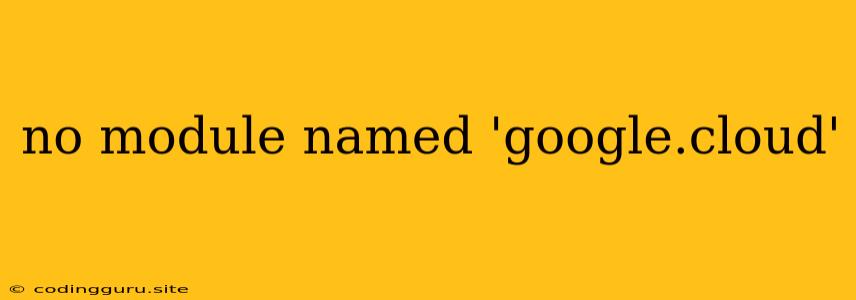"No module named 'google.cloud'" Error: A Comprehensive Guide
Encountering the error "No module named 'google.cloud'" while working with Google Cloud Platform (GCP) services in your Python project can be frustrating. This error indicates that your Python environment lacks the necessary Google Cloud libraries. Don't worry, this is a common issue, and there are several ways to resolve it. This guide will walk you through the most common causes and provide clear solutions to get your Google Cloud applications up and running smoothly.
Understanding the Error
Before diving into solutions, let's understand the error message itself:
- "No module named 'google.cloud'": This tells us that your Python environment can't find a module named "google.cloud". This module contains all the core libraries needed to interact with GCP services.
Why Does This Error Occur?
Several factors can contribute to this error:
- Missing Google Cloud SDK: The Google Cloud SDK provides the necessary tools and libraries for interacting with GCP services. If it's not installed or configured correctly, your environment won't have access to the "google.cloud" module.
- Incorrect Environment Activation: If you are using a virtual environment to isolate your project's dependencies, make sure you've activated the correct virtual environment where the Google Cloud libraries are installed.
- Missing Installation: The "google.cloud" module is not part of the standard Python library. You must explicitly install it using pip (Python's package installer).
- Outdated Installation: Ensure your Google Cloud libraries are up-to-date. Older versions might not be compatible with your current project or GCP services.
How to Resolve the "No module named 'google.cloud'" Error
Here's a step-by-step guide to troubleshoot and resolve the error:
1. Install the Google Cloud SDK
- Download the SDK: Visit the official Google Cloud SDK website [https://cloud.google.com/sdk] and download the installer for your operating system.
- Run the Installer: Follow the installation prompts to install the SDK on your system.
- Authorize the SDK: After installation, you need to authorize the SDK to access your GCP projects. Run the following command in your terminal:
This will open a web browser to allow you to authenticate with your GCP account.gcloud auth application-default login
2. Create and Activate a Virtual Environment
- Creating a Virtual Environment: It's a good practice to use virtual environments to isolate your project's dependencies. Use the following command to create a virtual environment (using venv):
Replace "my_project_env" with your desired virtual environment name.python3 -m venv my_project_env - Activate the Environment: Activate the newly created environment before installing dependencies:
source my_project_env/bin/activate
3. Install the Google Cloud Libraries
- Install Using pip: Open your terminal and navigate to your project directory. Then use pip to install the "google-cloud" library:
This command will install the necessary libraries for interacting with Google Cloud services.pip install google-cloud
4. Update Existing Installations
- Check for Updates: To ensure you are using the latest versions of the Google Cloud libraries, run the following command:
This will display the installed versions of the Google Cloud libraries.pip list | grep google-cloud - Update Libraries: If there are updates available, update the libraries using pip:
pip install --upgrade google-cloud
5. Verify Environment and Dependencies
- Check Environment Activation: Ensure your virtual environment is active by looking at your terminal prompt (it should have the environment name in parentheses).
- Check Dependency List: Verify that "google-cloud" and its dependencies are present in your project's requirements file:
This command will create a "requirements.txt" file listing all your project's dependencies.pip freeze > requirements.txt
Example Code
Here's a simple Python code example demonstrating how to use the Google Cloud Storage library:
from google.cloud import storage
# Initialize Storage client
storage_client = storage.Client()
# Create a bucket
bucket = storage_client.bucket("my-bucket-name")
# Upload a file
blob = bucket.blob("my-file.txt")
blob.upload_from_filename("path/to/my/file.txt")
print(f"File uploaded to gs://{bucket.name}/my-file.txt")
Troubleshooting Tips
- Check the Cloud SDK Version: Ensure that you are using a compatible version of the Google Cloud SDK with your project.
- Verify Permissions: Double-check that your GCP account has the necessary permissions to access the GCP services you are trying to use.
- Check for Updates: Regularly update your Google Cloud libraries and the SDK to avoid compatibility issues.
- Use a Different Environment: If you are still facing issues, try creating a new virtual environment to isolate your project dependencies.
Conclusion
The "No module named 'google.cloud'" error is usually a result of missing or incorrectly installed Google Cloud libraries. By following the steps outlined in this guide, you can quickly diagnose and resolve this error, allowing you to start building and deploying your applications on Google Cloud Platform. Remember to maintain a well-organized project structure, use virtual environments to isolate dependencies, and keep your Google Cloud libraries up-to-date for a smooth development experience.