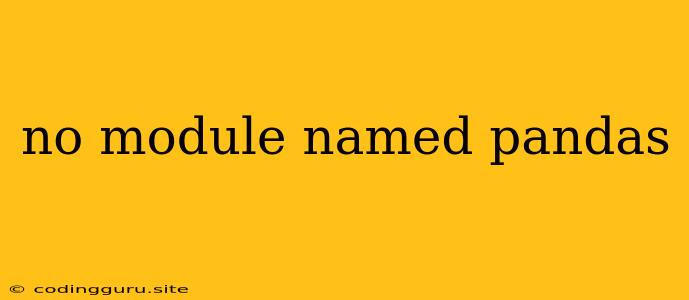The "No Module Named Pandas" Error: A Comprehensive Guide
The "No module named pandas" error is a common issue faced by Python developers, particularly those working with data analysis and manipulation. This error indicates that the Python interpreter cannot locate the pandas library, which is essential for data manipulation and analysis tasks.
Let's delve into the reasons behind this error and explore practical solutions to resolve it.
What is Pandas?
Before we dive into solutions, let's briefly understand what pandas is. Pandas is a powerful and versatile Python library that provides high-performance, easy-to-use data structures and data analysis tools. It offers data structures like Series (one-dimensional) and DataFrames (two-dimensional), which are designed to handle and manipulate tabular data efficiently. Its functionalities include:
- Data Loading and Handling: Reading data from various sources (CSV, Excel, SQL databases, etc.) and managing it effectively.
- Data Cleaning and Manipulation: Transforming, cleaning, and preparing data for analysis.
- Data Analysis: Performing operations like filtering, sorting, grouping, and aggregation.
- Visualization: Creating informative plots and visualizations to explore and communicate data insights.
Reasons for the "No Module Named Pandas" Error:
- Missing Installation: The most straightforward reason for this error is that the
pandaslibrary hasn't been installed in your Python environment. - Incorrect Environment: You might be working in a different virtual environment where
pandasis not installed. - Incorrect Import: The import statement might be misspelled or referring to a different package.
- Conflicting Versions: If you have multiple Python versions installed, the incorrect version might be active and lack the
pandaslibrary.
How to Solve the "No Module Named Pandas" Error:
1. Install Pandas:
The first and most common solution is to install pandas using the pip package manager. Open your terminal or command prompt and run the following command:
pip install pandas
This command will download and install the pandas library and its dependencies into your current Python environment.
2. Check the Virtual Environment:
If you're using virtual environments, make sure you are activated in the correct environment where pandas should be installed. Activate your environment using a command like:
source venv/bin/activate # For Linux/macOS
venv\Scripts\activate # For Windows
Then, try installing pandas again using the pip command.
3. Verify the Import Statement:
Ensure that your import statement is correct and refers to the pandas library:
import pandas as pd
Double-check for any typos or incorrect package names in the import statement.
4. Address Version Conflicts:
If you have multiple Python installations, use the python --version command to check which Python version is currently active. Ensure that pandas is installed for the correct version. You can use virtual environments to isolate your projects and manage different Python versions.
5. Reinstall Pandas:
In rare cases, you might need to reinstall pandas if there are corrupted files or issues with the previous installation.
pip uninstall pandas
pip install pandas
6. Restart Your IDE/Kernel:
Sometimes, restarting your IDE or Jupyter Notebook kernel can help resolve issues related to package imports.
Example: A Typical "No Module Named Pandas" Scenario
Let's consider an example. Imagine you have a Python script named data_analysis.py with the following code:
import pandas as pd
# Load data from a CSV file
data = pd.read_csv('data.csv')
# Analyze the data
# ...
When you try to run this script, you encounter the "No Module Named Pandas" error. This indicates that pandas is not installed in your Python environment. You would then need to use the pip install pandas command to install the library and then re-run your script.
Troubleshooting Tips
- Check Your Python Version: Use the
python --versioncommand to verify the Python version you're using. - Use
pip list: List all installed packages in your environment usingpip listto see ifpandasis present. - Clear Your Cache: Try clearing your Python package cache:
pip cache purge - Upgrade Pip: Ensure that you have the latest version of
pipinstalled:python -m pip install --upgrade pip
Conclusion
The "No Module Named Pandas" error is typically a straightforward issue to resolve. Installing the pandas library using pip is usually the solution. If you encounter this error in a virtual environment, ensure you activate the correct one before installing the library. Remember to check your import statement, address version conflicts, and consider restarting your IDE or kernel if necessary. With these steps, you should be able to overcome this error and start utilizing the powerful functionalities of the pandas library for your data analysis needs.