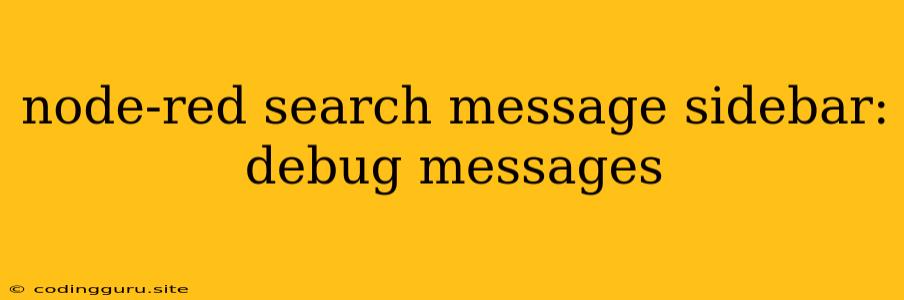Searching for Debug Messages in Node-RED: A Comprehensive Guide
Node-RED is a powerful tool for building visual workflows, and debugging your flows is a crucial part of the process. Often, you'll need to examine the data flowing through your nodes to understand what's happening. This is where the debug node comes in handy, but finding the information you need amidst a flurry of messages can be tricky. This article will explore how to effectively search for debug messages in the Node-RED sidebar.
The Power of the Debug Node
The debug node is your window into the data flowing through your Node-RED flows. By adding a debug node to your flow, you can view the messages that pass through it, giving you valuable insights into the workings of your application. This information can be vital for understanding how your flow behaves and identifying potential issues.
The Challenge of Finding Your Message
While the debug node is powerful, it can also be overwhelming. As your flows grow more complex, the debug sidebar can quickly fill with a torrent of messages, making it difficult to find the information you need. You might find yourself scrolling through dozens of messages, trying to decipher the signal from the noise. This is where the search function becomes your savior.
Unleashing the Power of Search
Node-RED provides a powerful search function within the debug sidebar. This function lets you filter the displayed messages based on specific criteria, allowing you to quickly find the information you're looking for. Here's how it works:
- The Search Bar: Look for the search bar located at the top of the debug sidebar. It's usually a small field with a magnifying glass icon.
- Enter Your Query: In the search bar, type in the keywords you want to find. You can search for specific text, property names, or even values.
- Filtering the Results: Node-RED will instantly filter the messages displayed in the debug sidebar, showing only those matching your query.
Tips for Effective Search
- Use Specific Keywords: Try to be as specific as possible with your search terms. For example, instead of searching for "error", try searching for "invalid data" or "database error".
- Search for Property Names: If you're interested in a specific piece of data, search for the property name. For example, if you're interested in the
timestampproperty, search fortimestamp. - Use Wildcards: You can use the asterisk (*) wildcard to search for any text that contains a specific word. For example, to search for messages containing the word "error" anywhere in the message, use "error".
- Search for Values: You can also search for specific values. For example, if you're looking for messages with a
statusproperty of "success", search forstatus: success. - Experiment: The search function is flexible, so experiment with different combinations of keywords, wildcards, and property names to find the most effective way to filter the messages.
A Practical Example: Searching for Specific Errors
Imagine you're working on a flow that processes user input. You suspect there might be errors in the input data, and you want to investigate. By adding a debug node to your flow, you can see all the data that is being processed. However, the debug sidebar is filled with messages, making it difficult to find the specific error messages.
Here's how you can use the search function to identify these error messages:
- Search for "error": In the debug sidebar search bar, type in "error". This will display all messages containing the word "error".
- Refine your search: If you need to be more specific, you might search for "invalid data" or "input error". This will help you pinpoint the exact cause of the problem.
- Search for property names: You could also search for specific properties that might indicate an error, like
errororstatus: error.
Conclusion
The search function in the Node-RED debug sidebar is a powerful tool for navigating and understanding your flows. By mastering the search function, you can quickly find the information you need, pinpoint potential issues, and effectively debug your Node-RED applications. Remember, the key is to be specific with your search terms and to experiment with different approaches to find the most effective way to filter your messages. With a little practice, you'll be able to search for debug messages with ease and gain valuable insights into your Node-RED flows.