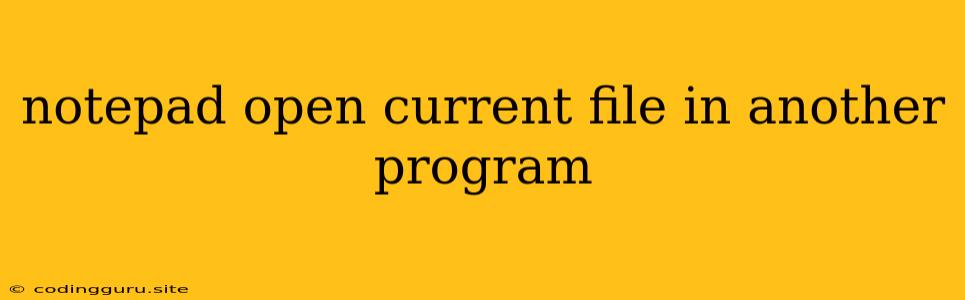Opening Files in Another Program from Notepad
Notepad, a basic text editor included in Windows, is a convenient tool for simple text editing. However, sometimes you might need to open a file created in Notepad in another program, such as a word processor or a code editor. This article will guide you through the steps to achieve this efficiently.
Why Open a Notepad File in Another Program?
There are numerous reasons why you might need to open a Notepad file in another program:
- Advanced Formatting: Notepad lacks advanced formatting features like different font styles, paragraph alignment, or tables. If your Notepad file requires these elements, opening it in a word processor like Microsoft Word or Google Docs is necessary.
- Specific Program Features: Some files are specifically designed for other programs. For example, a file with the extension ".html" is meant for web browsers, and a file with the extension ".cpp" is meant for a C++ compiler.
- Code Editing: If you're working on code files in Notepad, using a dedicated code editor with syntax highlighting, code completion, and debugging features will significantly improve your workflow.
Methods to Open a Notepad File in Another Program
There are several ways to open a Notepad file in another program. Let's explore the most common ones:
1. Drag and Drop:
The simplest method involves dragging the Notepad file directly onto the icon of the desired program. For instance, drag the Notepad file onto the Microsoft Word icon. This method is quick and straightforward, especially if the program is already open.
2. Right-Click and "Open With" Option:
- Right-click on the Notepad file you wish to open.
- Select "Open with".
- A list of programs that can handle the file type will appear.
- Choose the desired program from the list.
- Check the box "Always use this app to open .txt files" if you want the program to be the default opener for Notepad files.
3. Using the "Open With" Option in the File Menu:
- Open the Notepad file you want to open in another program.
- Go to the "File" menu in Notepad.
- Select "Open with".
- A list of programs will appear. Choose the desired program.
- If the program you need is not listed, click "Choose another app."
4. Changing the Default Program Association:
If you frequently need to open Notepad files in a specific program, you can change the default program association for ".txt" files:
- Go to "Settings" in Windows.
- Search for "Default Apps".
- Select "Choose default apps by file type".
- Find ".txt" in the list.
- Click on the current program associated with ".txt" files.
- Choose the program you prefer from the list.
5. Using the Command Line:
If you are comfortable with the command line, you can use the start command to open a Notepad file in another program. For example:
start notepad.txt microsoftword.exe
This command will open the file "notepad.txt" in Microsoft Word.
6. Using Third-Party Tools:
There are third-party tools available that offer more advanced file conversion and opening options. These tools often provide a user-friendly interface and can handle multiple file types.
Tips for a Seamless Experience
- Check File Type Compatibility: Ensure that the program you choose can handle the file type of your Notepad file. Not all programs can open all file types.
- Default Program Association: If you frequently open Notepad files in a specific program, consider setting it as the default program for ".txt" files.
- Save a Copy: Before opening a Notepad file in another program, especially if it's crucial, it's recommended to save a copy. This way, you have a backup of the original file in case something goes wrong during the conversion.
Conclusion
Opening a Notepad file in another program is a straightforward process with several options available. Choose the method that best suits your needs and comfort level. By following these tips and utilizing the appropriate tools, you can easily work with Notepad files in various programs for advanced formatting, specific program features, or code editing.