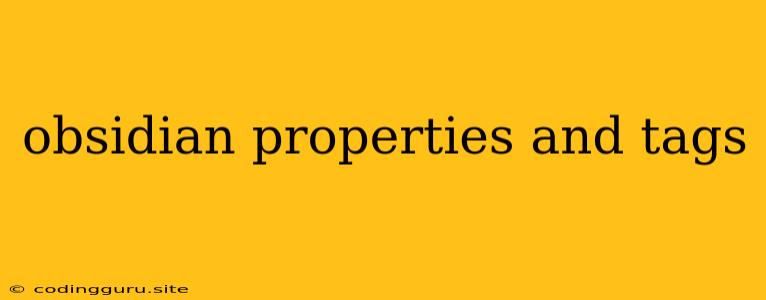Obsidian: A Powerful Tool for Note Taking with Properties and Tags
Obsidian is a free and open-source note-taking application that has quickly gained popularity among knowledge workers, students, and anyone looking to improve their note-taking workflow. It's built on the concept of a "second brain", a system for capturing, organizing, and retrieving information in a way that's both efficient and effective. One of the key features of Obsidian is its robust system for managing properties and tags, which allows users to create powerful connections between their notes and unlock new ways to explore their knowledge base.
What are Obsidian Properties?
Properties are essentially custom fields that you can add to your notes. They allow you to store additional information about a note beyond its title and content. For example, you might add properties for:
- Date: The date a note was created or last modified.
- Priority: A level of importance for a specific note.
- Project: The name of the project or task the note is related to.
- Status: The current progress of a task or project.
Properties are particularly useful for organizing and filtering notes. You can use them to:
- Group similar notes: Create views that show only notes with specific property values.
- Search for notes based on properties: Quickly find notes related to a particular project or topic.
- Track progress on tasks: Use property values to indicate the status of a task or project.
How to Create and Use Obsidian Properties
- Open a note: Navigate to the note where you want to add properties.
- Go to the "Properties" tab: This is located in the right sidebar.
- Click "Add Property": This will prompt you to create a new property.
- Define the property: Give your property a name and choose its data type (e.g., text, number, date).
- Add a value: Enter the value for the new property.
Example: If you have a note about a book you're reading, you might add a "Book Title" property, an "Author" property, and a "Date Finished" property.
Obsidian Tags: The Power of Connections
Tags are keywords or labels that you can attach to your notes. They provide a quick and easy way to link related notes together. Unlike properties, which store structured data, tags are more flexible and can be used for a variety of purposes:
- Categorize notes: Group notes based on topic, project, or other criteria.
- Create connections: Connect notes that share common themes or ideas.
- Discover related notes: Find notes that share the same tags.
How to Use Tags in Obsidian
- Create a tag: Start a line in your note with a "#" symbol followed by the tag name. For example,
#Bookor#Project. - Add multiple tags: You can add as many tags as you need to a single note.
- Search for tags: Use the command palette (
cmd+porctrl+p) to type "tag" and search for notes with specific tags. - Create tag views: Obsidian allows you to create custom views that only show notes with specific tags.
Example: If you have multiple notes about a project, you might tag them with #ProjectX. This will allow you to quickly find all notes related to that project.
Combining Properties and Tags
One of the most powerful features of Obsidian is the ability to combine properties and tags. This allows you to create even more robust relationships between your notes. For example, you could create a property for "Project" and then use tags to further categorize notes within that project.
Example: You have a property for "Project" and the value is "ProjectX." You can then use tags like #Task or #Research to further categorize notes within this project.
Tips for Effective Use of Properties and Tags
- Be consistent: Choose a naming convention for your properties and tags and stick to it. This will make it easier to find and use them in the future.
- Start small: Don't feel pressured to create a complex system of properties and tags right away. Start with a few that are most important to you and gradually add more as you learn.
- Experiment: Don't be afraid to experiment with different combinations of properties and tags to see what works best for you.
- Review your system: Periodically review your properties and tags to see if they are still working for you. Make adjustments as needed.
Conclusion
Obsidian's properties and tags system provides a powerful way to organize and connect your notes. By using this system, you can create a truly effective "second brain" that allows you to capture, organize, and retrieve information efficiently. Whether you're a student, a knowledge worker, or simply someone who wants to improve their note-taking skills, Obsidian's properties and tags are a valuable tool for making the most of your knowledge base.