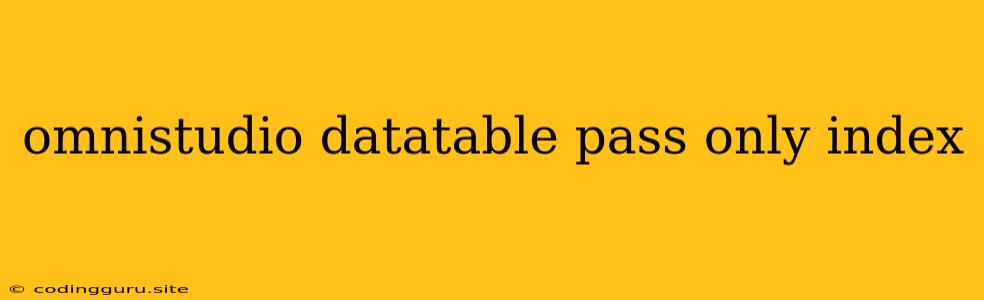Passing Only the Index from a Data Table in OmniStudio
OmniStudio's data tables are a powerful tool for managing and manipulating data within your flows. However, there might be situations where you only need to pass the index of a selected row to another component or action. This is especially useful when dealing with large data tables where passing the entire row would be inefficient or unnecessary.
Why Pass Only the Index?
Consider the following scenario: you have a data table with a list of products and their details. You want users to be able to select a product and view its details in a separate screen. Passing the entire row containing the product details would be inefficient, especially if the product details are complex. Instead, passing only the index of the selected product is a much more efficient way to identify and access the relevant data.
The Challenge
OmniStudio doesn't have a direct method to pass just the index from a data table. You might think you can simply use the "Get Row Index" action to obtain the index and pass it to the next component. However, this action is often used to identify the index of the currently selected row in a visual data table, not for passing the index to another component or action.
The Solution: Using a Formula
The key to passing only the index from a data table is to use a formula within your OmniStudio flow. This formula will extract the index from the selected row and then pass it to the intended destination.
Here's a breakdown of the solution:
- Select the Data Table: Identify the data table from which you want to extract the index.
- Identify the Output Variable: Determine the output variable you want to use to store the index value.
- Create a Formula: Use the
GetRowKeyfunction within a formula to extract the index of the selected row. This function takes the data table as an input and returns the index of the currently selected row. - Assign the Index to a Variable: Assign the output of the formula (the index) to your chosen output variable.
- Pass the Variable: Pass the output variable containing the index to the next component or action in your flow.
Example: Passing the Index to a Custom Screen
Let's say you have a data table named "Products" and want to pass the index of the selected product to a custom screen named "Product Details."
-
Create a Formula: Use a formula element in your flow and input the following:
GetRowKey(Products) -
Assign to Variable: Create a variable named "selectedProductIndex" and assign the output of the formula to it.
-
Navigate to Custom Screen: Use the "Navigate to Screen" action to navigate to the "Product Details" screen.
-
Pass the Index: Pass the "selectedProductIndex" variable to the "Product Details" screen as a parameter.
Using the Index in the "Product Details" Screen
Within the "Product Details" screen, you can access the index passed from the previous screen using the "screenParameters" object. Use this index to retrieve the corresponding product data from the "Products" data table.
Advantages of Passing Only the Index
Using this method to pass only the index provides several benefits:
- Efficiency: Passing only the index instead of the entire row significantly reduces data transfer volume, leading to faster and more efficient flows.
- Scalability: This approach is scalable, as it remains efficient even when dealing with large datasets.
- Flexibility: This method allows you to easily modify the data table structure or add new columns without impacting the index-based access.
Limitations
It's important to note that this method assumes the selected row index is consistent across different instances of the flow. If the index of the selected row changes, the data retrieved based on this index will also change.
Conclusion
Passing only the index from a data table in OmniStudio is a valuable technique for streamlining your flows and enhancing performance. By leveraging formulas and properly handling the index, you can effectively manage and manipulate data within your flows, ensuring efficiency and scalability.