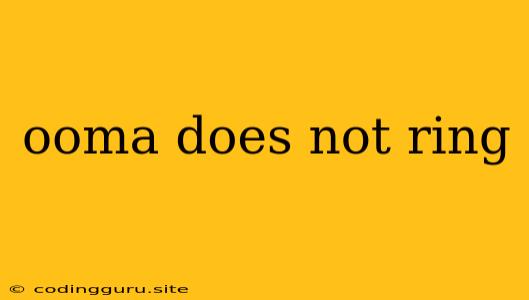Why is My Ooma Phone Not Ringing?
The frustration of a silent phone is universal, and Ooma users aren't immune. If you're experiencing the dreaded "Ooma does not ring" issue, it's time to troubleshoot and get your calls flowing again. This guide will cover common culprits and solutions to get your Ooma phone ringing once more.
Common Causes for Ooma Not Ringing
1. Ooma Base Station Power Issues:
- Power Outage: The most basic culprit. Ensure the Ooma base station is plugged in and receiving power.
- Loose Connection: Check the power cord and ensure it's securely plugged into both the wall outlet and the Ooma base station. A loose connection can disrupt the power supply.
- Faulty Power Supply: A damaged power adapter can prevent the base station from powering on. Try a different outlet or a known working power adapter.
2. Internet Connectivity Problems:
- Internet Outage: Ooma relies on a stable internet connection to route calls. Check your internet service and make sure it's working.
- Router Issues: A malfunctioning router can disrupt internet connectivity. Try restarting your router or modem.
- Firewall or Security Software: Your firewall or security software may be blocking Ooma's connection. Check your settings and ensure Ooma is allowed through.
3. Ooma Account Issues:
- Account Suspended: If your Ooma account is suspended, your phone won't ring. Check your account status and resolve any outstanding issues.
- Billing Problems: Unpaid bills can lead to account suspension. Contact Ooma customer support to clarify any payment issues.
4. Phone Line Issues:
- Line Disconnected: If you have a physical phone line connected to your Ooma base station, ensure it's connected properly and not damaged.
- Line Interference: Other devices or electrical interference can disrupt the phone line. Try disconnecting other devices temporarily to see if it resolves the issue.
5. Device Settings:
- Ringtone Volume: Check the volume on your phone device, especially if you're using a cordless phone.
- Do Not Disturb Mode: If your phone is set to "Do Not Disturb," it won't ring. Disable this mode.
- Call Forwarding: If you have call forwarding enabled, incoming calls may be directed elsewhere. Check your call forwarding settings.
6. Ooma App and Firmware:
- App Notifications: Ensure your Ooma app notifications are enabled.
- Outdated Firmware: Ooma base stations require updates. Check for firmware updates and install them.
7. Troubleshooting Steps:
- Restart Your Devices: Start by restarting both your Ooma base station and router.
- Check Your Phone's Ringer: Ensure the ringtone volume is not muted.
- Test With a Different Phone: Try making a call to your Ooma number using a different phone to see if the issue is specific to your Ooma phone or a broader problem.
- Contact Ooma Support: If you've tried all these troubleshooting steps and your Ooma phone is still not ringing, contact Ooma customer support for further assistance.
Tips to Prevent Future "Ooma Does Not Ring" Issues:
- Maintain a Stable Internet Connection: Ensure your internet service is reliable and strong enough to handle voice calls.
- Regularly Update Firmware: Keep your Ooma base station firmware up to date.
- Monitor Your Account: Keep your Ooma account in good standing by paying bills on time and addressing any account issues promptly.
Conclusion:
The "Ooma does not ring" issue can be frustrating, but most often it's a simple problem with a quick solution. By working through the common causes and troubleshooting steps outlined above, you can identify the root of the problem and get your Ooma phone ringing again. Remember to check power connections, internet connectivity, device settings, and seek help from Ooma customer support if needed.