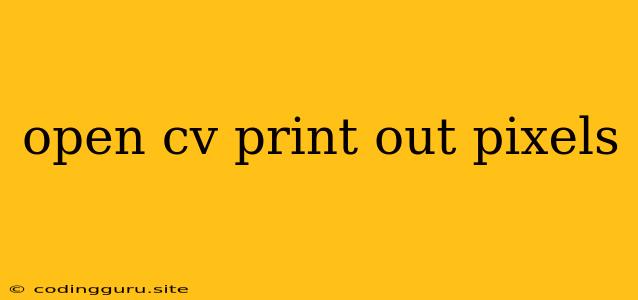Exploring Pixel Values with OpenCV: A Deep Dive into Image Data
OpenCV, the powerful open-source computer vision library, provides a vast toolkit for image manipulation and analysis. One crucial aspect of this analysis is understanding the individual pixel values that compose an image. This article will delve into the world of OpenCV print out pixels, examining how to extract and display these essential data points.
The Building Blocks of Images: Pixels
Images are fundamentally composed of pixels, tiny individual squares that hold color information. Each pixel's color is represented by a numerical value, depending on the color space used (e.g., RGB, grayscale). Understanding the pixel values allows us to gain insights into the image's content, enabling tasks like image processing, object detection, and color analysis.
How to Print Out Pixels Using OpenCV
-
Import the Necessary Libraries:
import cv2 import numpy as np -
Load the Image:
image = cv2.imread('your_image.jpg') -
Access Pixel Values:
-
Direct Indexing: You can access individual pixel values using their row and column coordinates.
# Access the pixel at row 10, column 20 pixel_value = image[10, 20] print(pixel_value) -
Iterate Through Pixels: For more extensive analysis, iterate through the image rows and columns.
for i in range(image.shape[0]): for j in range(image.shape[1]): pixel_value = image[i, j] print(f"Pixel at ({i}, {j}): {pixel_value}")
-
-
Print Pixel Values:
print(pixel_value)This will display the pixel's color values (in BGR format for OpenCV).
Examples
Example 1: Printing Individual Pixel Value
import cv2
import numpy as np
image = cv2.imread('your_image.jpg')
# Access the pixel at row 50, column 80
pixel_value = image[50, 80]
print(f"Pixel value: {pixel_value}")
This code will print the BGR values of the pixel at the specified coordinates.
Example 2: Printing Pixel Values of a Region
import cv2
import numpy as np
image = cv2.imread('your_image.jpg')
# Define a region of interest (ROI)
x, y, w, h = 100, 100, 50, 50
roi = image[y:y+h, x:x+w]
# Iterate through the ROI and print each pixel
for i in range(roi.shape[0]):
for j in range(roi.shape[1]):
pixel_value = roi[i, j]
print(f"Pixel at ({i}, {j}): {pixel_value}")
This code will print the pixel values within the specified region of interest.
Tips and Considerations
- BGR vs. RGB: OpenCV uses the BGR (Blue, Green, Red) color space, which is different from the standard RGB (Red, Green, Blue) color space.
- Image Dimensions: Ensure that you are accessing pixels within the image's boundaries to prevent errors.
- Data Type: Pixel values are typically represented as NumPy arrays, so you can perform numerical operations on them.
- Efficiency: For large images, consider using optimized methods like NumPy array slicing for faster pixel access.
Conclusion
Extracting and printing pixel values is a fundamental step in many OpenCV image processing tasks. By understanding how to access these values, you gain a deeper insight into the underlying data that drives your image manipulations. This knowledge unlocks a world of possibilities, from simple pixel analysis to sophisticated computer vision applications.