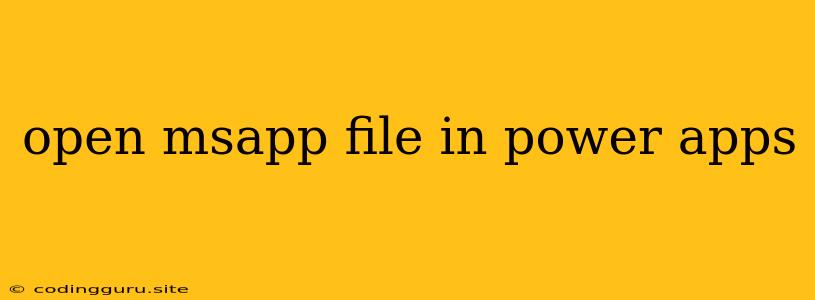How to Open an MSApp File in Power Apps
Power Apps is a powerful tool for creating custom business applications. It allows you to build apps quickly and easily, without the need for extensive coding knowledge. However, you might encounter a situation where you need to open an existing MSApp file to edit or modify it.
This article will guide you through the process of opening an MSApp file in Power Apps.
Understanding MSApp Files
MSApp files are the standard file format for Power Apps applications. They contain all the necessary components of your app, including:
- Data sources: These are the databases or other data sources that your app uses to store and retrieve data.
- Screens: These are the different views or pages of your app.
- Controls: These are the interactive elements of your app, such as buttons, text boxes, and lists.
- Formulas: These are the rules that define how your app behaves.
Opening an MSApp File in Power Apps
There are two main ways to open an MSApp file in Power Apps:
1. Through the Power Apps Studio:
- Login to your Power Apps account: Open your web browser and go to the Power Apps website. Log in using your Microsoft account.
- Navigate to your app: Once logged in, you can see your existing apps listed on the Power Apps homepage. Locate the app you want to open.
- Open the app: Click on the app's icon to open it in Power Apps Studio.
2. Importing an MSApp File:
- Open Power Apps Studio: Open a new tab in your browser and navigate to Power Apps Studio.
- Import the MSApp file: In the Power Apps Studio, go to "File" > "Import" and select the MSApp file you want to open.
- Select the environment: Choose the environment where you want to import the app.
- Confirm the import: Power Apps will process the import and open the app in Studio.
Troubleshooting
- File Corruption: If you are unable to open the MSApp file, it might be corrupted. You can try the following:
- Verify the file size: Ensure the file is not empty.
- Check the file extension: Make sure the file extension is ".msapp".
- Try opening the file in a different browser or device: This can help isolate the issue.
- App Permissions: You might require specific permissions to access and modify the app. Make sure you have the necessary rights to work with the app.
- Environment Issues: If the app was created in a different environment, you might need to import it into the environment where you are trying to open it.
Conclusion
Opening an MSApp file in Power Apps is straightforward. By following the steps outlined in this article, you can easily access and modify existing apps. Ensure you have the necessary permissions and are working with the correct environment to avoid any issues. If you encounter difficulties, review the troubleshooting tips to identify and resolve the problem.