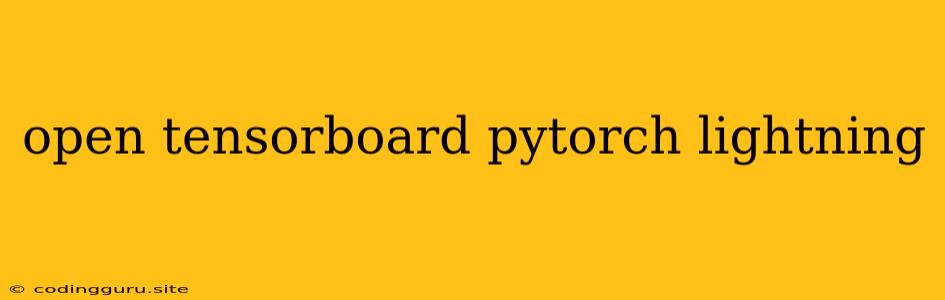Unlocking the Power of TensorBoard with PyTorch Lightning
PyTorch Lightning, a high-level framework for PyTorch, simplifies the process of building and training deep learning models. However, visualizing and analyzing your training progress is crucial for understanding your model's behavior and making informed decisions. This is where TensorBoard, a powerful visualization toolkit, comes into play.
But how do you integrate TensorBoard with your PyTorch Lightning projects?
Fear not, it's simpler than you might think. This guide will explore the seamless integration of TensorBoard within your PyTorch Lightning projects.
Why Use TensorBoard?
TensorBoard offers a comprehensive suite of visualization tools specifically designed for machine learning models:
- Scalars: Monitor key metrics like loss, accuracy, and learning rate over time.
- Histograms: Visualize the distribution of activations and gradients, providing insights into the model's inner workings.
- Images: Display input data, generated samples, or model activations as images.
- Graphs: Visualize the computational graph of your model, offering a clear understanding of its structure.
- Text: Log text data like hyperparameters, experiment descriptions, and custom information.
- Embeddings: Visualize the relationships between different data points in a high-dimensional space.
Integrating TensorBoard with PyTorch Lightning
-
Installation: Make sure you have TensorBoard installed:
pip install tensorboard -
Enabling TensorBoard Logging: PyTorch Lightning provides a built-in mechanism for integrating TensorBoard. Simply log your metrics within your
training_step()orvalidation_step()methods usingself.log():class LitModel(pl.LightningModule): def __init__(self): super().__init__() # ... your model definition ... def training_step(self, batch, batch_idx): # ... your training logic ... loss = self.calculate_loss(batch) self.log('train_loss', loss) return loss def validation_step(self, batch, batch_idx): # ... your validation logic ... accuracy = self.calculate_accuracy(batch) self.log('val_accuracy', accuracy) return accuracy -
Launching TensorBoard: Once you've started training, use the following command to launch TensorBoard and access your visualizations:
tensorboard --logdir=lightning_logs/This command will open TensorBoard in your web browser, allowing you to navigate through the logs and visualize your training progress.
Tips for Effective TensorBoard Usage
- Experiment Tracking: Use TensorBoard to track different experiments with varying hyperparameters. This helps you compare model performance and identify optimal configurations.
- Model Analysis: Analyze the distribution of activations and gradients to understand how your model is learning and potentially identify areas for improvement.
- Debugging: TensorBoard can be invaluable for debugging your training process. Visualize loss curves, activations, and gradients to pinpoint potential problems.
- Custom Logging: You can log custom metrics, text data, and even images using TensorBoard to tailor your visualization to your specific needs.
Example: Visualizing Training Progress with TensorBoard
Let's consider a simple example using PyTorch Lightning to train a convolutional neural network (CNN) for image classification.
import pytorch_lightning as pl
from torch import nn
from torch.utils.data import DataLoader
from torchvision import datasets, transforms
from torch.optim import Adam
import numpy as np
class LitCNN(pl.LightningModule):
def __init__(self, num_classes=10):
super().__init__()
self.conv1 = nn.Conv2d(1, 32, kernel_size=3, padding=1)
self.conv2 = nn.Conv2d(32, 64, kernel_size=3, padding=1)
self.fc1 = nn.Linear(64 * 7 * 7, 128)
self.fc2 = nn.Linear(128, num_classes)
self.relu = nn.ReLU()
self.maxpool = nn.MaxPool2d(2, 2)
def forward(self, x):
x = self.relu(self.conv1(x))
x = self.maxpool(x)
x = self.relu(self.conv2(x))
x = self.maxpool(x)
x = x.view(-1, 64 * 7 * 7)
x = self.relu(self.fc1(x))
x = self.fc2(x)
return x
def training_step(self, batch, batch_idx):
x, y = batch
y_hat = self(x)
loss = nn.CrossEntropyLoss()(y_hat, y)
self.log('train_loss', loss)
return loss
def validation_step(self, batch, batch_idx):
x, y = batch
y_hat = self(x)
loss = nn.CrossEntropyLoss()(y_hat, y)
accuracy = (y_hat.argmax(dim=1) == y).float().mean()
self.log('val_loss', loss)
self.log('val_accuracy', accuracy)
return loss
def configure_optimizers(self):
optimizer = Adam(self.parameters(), lr=1e-3)
return optimizer
train_data = datasets.MNIST(root='./data', train=True, download=True,
transform=transforms.ToTensor())
val_data = datasets.MNIST(root='./data', train=False, download=True,
transform=transforms.ToTensor())
train_loader = DataLoader(train_data, batch_size=64)
val_loader = DataLoader(val_data, batch_size=64)
model = LitCNN()
trainer = pl.Trainer(max_epochs=10, logger=pl.loggers.TensorBoardLogger("lightning_logs"))
trainer.fit(model, train_loader, val_loader)
After running this script, you can launch TensorBoard using the command mentioned earlier:
tensorboard --logdir=lightning_logs/
This will display several tabs within TensorBoard showing the training progress:
- Scalars: Visualize the training and validation losses, as well as the validation accuracy.
- Graphs: Analyze the computational graph of your CNN model.
- Histograms: Explore the distributions of activations and gradients, offering insights into the model's internal dynamics.
Conclusion
TensorBoard is an invaluable tool for visualizing and analyzing your PyTorch Lightning models. By integrating TensorBoard into your projects, you can gain a deeper understanding of your model's training progress, diagnose issues, and improve your model's performance.
Remember that the power of TensorBoard lies in its ability to provide you with comprehensive and insightful visualizations. Take advantage of its features to unlock the full potential of your PyTorch Lightning projects.