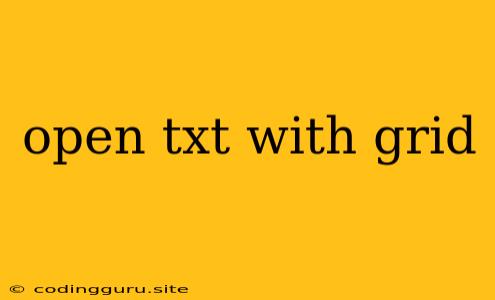Opening a Text File with a Grid Structure
Do you have a text file that you want to view in a visually appealing grid format? This can be incredibly helpful when working with data that is organized in rows and columns, such as spreadsheets, log files, or even simple lists. Fortunately, there are several ways to achieve this. This guide will explore various methods for opening a text file with a grid structure, catering to different needs and technical expertise.
Using a Spreadsheet Program
One of the most straightforward approaches is to use a spreadsheet program like Microsoft Excel or Google Sheets. These tools are specifically designed for handling data in tabular form, making them ideal for viewing your text file in a grid.
Here's how to open a text file in a spreadsheet program:
- Open your spreadsheet program: Launch Excel or Google Sheets, depending on your preference.
- Import the text file: Navigate to "File" > "Open" in Excel or "File" > "Open" in Google Sheets. Choose your text file from the file explorer.
- Select the delimiter: When opening the file, the spreadsheet program will likely prompt you for a delimiter. This is the character that separates values in each row of your text file. Common delimiters include commas (,), tabs (\t), semicolons (;), spaces ( ), and pipes (|). Select the delimiter that matches your file's format.
- View the data: The spreadsheet will display the data from your text file in a grid format, allowing you to easily analyze and manipulate the information.
Using Text Editors with Grid View Features
Many text editors, designed for code editing, offer functionalities that can display your text file in a grid layout.
Here are some text editors with grid view features:
- Visual Studio Code: VS Code has an extension called "Grid View" that allows you to view and edit text files in a grid. It provides the ability to define column width, customize the look and feel, and perform basic data manipulation.
- Atom: Atom, another popular code editor, has a package named "Grid View" that offers similar functionalities to VS Code's extension. It allows you to visualize your text file in a grid, adjust column widths, and perform simple data editing tasks.
Using Online Text Grid View Tools
If you don't want to install software or prefer a quick and simple approach, online text grid view tools can be a great solution.
Here are some online tools:
- TextGrid: This website offers a user-friendly interface to convert your text file into a grid format. You can paste your text directly into the tool, specify the delimiter, and view the data in a grid.
- Online Text Grid Viewer: This website allows you to upload your text file, set the delimiter, and visualize the data in a grid format. You can also download the grid view as a CSV file.
Using Command-Line Tools
For users familiar with the command line, tools like column and csvtool can be utilized to format text files into grid layouts.
Using column:
- Open the terminal or command prompt.
- Navigate to the directory containing your text file.
- Use the following command to display the file in a grid:
column -t
Using csvtool:
- Install
csvtool:pip install csvtool - Open the terminal or command prompt.
- Navigate to the directory containing your text file.
- Use the following command to display the file in a grid:
csvtool print
Programming Solutions
For more complex scenarios, you can use programming languages like Python or JavaScript to create custom solutions for viewing text files in a grid format. This approach allows for greater flexibility in customizing the display, manipulating the data, and integrating the grid view into your existing applications.
Tips for Opening Text Files with Grid Structures
- Identify the delimiter: The most crucial step is to determine the character separating values in your text file. Pay close attention to spaces, commas, tabs, or other special characters that define the column structure.
- Choose the right tool: Depending on your needs and expertise, select the method that best suits you. For simple viewing, spreadsheet programs or online tools may suffice. For more customization or integration, text editors with grid view features or programming solutions might be preferred.
- Explore options for data manipulation: Some tools allow basic data editing within the grid view, such as sorting, filtering, and basic calculations.
Conclusion
Opening a text file with a grid structure offers a clear and organized way to visualize and analyze data. Whether you choose a spreadsheet program, a text editor with grid view features, an online tool, a command-line tool, or a programming solution, the key is to identify the delimiter and select the method that best fits your requirements. With a little exploration, you can effortlessly transform your text files into visually appealing and informative grids.