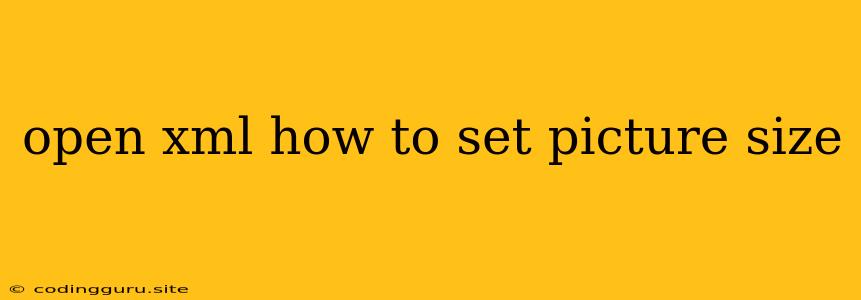Open XML: How to Set Picture Size
Open XML is a file format standard for various Microsoft Office documents, including Word, Excel, and PowerPoint. It allows you to access and modify document content programmatically, offering powerful options for document automation and customization. One common task in working with Open XML documents is manipulating images.
This article will focus on how to set picture size in Open XML. We'll walk through the process of adjusting image dimensions within your Word documents using Open XML SDK 2.5. Let's delve into the specifics.
Understanding Open XML Structure for Images
In Open XML, a picture is represented by the drawing:picture element. This element contains various child elements that govern the picture's appearance and behavior. To change the size of a picture, you'll need to modify the drawing:extent element within the drawing:picture element.
Steps to Set Picture Size
-
Load the Document:
- Use the Open XML SDK 2.5 to open the Word document containing the picture you want to resize.
-
Find the Picture:
- Traverse the document's structure to locate the drawing:picture element representing your target image. You'll likely need to navigate through drawing elements (<w:drawing>), inline elements (<w:drawing>), and relationships (<Relationship>) to find the correct picture.
-
Modify the Extent Element:
- Within the drawing:picture element, find the drawing:extent element. This element specifies the picture's width and height.
- Change the drawing:cx attribute (representing width) and drawing:cy attribute (representing height) to your desired values. Remember to adjust units based on the document's default measurements (e.g., EMUs, pixels).
-
Save the Document:
- Use the Open XML SDK's functions to save your modified document.
Example:
Here's a snippet demonstrating how to resize a picture using Open XML in C#:
using System;
using System.IO;
using System.Linq;
using DocumentFormat.OpenXml;
using DocumentFormat.OpenXml.Packaging;
using DocumentFormat.OpenXml.Wordprocessing;
using A = DocumentFormat.OpenXml.Drawing;
public class SetPictureSize
{
public static void Main(string[] args)
{
// Load the Word document
string filename = "myDocument.docx";
using (WordprocessingDocument wordDoc = WordprocessingDocument.Open(filename, true))
{
// Find the picture
Drawing drawing = wordDoc.MainDocumentPart.Document.Body.Descendants().First();
A.Picture picture = drawing.Descendants().First();
A.Extent extent = picture.Descendants().First();
// Set the new size (in EMUs)
extent.Cx = 1000000L; // New width (1000000 EMUs)
extent.Cy = 500000L; // New height (500000 EMUs)
// Save the document
wordDoc.Save();
}
}
}
Explanation:
extent.Cxandextent.Cyrepresent the picture's width and height, respectively.- EMUs (English Metric Units) are the standard unit of measurement in Open XML.
- The values 1000000 and 500000 are arbitrary and represent the desired width and height in EMUs. Adjust these values based on your specific requirements.
Tips
- Units: Always ensure you're using the correct units (EMUs, pixels) when specifying picture dimensions.
- Image Size: If you change the image's size significantly, make sure it remains within the boundaries of the document's layout to prevent unwanted text wrapping or layout distortions.
- Scaling: Consider the image's aspect ratio to avoid distortion. If you resize the image, proportionally resize the width and height to preserve the aspect ratio.
Conclusion
Setting picture size in Open XML documents can be accomplished by modifying the drawing:extent element within the drawing:picture element. This flexibility empowers you to automate and customize your documents, giving you greater control over visual content. By understanding the structure of Open XML and applying the correct techniques, you can seamlessly adjust picture sizes and enhance the appearance of your documents.