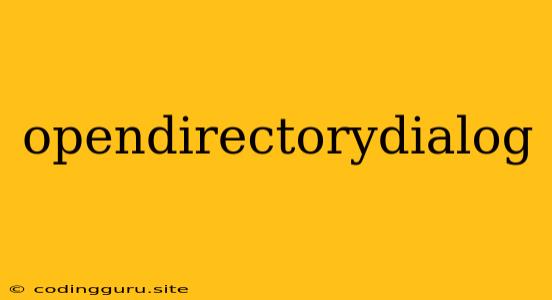Opening a Directory Dialog in Your Application
The need to browse and select a directory within your application is a common requirement for many software programs. Whether you're saving files, loading project data, or configuring settings, allowing users to select a directory seamlessly is crucial. This is where the opendirectorydialog comes in.
What is an Open Directory Dialog?
An opendirectorydialog is a user interface element that presents a visual way for users to navigate their file system and select a directory. It usually features a tree view of folders and drives, allowing users to easily drill down to the desired location.
Why Use an Open Directory Dialog?
- Enhanced User Experience: Provides a familiar and intuitive way for users to select directories, eliminating the need for manual typing of paths.
- Error Prevention: Minimizes the risk of users entering incorrect or invalid directory paths.
- Consistency: Presents a consistent interface across different applications, making it easier for users to learn.
How to Implement an Open Directory Dialog
The implementation of opendirectorydialog varies depending on the programming language and framework you're using. However, the general steps involved are:
- Import/Include Library: You'll need to include the necessary library or module for your chosen programming environment to access the opendirectorydialog functionality.
- Create a Dialog Instance: Instantiate an object representing the opendirectorydialog and optionally customize its appearance or behavior.
- Display the Dialog: Show the opendirectorydialog to the user.
- Handle User Selection: Capture the directory chosen by the user from the opendirectorydialog and process it accordingly.
Code Example (Python with Tkinter)
import tkinter as tk
from tkinter import filedialog
def open_directory():
directory = filedialog.askdirectory()
if directory:
print(f"Selected Directory: {directory}")
window = tk.Tk()
button = tk.Button(window, text="Select Directory", command=open_directory)
button.pack()
window.mainloop()
Example (JavaScript with Electron)
const { dialog } = require('electron');
function openDirectory() {
dialog.showOpenDialog({
properties: ['openDirectory']
}).then(result => {
if (!result.canceled) {
console.log("Selected Directory:", result.filePaths[0]);
}
});
}
Tips and Considerations
- Platform-Specific Behavior: Be mindful that opendirectorydialog behavior might vary slightly between different operating systems (Windows, macOS, Linux).
- Security: If the selected directory is used to access or save sensitive data, ensure proper security measures are implemented.
- User Interface Design: Pay attention to the design and usability of the opendirectorydialog to make it clear and user-friendly.
Conclusion
By incorporating opendirectorydialog into your applications, you provide a streamlined and user-friendly way to interact with the file system. This feature enhances the overall user experience, reduces potential errors, and aligns with industry best practices. By understanding its functionality and utilizing appropriate libraries and frameworks, you can effectively integrate opendirectorydialog and improve the usability of your software.