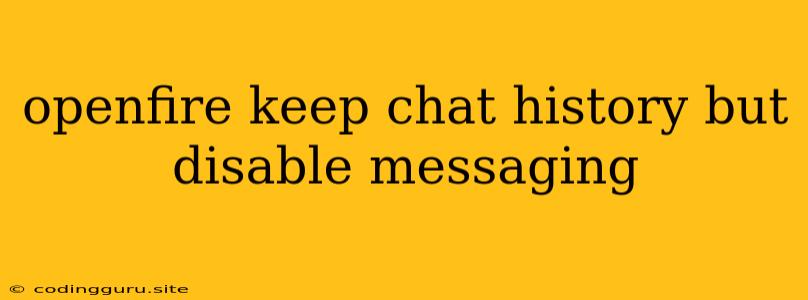Keeping Your Chat History While Disabling Messaging in Openfire
Openfire, a powerful and versatile XMPP server, offers a robust platform for real-time communication. While it excels in facilitating instant messaging, sometimes you might need to disable messaging functionality while preserving valuable chat history. This scenario might arise for various reasons, such as archiving past conversations for analysis, legal compliance, or simply wanting to prevent further messaging activity without losing past data.
This article will explore the methods to accomplish this specific task – keeping your chat history while disabling messaging in Openfire.
Understanding Openfire's Messaging and History Mechanisms
Openfire stores chat history in a database, typically MySQL or PostgreSQL. The server uses the "ofMessage" table to record all messages exchanged between users. When you disable messaging, you are essentially preventing new messages from being added to this table. Therefore, maintaining your chat history requires ensuring the database remains intact and accessible even after disabling messaging.
Methods to Disable Messaging and Preserve Chat History
1. Utilizing Plugin Management:
- Locate the "Plugin Manager" within the Openfire admin console.
- Search for "Message Archive Plugin" or a similar plugin that specifically deals with chat history.
- Install and configure the plugin to suit your needs. This might involve configuring the plugin to automatically archive messages at regular intervals or manually initiate archiving.
- Disable Messaging Functionality: Go to the "Server Settings" in the Openfire console and locate the option for disabling messaging. This may vary depending on your Openfire version. Be sure to disable only the messaging features you desire and not the whole server.
2. Database Backup and Manual Archiving:
- Back up your Openfire Database: This ensures you have a snapshot of the database before you disable messaging. Use your database management tool (e.g., phpMyAdmin for MySQL) to create a backup.
- Manually Archive the "ofMessage" Table: Export the contents of the "ofMessage" table into a separate file. You can use your database management tool or SQL scripts to achieve this. This will provide a separate copy of your chat history data.
- Disable Messaging: Follow the steps mentioned in method 1 to disable messaging functionality in Openfire.
3. Using Openfire's Built-in Features:
- Enable "Message Archiving" Feature: Openfire includes a feature to archive messages automatically. You can configure the server to save all message history to a designated location or to the database.
- Disable Messaging Features: Again, follow the steps mentioned in method 1 to disable messaging features.
Tips for Preserving Chat History
- Regular Database Backups: Even with message archiving enabled, it's a good practice to create regular database backups. This ensures you have a recent and reliable copy of your chat history in case of data corruption or accidental deletion.
- Clear and Comprehensive Documentation: Keep detailed notes about when you disabled messaging, what methods you employed, and any specific configuration changes you made.
- Test Your Implementation: Before fully disabling messaging, test your setup to ensure that chat history is being preserved as intended.
Important Considerations
- Security: Ensure that your database backups and any archived data are adequately protected from unauthorized access. Implement security measures such as encryption and secure storage.
- Performance: Archiving large amounts of chat data can impact your Openfire server's performance. Consider optimizing your database for efficient storage and retrieval.
- Legal Compliance: Be mindful of data retention laws and regulations in your region. Ensure that your methods for preserving chat history comply with relevant legal requirements.
Conclusion
Keeping your chat history while disabling messaging in Openfire is achievable with careful planning and implementation. Whether you utilize plugins, manual archiving, or Openfire's built-in features, remember to prioritize security, performance, and legal compliance. With a well-defined strategy, you can effectively manage your chat history data while controlling messaging functionality in your Openfire environment.