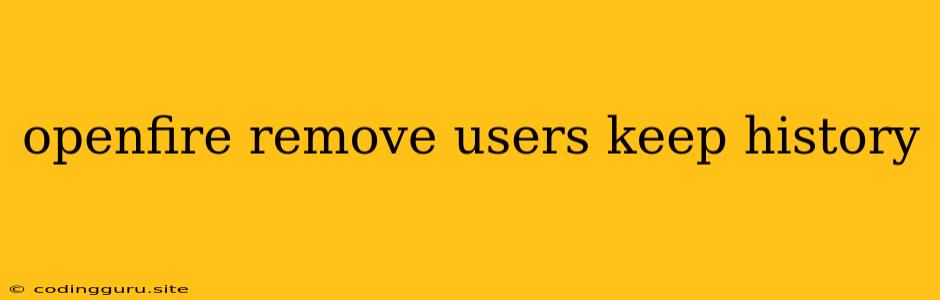How to Remove Users from Openfire While Keeping Their Chat History
Openfire is a popular open-source XMPP server used for instant messaging and real-time communication. While it offers robust features for managing users and chat history, there might be times when you need to remove users from the system while preserving their chat records. This can be for various reasons, such as account deactivation, user migration, or data retention policies.
The Challenge of Removing Users
Removing users from Openfire can be a delicate process, especially when you want to preserve their chat history. Deleting a user account might lead to the deletion of their entire chat history. Therefore, you need to find a way to remove the user without affecting their conversation records.
Understanding Openfire's User and History Management
Openfire stores user information and chat history in its database. The specific database depends on your configuration, but common options include MySQL, PostgreSQL, and HSQLDB. The user accounts are stored in the ofUser table, while the chat history is stored in the ofMessage table.
Techniques for Removing Users While Keeping History
Here are two primary methods you can use to remove users from Openfire while keeping their chat history:
1. Disabling User Accounts
This is the most straightforward and least disruptive method. It involves disabling the user account instead of deleting it. This way, the user will no longer be able to log in or participate in conversations, but their chat history will remain intact.
Here's how to disable a user account in Openfire:
- Log in to the Openfire Admin Console: Access the administration interface of your Openfire server using your administrator credentials.
- Navigate to Users: Go to the "Users" section in the Openfire admin console.
- Locate the User: Find the user account you want to disable.
- Disable the Account: Click on the "Disable" button next to the user's name.
Advantages of Disabling Accounts:
- Preserves Chat History: Chat history associated with the disabled user remains available for retrieval or analysis.
- Non-Disruptive: It does not affect other users or disrupt ongoing conversations.
- Reversible: You can easily re-enable the account if needed, restoring the user's access.
Disadvantages of Disabling Accounts:
- Limited Control: The user might still be able to access their chat history indirectly if they have access to the database or backup files.
- Potential for Confusion: Users might find it confusing if they can't log in but see their chat history in the system.
2. Renaming or Archiving User Accounts
This method offers more control and clarity than simply disabling the account. It involves renaming or archiving the user account to clearly distinguish it from active users.
How to Rename or Archive a User Account:
- Log in to the Openfire Admin Console: Access the Openfire admin console as before.
- Navigate to Users: Go to the "Users" section in the Openfire admin console.
- Locate the User: Find the user account you want to rename or archive.
- Rename or Archive: Click on the "Rename" or "Archive" button next to the user's name. The method you choose will depend on the Openfire version and your specific requirements.
Advantages of Renaming or Archiving:
- Clearer Distinction: The renamed or archived user account stands out from active users.
- Data Integrity: The user's chat history remains intact.
- Flexibility: You can choose to permanently delete the account later if desired.
Disadvantages of Renaming or Archiving:
- More Complex: Requires additional steps compared to simply disabling the account.
- Potential for Confusion: Users might still see the renamed or archived user account in some system areas.
Additional Considerations
- Database Backups: Before making any changes to your Openfire users, it is highly recommended to create a backup of your database. This will provide you with a safety net if anything goes wrong during the process.
- Openfire Version: The specific steps for managing users and chat history might vary slightly depending on your Openfire version. Refer to the Openfire documentation for detailed instructions specific to your version.
- Data Retention Policies: Consult your organization's data retention policies to ensure you comply with legal and regulatory requirements regarding the storage of user data and chat history.
Conclusion
Removing users from Openfire while preserving their chat history requires careful planning and execution. Disabling user accounts offers a simple and reversible approach, while renaming or archiving user accounts provides more control and clarity. Regardless of the method you choose, always remember to prioritize data integrity and follow your organization's data retention policies. By implementing the right strategies, you can successfully remove users without losing valuable chat history.