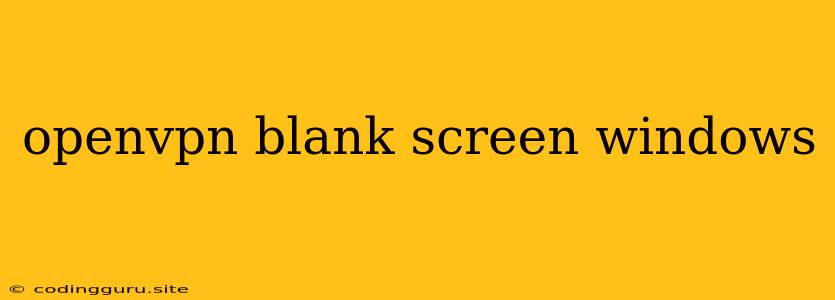OpenVPN Blank Screen on Windows: Troubleshooting and Solutions
Connecting to a VPN can be a great way to secure your internet connection and access geo-restricted content. However, sometimes you might encounter issues, such as a blank screen when using OpenVPN on Windows. This can be frustrating, but it's usually solvable. Here's a guide to help you troubleshoot and fix this issue.
Why Is My OpenVPN Screen Blank?
There are several reasons why you might be seeing a blank screen when using OpenVPN on Windows:
- Incorrect Configuration: The most common cause is a misconfigured OpenVPN client or server settings.
- Firewall Blocking: Windows Firewall or other security software might be blocking OpenVPN from connecting properly.
- Outdated Drivers: Outdated network drivers can cause compatibility issues.
- VPN Server Issues: The OpenVPN server itself might be experiencing problems.
- Network Issues: Your internet connection might be unstable, or your router could be interfering with the connection.
Troubleshooting Steps
Here's a step-by-step guide to troubleshoot and fix the OpenVPN blank screen problem on Windows:
1. Check Your Configuration:
- Verify Your Credentials: Make sure you have entered the correct server address, username, and password in the OpenVPN client settings.
- Check the Protocol: OpenVPN supports multiple protocols (TCP and UDP). Try switching between them to see if it resolves the issue.
- Review Advanced Settings: Look for advanced settings like "Use Custom DNS Servers" or "Disable IPv6" and ensure they align with your needs or server requirements.
- Restart OpenVPN Client: Close and reopen the OpenVPN client to refresh the connection attempt.
2. Disable Firewall and Antivirus:
- Temporarily Disable Firewall: Disable Windows Firewall and any other third-party firewalls you may have installed.
- Exclude OpenVPN in Antivirus: Add OpenVPN to the exceptions list in your antivirus software.
3. Update Drivers:
- Network Adapter Drivers: Go to Device Manager (right-click on "This PC" and select "Manage") and update your network adapter drivers.
- OpenVPN Client Drivers: Check for updated drivers for your OpenVPN client if available.
4. Check Your Internet Connection:
- Restart Your Router: Reboot your router to reset the internet connection.
- Test Connection: Try connecting to another website or service to see if the issue is internet-related.
- Contact ISP: If your internet connection is still unstable, reach out to your internet service provider for assistance.
5. Contact Your VPN Provider:
- Check Server Status: Visit your VPN provider's website or contact their support team to inquire about server status and any ongoing maintenance or issues.
Example: Misconfigured DNS Settings
If your OpenVPN connection is configured to use custom DNS servers, and those servers are experiencing issues, you might see a blank screen. Check the DNS settings in the OpenVPN client and ensure the servers are operational. If necessary, change the DNS to your preferred public DNS provider (like Google Public DNS or Cloudflare DNS).
Example: Firewall Blocking OpenVPN
Windows Firewall can sometimes interfere with VPN connections. To check if this is the case, temporarily disable the firewall and try connecting to the VPN again. If the connection is successful, add OpenVPN to the exceptions list in your firewall settings.
6. Consider Alternative Clients:
If none of the above solutions work, you could try using a different OpenVPN client application for Windows, such as:
- OpenVPN GUI: A popular and user-friendly OpenVPN client.
- Tunnelblick (Mac only): A well-regarded OpenVPN client for macOS.
- Viscosity (Mac only): Another excellent OpenVPN client for macOS.
7. Consult Online Forums and Communities:
If you still can't resolve the issue, consider posting your problem on online forums or communities dedicated to OpenVPN and VPNs. You might find helpful tips and solutions from experienced users.
Conclusion:
Encountering a blank screen when using OpenVPN on Windows can be frustrating. By following these troubleshooting steps, you can pinpoint the cause of the issue and find a solution. It's crucial to carefully check your configuration settings, ensure your firewall and antivirus aren't interfering, and update your drivers. If you're still stuck, consulting your VPN provider and online resources can be helpful. Remember, patience and persistence are key to resolving technical issues.