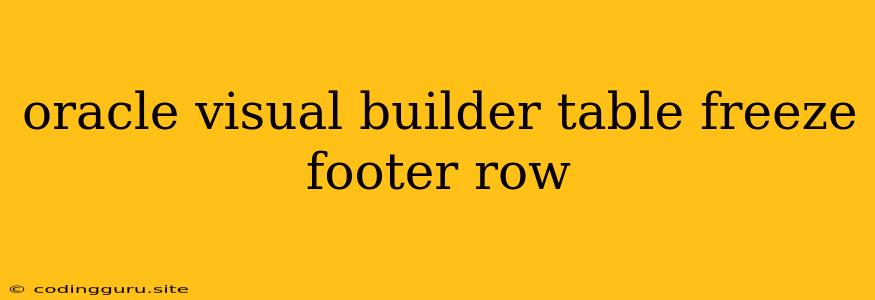Oracle Visual Builder: How to Freeze the Footer Row in a Table?
Oracle Visual Builder is a powerful platform for building web applications. One common requirement is to freeze certain parts of a table, such as the header or footer rows, to ensure that they are always visible as the user scrolls through the data. This can be particularly useful for tables that display a large amount of data, as it helps users maintain context and navigate the table easily.
But what about freezing the footer row? While freezing the header row is a common feature, freezing the footer row is not directly supported within the default functionalities of Oracle Visual Builder. This article will explore the different options and approaches you can take to achieve this desired functionality.
Understanding the Challenge
The main challenge in freezing the footer row in Oracle Visual Builder arises from the way tables are rendered. Visual Builder, by default, handles the scrolling and table rendering in a way that does not allow for easily freezing the footer row independently.
Potential Solutions
While there isn't a built-in feature to directly freeze the footer row, there are workarounds you can explore:
1. Custom CSS Styling:
One approach is to use custom CSS styling to position the footer row outside of the scrollable table area. You can achieve this by wrapping the table content within a container and applying CSS rules to fix the footer row's position. This way, even when the table content scrolls, the footer row will remain fixed at the bottom.
Example CSS:
.table-container {
position: relative;
height: 400px; /* Adjust as needed */
overflow-y: auto;
}
.footer-row {
position: absolute;
bottom: 0;
left: 0;
width: 100%;
/* Add your desired footer row styling */
}
2. Utilizing JavaScript:
Another approach involves using JavaScript to create a sticky footer effect. You can use JavaScript to monitor the scroll position and adjust the footer row's position dynamically to make it appear fixed.
Example JavaScript:
window.addEventListener('scroll', function() {
var footerRow = document.querySelector('.footer-row');
var tableContainer = document.querySelector('.table-container');
if (tableContainer.scrollTop > 0) {
footerRow.style.position = 'fixed';
footerRow.style.bottom = '0';
} else {
footerRow.style.position = 'static';
footerRow.style.bottom = 'auto';
}
});
3. Custom Component Creation:
For a more robust solution, consider creating a custom component that encapsulates the desired functionality. You can develop a component that handles the table rendering, manages the scrolling, and provides the option to freeze the footer row.
Important Considerations
Before implementing any of these solutions, consider the following:
- Data Size: If your table displays a large amount of data, the performance impact of using custom CSS or JavaScript may become noticeable.
- Browser Compatibility: Ensure that your chosen solution works across different browsers and devices.
- User Experience: Make sure that the footer row's position and visibility do not interfere with user interaction or readability of the table content.
Conclusion
While freezing the footer row directly is not a built-in feature of Oracle Visual Builder, you can achieve this functionality through custom styling, JavaScript manipulation, or even custom component development. Choose the approach that best suits your needs and consider the factors mentioned above to ensure a smooth and effective user experience.