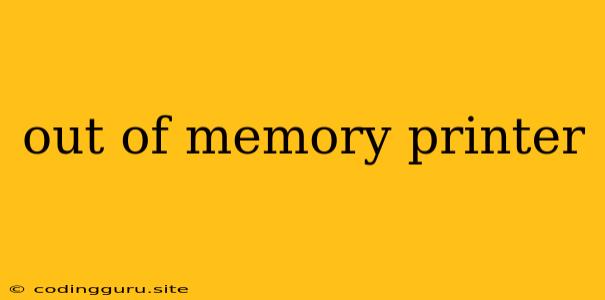Out of Memory Printer: A Troublesome Issue and Its Solutions
Printing is an essential part of many tasks, from creating physical copies of documents to printing photographs for personal use. But what happens when your printer throws an "out of memory" error? This frustrating issue can leave you stranded, unable to complete your printing jobs.
Why does your printer run out of memory? This error usually means your printer's internal memory, used to temporarily store print data before sending it to the printing mechanism, is full. This can occur due to several factors:
- Complex print jobs: Documents with intricate graphics, images, or even heavy text formatting can require more memory to process.
- Large files: Attempting to print large files, such as high-resolution images or lengthy documents, can easily overwhelm your printer's memory.
- Outdated firmware: Outdated printer firmware might not be optimized for handling large print jobs, leading to memory issues.
- Printer malfunction: In rare cases, a hardware issue with the printer's memory chip could be the culprit.
How do you fix the "out of memory" printer error? Don't panic! Here's a breakdown of solutions to tackle this problem:
Simple Fixes
- Simplify the print job: Before printing, try to reduce the complexity of your document. Remove unnecessary images, resize images, or use a simpler font.
- Reduce file size: If you're printing an image, try reducing its resolution or compressing it before printing.
- Check your settings: Ensure your print settings are appropriate for your printer and the document type. Choose a lower resolution or scale down the print size if possible.
- Clear print queue: Sometimes, a clogged print queue can cause memory issues. Delete any pending print jobs in the queue and try again.
- Restart the printer: A simple restart can often clear out memory and resolve the issue.
Advanced Fixes
- Update printer firmware: Outdated firmware can cause problems. Check your printer manufacturer's website for the latest firmware update and install it.
- Check for sufficient RAM: Some printers allow you to increase their memory capacity by adding more RAM. Consult your printer manual or the manufacturer's website to see if this option is available.
- Reduce print quality: Choosing a lower print quality might require less memory and allow the print job to complete.
- Use alternative software: Try using a different program to print your document. Sometimes, specific software can be memory-intensive.
Professional Assistance
- Contact support: If the problem persists, contact your printer manufacturer's support team for assistance.
- Seek repair: If you suspect a hardware issue with the printer's memory, consider taking it to a qualified repair center.
Preventing "Out of Memory" Errors
- Regular maintenance: Keep your printer clean and free of debris to ensure optimal performance.
- Firmware updates: Stay up-to-date with the latest printer firmware to benefit from performance enhancements and bug fixes.
- Avoid complex print jobs: Whenever possible, try to reduce the complexity of your print jobs to prevent memory issues.
- Use high-quality printing paper: Using high-quality paper can sometimes improve print quality and reduce memory usage.
Conclusion
The "out of memory" printer error can be frustrating, but with a bit of troubleshooting, you can usually get your printer back in working order. By understanding the common causes of this issue and following our tips, you'll be well-equipped to address this problem and get back to printing effortlessly.