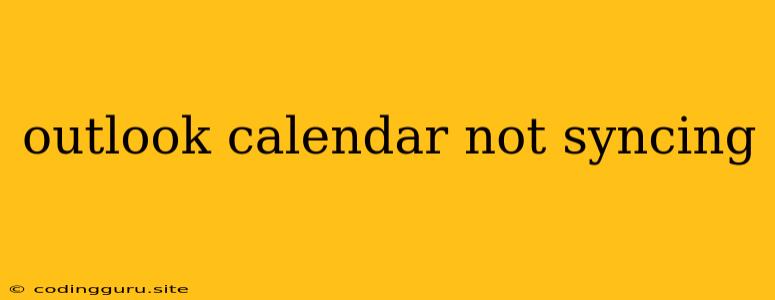Why is My Outlook Calendar Not Syncing?
It's frustrating when your Outlook calendar isn't syncing properly. You might be missing important appointments or have conflicting schedules. Don't worry, we're here to help you troubleshoot this common problem.
Here are some common reasons why your Outlook calendar might not be syncing:
1. Internet Connectivity Issues:
- Check your internet connection: Make sure you have a stable and reliable internet connection. A weak or intermittent connection can prevent your Outlook calendar from syncing.
- Try restarting your router and modem: Sometimes a simple restart can fix connectivity problems.
- Check for network outages: If there are any known internet outages in your area, you'll need to wait until the connection is restored.
2. Outlook Account Issues:
- Check your account credentials: Ensure you're logged into the correct Outlook account and that your password is correct.
- Verify your account settings: Go to File > Account Settings > Account Settings in Outlook and verify that the account you're trying to sync is correctly configured.
- Try signing out and signing back in: Sometimes this simple step can refresh your connection and solve syncing problems.
3. Server Problems:
- Check the Outlook status page: There might be temporary server issues affecting Outlook services. You can check the status page to see if there are any reported problems.
- Wait and try again later: If there are server issues, the problem might resolve itself after a while.
4. Outlook Calendar Settings:
- Make sure syncing is enabled: Go to File > Account Settings > Account Settings and check that the option to "Sync Calendar" is enabled.
- Check the sync frequency: You can adjust how often your calendar syncs. If it's set to a longer interval, try increasing the frequency to see if that helps.
- Disable any other calendar sync settings: If you have other calendar apps or services syncing with Outlook, temporarily disable them to see if that resolves the issue.
5. Software Issues:
- Update Outlook: Ensure you have the latest version of Outlook installed. Updates often include bug fixes and performance improvements that could resolve syncing problems.
- Restart Outlook: Sometimes a simple restart can clear any software glitches that are interfering with the syncing process.
- Repair Outlook: Go to Control Panel > Programs and Features > Microsoft Office and select "Repair." This will attempt to fix any corrupted files that might be causing the issue.
6. Calendar Conflicts:
- Check for duplicate events: Duplicate events can cause syncing problems. If you see any duplicate entries, delete them.
- Look for conflicting calendar settings: If you have multiple calendar accounts set up, check to make sure their settings don't conflict with each other.
7. Antivirus or Firewall Interference:
- Temporarily disable your antivirus or firewall: Sometimes these programs can interfere with Outlook's ability to sync. If disabling them solves the problem, you'll need to configure your antivirus or firewall to allow Outlook access.
8. Hardware Issues:
- Check your hard drive space: If your hard drive is almost full, it could slow down Outlook and affect syncing.
- Run a disk check: A corrupt hard drive could be causing syncing errors.
Troubleshooting Tips:
- Be specific in your error messages: If you receive an error message when trying to sync your calendar, note the exact message and try searching for it online.
- Contact Microsoft Support: If you've tried all the troubleshooting steps and the problem persists, contact Microsoft support for further assistance.
Example Scenario:
Let's say you're trying to sync your work calendar with Outlook, but it's not working. You check your internet connection and confirm it's stable. You then go to your Outlook account settings and find that the "Sync Calendar" option is enabled. You update Outlook to the latest version and restart your computer. Finally, you check for duplicate events and ensure there are no conflicts in your calendar settings. If the problem continues, you could try temporarily disabling your antivirus software or running a disk check to rule out hardware issues.
Conclusion:
Outlook calendar syncing issues can be frustrating, but by following these troubleshooting steps, you can identify and fix the problem. Remember to check your internet connection, account settings, Outlook updates, and look for any conflicts in your calendar. If you're still unable to resolve the issue, contact Microsoft support for assistance.