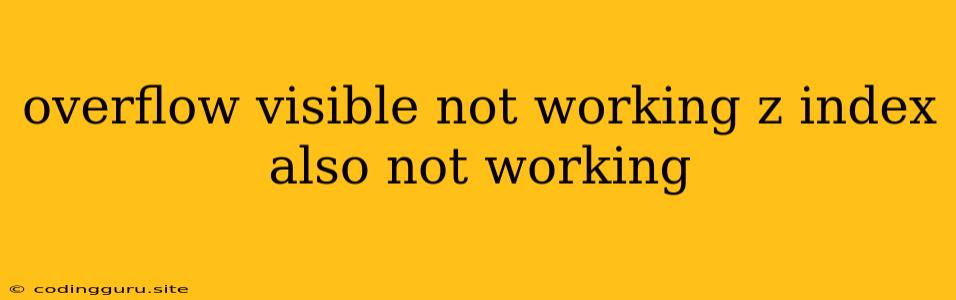The Frustrating "Overflow: Visible" and "Z-Index" Dance: Why Your Elements Aren't Playing Nice
Have you ever encountered a situation where setting overflow: visible and z-index doesn't seem to be working as expected in your CSS? It can be a truly frustrating experience! These two properties, which are designed to help you manage the visibility and stacking order of your elements, sometimes have a mind of their own. In this guide, we'll delve into the common reasons why you might be seeing this behavior and explore some troubleshooting steps to fix it.
The Basics: A Quick Refresher
Let's briefly revisit the fundamentals of overflow: visible and z-index:
-
overflow: visible: This property controls how content that overflows the boundaries of an element is handled. When set tovisible, content that extends beyond the element's dimensions will be displayed outside of its box, allowing you to see it even if it spills into neighboring elements. -
z-index: This property determines the stacking order of elements. Higherz-indexvalues bring elements to the front, while lower values send them to the back.
Common Scenarios and Solutions
Let's tackle some common scenarios where you might encounter issues with overflow: visible and z-index:
1. The Parent Element's Overflow is Set to "Hidden"
If the parent element of your target element has overflow: hidden or overflow: scroll set, this will override your attempt to use overflow: visible on the child element. This is because the parent element's overflow property limits what can be displayed within its boundaries.
Solution:
- Remove or change the
overflowproperty of the parent element: Ideally, set it tooverflow: visibleoroverflow: autoif you need scrollbars.
Example:
/* Parent element with overflow set to "hidden" */
.container {
overflow: hidden;
}
/* Child element with overflow set to "visible" - this won't work! */
.child-element {
overflow: visible;
position: relative;
z-index: 10;
}
2. Missing or Incorrect Positioning:
z-index only works on elements that have a positioning context. This means you need to set the element's position property to relative, absolute, fixed, or sticky. Without a positioning context, z-index will be ignored.
Solution:
- Set the
positionproperty for the element you want to control withz-index:.child-element { position: relative; /* Or absolute, fixed, or sticky */ z-index: 10; }
3. Incorrect Order in the HTML Structure
The order in which elements appear in the HTML can influence their stacking order. If the element with the lower z-index is placed later in the HTML code, it might appear on top of the element with the higher z-index.
Solution:
- Adjust the HTML structure: Ensure that the element you want to be on top is listed before the element you want to be behind in your HTML code.
4. Conflicting Styles:
Other CSS rules or styles from external resources (like frameworks or plugins) might be overriding your z-index or overflow settings.
Solution:
- Use more specific selectors: Make sure your CSS rules targeting the elements you want to control have a higher specificity than conflicting styles. You can achieve this by using more specific selectors like
#id,.class, and element names combined.
Example:
/* Less specific selector */
.child-element {
z-index: 10;
}
/* More specific selector (higher specificity) */
#my-child-element {
z-index: 10;
}
- Inspect the element with your browser's developer tools: Use the "Elements" or "Inspect" tool to identify any conflicting styles that might be overriding your settings.
5. The "Stacking Context" Challenge:
Each element with a position value other than static creates a stacking context. This means that elements within that context will be stacked relative to each other, and elements outside that context won't be affected by its z-index.
Solution:
- Create a common stacking context: If you need to stack elements that are in different stacking contexts, you can create a common stacking context for them. For example, wrap the elements in a parent container with a
positionproperty other thanstatic.
6. Browser Incompatibilities:
There might be subtle differences in how overflow: visible and z-index are interpreted by different web browsers.
Solution:
- Test in various browsers: Ensure that your code works consistently across the major browsers (Chrome, Firefox, Safari, Edge). Use browser developer tools to check for any unexpected behaviors.
Debugging Tips
- Use Browser Developer Tools: The most effective way to debug styling issues is to use your browser's developer tools (right-click an element and choose "Inspect" or use the "Elements" tab). Examine the "Computed" styles for your element to see how properties are being applied and if any conflicting styles are present.
- Clear Your Cache: Sometimes, your browser's cache can interfere with CSS updates. Try clearing your browser's cache to see if the problem resolves.
- Check for External Styles: Verify that any external stylesheets you're using aren't overriding your intended styles.
Conclusion:
"Overflow: visible" and "z-index" are powerful tools, but they can be tricky to use effectively. By understanding the potential causes of issues and following the troubleshooting steps outlined above, you can overcome these common challenges and create visually appealing layouts with elements that stack and display exactly as you envision.