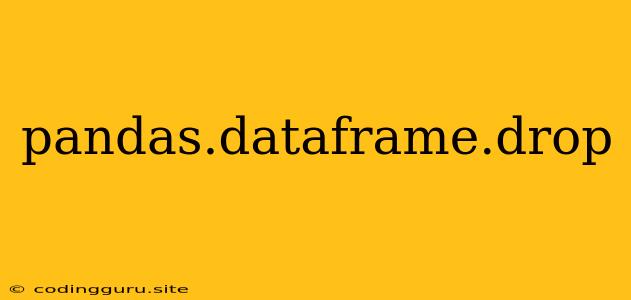The Art of Dropping Rows and Columns in Pandas DataFrames
Pandas is a powerful Python library for data manipulation and analysis. At its core lies the DataFrame, a tabular data structure akin to a spreadsheet. Often, you'll find yourself needing to remove rows or columns from your DataFrame for various reasons, such as cleaning up data, focusing on specific variables, or preparing your data for analysis. This is where the pandas.DataFrame.drop function comes in.
Understanding pandas.DataFrame.drop
The pandas.DataFrame.drop function is your go-to tool for removing rows and columns from your DataFrame. It provides a simple yet flexible way to achieve this, allowing you to drop rows and columns based on their labels (row or column names) or by their index positions.
Dropping Rows
Q: How do I remove specific rows based on their labels?
A: You can specify the row labels to be removed in the labels parameter.
Example:
import pandas as pd
data = {'Name': ['Alice', 'Bob', 'Charlie', 'David'],
'Age': [25, 30, 28, 22],
'City': ['New York', 'London', 'Paris', 'Tokyo']}
df = pd.DataFrame(data)
# Drop rows with labels 'Bob' and 'Charlie'
df = df.drop(labels=['Bob', 'Charlie'], axis=0)
print(df)
Output:
Name Age City
0 Alice 25 New York
3 David 22 Tokyo
Q: How do I drop rows based on their positions?
A: You can use the index parameter to drop rows based on their index position.
Example:
import pandas as pd
data = {'Name': ['Alice', 'Bob', 'Charlie', 'David'],
'Age': [25, 30, 28, 22],
'City': ['New York', 'London', 'Paris', 'Tokyo']}
df = pd.DataFrame(data)
# Drop rows at index 1 and 3
df = df.drop(index=[1, 3], axis=0)
print(df)
Output:
Name Age City
0 Alice 25 New York
2 Charlie 28 Paris
Q: Can I drop duplicate rows?
A: Yes, you can use the duplicated method to identify duplicate rows and then use drop_duplicates to remove them.
Example:
import pandas as pd
data = {'Name': ['Alice', 'Bob', 'Charlie', 'Alice'],
'Age': [25, 30, 28, 25],
'City': ['New York', 'London', 'Paris', 'New York']}
df = pd.DataFrame(data)
# Drop duplicate rows based on all columns
df = df.drop_duplicates()
print(df)
Output:
Name Age City
0 Alice 25 New York
1 Bob 30 London
2 Charlie 28 Paris
Dropping Columns
Q: How do I remove specific columns based on their labels?
A: You can specify the column labels to be removed in the labels parameter.
Example:
import pandas as pd
data = {'Name': ['Alice', 'Bob', 'Charlie', 'David'],
'Age': [25, 30, 28, 22],
'City': ['New York', 'London', 'Paris', 'Tokyo'],
'Country': ['USA', 'UK', 'France', 'Japan']}
df = pd.DataFrame(data)
# Drop columns with labels 'Age' and 'Country'
df = df.drop(labels=['Age', 'Country'], axis=1)
print(df)
Output:
Name City
0 Alice New York
1 Bob London
2 Charlie Paris
3 David Tokyo
Q: How do I drop columns based on their positions?
A: You can use the index parameter to drop columns based on their position.
Example:
import pandas as pd
data = {'Name': ['Alice', 'Bob', 'Charlie', 'David'],
'Age': [25, 30, 28, 22],
'City': ['New York', 'London', 'Paris', 'Tokyo'],
'Country': ['USA', 'UK', 'France', 'Japan']}
df = pd.DataFrame(data)
# Drop columns at index 1 and 3
df = df.drop(index=[1, 3], axis=1)
print(df)
Output:
Name City
0 Alice New York
1 Bob London
2 Charlie Paris
3 David Tokyo
Q: How can I drop columns with missing values?
A: You can use the dropna method to remove rows or columns containing missing values.
Example:
import pandas as pd
data = {'Name': ['Alice', 'Bob', 'Charlie', 'David'],
'Age': [25, 30, None, 22],
'City': ['New York', 'London', 'Paris', 'Tokyo'],
'Country': ['USA', 'UK', 'France', 'Japan']}
df = pd.DataFrame(data)
# Drop columns with missing values
df = df.dropna(axis=1)
print(df)
Output:
Name City Country
0 Alice New York USA
1 Bob London UK
2 Charlie Paris France
3 David Tokyo Japan
inplace Parameter
The inplace parameter within pandas.DataFrame.drop is crucial for understanding how modifications are applied to your DataFrame.
Q: What does the inplace parameter do?
A: If inplace=True, the changes are made directly to the original DataFrame. If inplace=False (the default), a copy of the DataFrame is modified, and the original DataFrame remains unchanged.
Example:
import pandas as pd
data = {'Name': ['Alice', 'Bob', 'Charlie', 'David'],
'Age': [25, 30, 28, 22],
'City': ['New York', 'London', 'Paris', 'Tokyo']}
df = pd.DataFrame(data)
# Drop rows with labels 'Bob' and 'Charlie'
# Without inplace (default)
df_new = df.drop(labels=['Bob', 'Charlie'], axis=0)
# With inplace
df.drop(labels=['Bob', 'Charlie'], axis=0, inplace=True)
print(df_new) # Output: DataFrame without 'Bob' and 'Charlie'
print(df) # Output: Original DataFrame modified without 'Bob' and 'Charlie'
Important Considerations:
axisparameter: This parameter determines whether you're dropping rows (axis=0) or columns (axis=1).errorsparameter: This parameter controls how the function handles errors. By default (errors='raise'), it raises a KeyError if any labels are not found. You can set it toerrors='ignore'to silently ignore non-existent labels.
Conclusion
Mastering pandas.DataFrame.drop empowers you to effectively clean and manipulate your DataFrames. You can precisely remove rows and columns based on their labels, positions, or even based on the presence of missing values. By understanding the inplace parameter and the axis and errors options, you can confidently shape your DataFrames for your specific analytical needs.