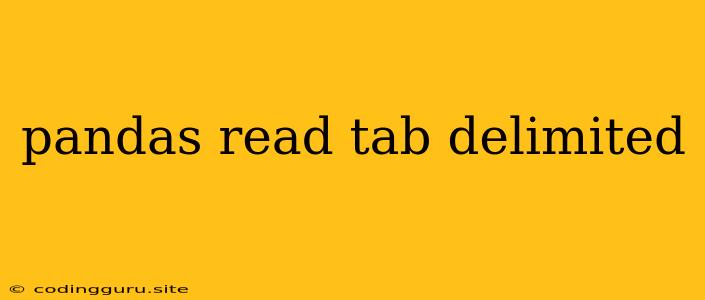Working with Tab-Delimited Data in Pandas: A Comprehensive Guide
Pandas, a powerful Python library for data analysis, offers a seamless way to handle various data formats, including tab-delimited files. These files, often ending in .txt or .tsv, are widely used for storing data in a structured format. This article will guide you through the process of reading and manipulating tab-delimited data using Pandas.
Why Use Pandas for Tab-Delimited Data?
Pandas shines when it comes to data analysis. Here's why it's the perfect tool for handling tab-delimited files:
- Efficient Data Loading: Pandas provides the
read_csvfunction, which can effortlessly load tab-delimited data into a DataFrame. This DataFrame structure allows for easy manipulation and analysis. - Data Manipulation Made Easy: Pandas provides a rich set of functions for data manipulation, filtering, sorting, aggregation, and more. You can effortlessly process your tab-delimited data with these powerful tools.
- Integration with Other Libraries: Pandas seamlessly integrates with other data analysis libraries, such as NumPy and Matplotlib, making it a core component for data science projects.
Reading Tab-Delimited Files with Pandas
The core function for reading tab-delimited files in Pandas is read_csv. Here's a simple example:
import pandas as pd
# Replace 'your_file.tsv' with the actual path to your file
df = pd.read_csv('your_file.tsv', sep='\t')
print(df.head())
This code snippet demonstrates how to read a file named 'your_file.tsv' into a Pandas DataFrame. The sep='\t' argument specifies that the delimiter is a tab character. This is crucial for parsing the data correctly.
Understanding the read_csv Function
The read_csv function offers numerous parameters to customize how you read your data:
sep: This parameter defines the delimiter used in the file. For tab-delimited files, usesep='\t'.header: Specifies the row number to use as the column names. The default is 0, meaning the first row is used as headers. You can set this to None if the file doesn't have a header row.names: Allows you to provide custom column names if the file doesn't have a header row.skiprows: Skip a specific number of rows from the beginning of the file.index_col: Specifies the column to use as the index of the DataFrame.usecols: Selects specific columns to read.nrows: Read only a specified number of rows.encoding: Specify the encoding of the file if it's not UTF-8 (the default).
Examples of Using read_csv with Different Scenarios
Scenario 1: File with no header row:
df = pd.read_csv('your_file.tsv', sep='\t', header=None, names=['Column1', 'Column2', 'Column3'])
This example reads the file without using the first row as headers and assigns custom column names.
Scenario 2: Skipping rows:
df = pd.read_csv('your_file.tsv', sep='\t', skiprows=2)
This example skips the first two rows of the file.
Scenario 3: Reading specific columns:
df = pd.read_csv('your_file.tsv', sep='\t', usecols=['Column1', 'Column3'])
This example reads only the 'Column1' and 'Column3' columns.
Tips for Working with Tab-Delimited Files
- Inspect Your File: Before using Pandas, always open your tab-delimited file in a text editor to ensure the data format is correct.
- Check for Special Characters: Pay attention to any special characters or inconsistent delimiters that might disrupt the parsing process.
- Experiment with Parameters: Utilize the
read_csvparameters to customize the data loading process for specific file structures. - Handle Missing Values: Use Pandas functions like
fillnaordropnato handle missing values in your dataset.
Conclusion
Reading and manipulating tab-delimited data in Pandas is a straightforward process. By understanding the capabilities of the read_csv function and using appropriate parameters, you can efficiently load and analyze your data. Pandas empowers you to explore your data, extract insights, and make informed decisions.