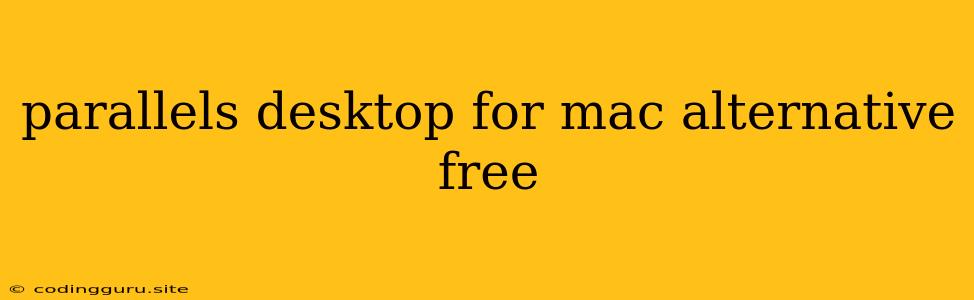Looking for a Parallels Desktop for Mac Alternative That's Free?
If you're a Mac user who needs to run Windows applications but don't want to pay for a virtual machine solution like Parallels Desktop, you're in luck! There are several free Parallels Desktop for Mac alternatives available that can meet your needs.
Why Do You Need a Parallels Desktop Alternative?
Parallels Desktop is a popular choice for Mac users who want to run Windows applications, but it can be expensive. If you're on a budget or only need to use Windows occasionally, a free alternative may be a better choice for you.
What to Consider When Choosing a Free Parallels Desktop Alternative
When selecting a free Parallels Desktop alternative, consider the following:
- Features: What features are important to you? Do you need to be able to run Windows applications in full-screen mode? Do you need to be able to share files between your Mac and Windows operating systems?
- Performance: How important is performance to you? Some free virtualization solutions may be slower than others.
- Compatibility: Ensure the software is compatible with your Mac's operating system and the version of Windows you want to run.
Top Free Parallels Desktop for Mac Alternatives
Here are some of the top free Parallels Desktop for Mac alternatives:
1. Oracle VM VirtualBox
Oracle VM VirtualBox is a popular free and open-source virtualization software that allows you to run multiple operating systems on your Mac, including Windows, Linux, and macOS.
Pros:
- Free and Open Source: You can use and modify the software without any cost.
- Cross-Platform Support: It runs on various operating systems, including Windows, Linux, and macOS.
- Wide Compatibility: Supports a broad range of operating systems as guest machines.
Cons:
- User Interface: The user interface can be a bit overwhelming for beginners.
- Performance: May have performance limitations, especially when running demanding applications.
2. VMware Fusion Player
VMware Fusion Player is another popular free virtualization solution that allows you to run Windows on your Mac. It's a lighter version of VMware Fusion Pro and offers a simpler user interface.
Pros:
- Simple Interface: Easy to use, especially for beginners.
- Lightweight: Uses fewer system resources compared to other virtual machine solutions.
- Integrated with VMware Workstation: Can be used in conjunction with VMware Workstation for advanced features.
Cons:
- Limited Features: Offers fewer features compared to the paid version, VMware Fusion Pro.
- Performance: May experience performance issues, especially when running resource-intensive applications.
3. QEMU
QEMU (Quick Emulator) is a free and open-source emulator and virtualizer that allows you to run various operating systems on your Mac.
Pros:
- Highly Customizable: Offers extensive configuration options for advanced users.
- Open Source: You can use and contribute to the software.
- Wide Range of Architectures: Supports various CPU architectures, including x86, ARM, and PowerPC.
Cons:
- Steep Learning Curve: The interface is not user-friendly and requires technical knowledge to configure.
- Performance: May not perform as well as other virtualization solutions due to its reliance on emulation.
4. VirtualBox
VirtualBox, developed by Oracle, is a popular open-source virtualization solution that allows you to run different operating systems on your Mac.
Pros:
- Free and Open Source: You can use and modify the software without any cost.
- Cross-Platform Compatibility: Runs on various operating systems, including Windows, Linux, and macOS.
- Wide Range of Operating Systems: Supports a broad range of operating systems as guest machines.
Cons:
- User Interface: Can be complex for new users.
- Performance: May experience performance limitations, especially with demanding applications.
Tips for Running Windows on Your Mac
Here are a few tips for running Windows on your Mac using a free virtualization solution:
- Use a USB Flash Drive: Create a bootable USB drive with Windows installed to install it within the virtual machine.
- Allocate Enough Resources: Ensure you provide sufficient RAM and CPU cores to the virtual machine for optimal performance.
- Use Guest Additions: Install Guest Additions, which are additional software components that enhance integration between your Mac and the virtual machine.
Conclusion
While Parallels Desktop offers a seamless and user-friendly experience, there are many excellent free Parallels Desktop alternatives available that can meet your needs. Whether you're a beginner or an experienced user, you can find a free virtualization solution that allows you to run Windows applications on your Mac without spending a dime. Choose the solution that best suits your needs and enjoy running your favorite Windows applications on your Mac!