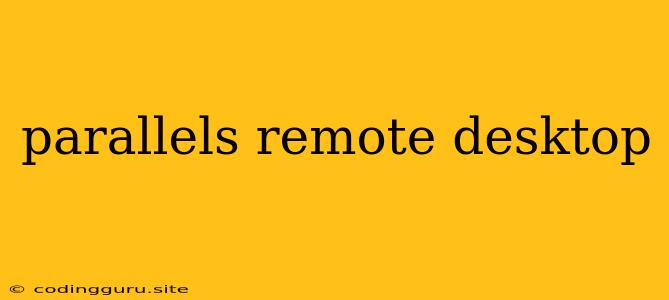Parallels Remote Desktop: Your Gateway to Seamless Access
Have you ever found yourself in a situation where you needed to access your computer remotely, but the usual remote desktop solutions just weren't cutting it? Perhaps you were dealing with slow performance, compatibility issues, or a lack of features. If so, Parallels Remote Desktop might be the solution you've been searching for.
Parallels Remote Desktop offers a robust and user-friendly way to access your Mac or Windows computer from anywhere, anytime. But what sets it apart from other remote desktop solutions? Let's explore the key features and benefits that make Parallels Remote Desktop stand out.
Why Choose Parallels Remote Desktop?
Parallels Remote Desktop excels in several key areas:
- High Performance: Say goodbye to laggy connections and choppy video streams. Parallels Remote Desktop leverages advanced technology to deliver a smooth and responsive experience, even over slow internet connections.
- Cross-Platform Compatibility: Parallels Remote Desktop allows you to connect to your computer from any device, whether it's a Mac, Windows, iOS, Android, or Chromebook. This versatility ensures you have access to your files and applications no matter where you are.
- Secure Connections: Security is paramount, and Parallels Remote Desktop doesn't disappoint. It uses industry-standard encryption to protect your data during transmission, giving you peace of mind knowing that your information is safe.
- Intuitive Interface: Parallels Remote Desktop boasts a clean and user-friendly interface that makes it easy to navigate and manage your remote connections. Whether you're a tech-savvy individual or a casual user, you'll find the interface intuitive and straightforward.
- Seamless Integration: Parallels Remote Desktop integrates seamlessly with other Parallels products, providing a unified experience for managing your virtualized environments.
- Advanced Features: Parallels Remote Desktop offers a range of advanced features that enhance your remote access experience. These include:
- File Transfer: Easily transfer files between your remote computer and your local device.
- Clipboard Sharing: Copy and paste text and images between your remote and local computers seamlessly.
- Multiple Monitors: Extend your desktop across multiple monitors for a more immersive and productive experience.
- Wake-on-LAN: Remotely wake up your computer from sleep mode, saving you time and hassle.
- Multiple Connection Management: Manage and switch between multiple remote connections with ease.
Who Can Benefit from Parallels Remote Desktop?
Parallels Remote Desktop caters to a diverse range of users, including:
- Remote Workers: Access your work computer from anywhere with a reliable and high-performance connection.
- IT Professionals: Manage and troubleshoot remote computers efficiently.
- Students: Access their schoolwork and applications from any location.
- Gamers: Stream their games remotely with minimal latency.
- Home Users: Access their home computers from their mobile devices while on the go.
Getting Started with Parallels Remote Desktop
To get started with Parallels Remote Desktop, simply follow these steps:
- Download and install the app on your local device and the remote computer.
- Create an account or sign in with your existing Parallels account.
- Connect to your remote computer by entering the computer name or IP address.
- Authorize the connection on your remote computer by entering a passcode.
Once connected, you'll have full access to your remote computer's desktop, applications, and files.
Tips for Optimizing Your Parallels Remote Desktop Experience
- Use a strong internet connection: A stable and high-speed internet connection is essential for a smooth remote desktop experience.
- Optimize network settings: Configure your network settings to prioritize remote desktop traffic for reduced latency.
- Update your software: Ensure your local device and remote computer are running the latest versions of Parallels Remote Desktop for optimal performance and security.
- Use a high-resolution monitor: A high-resolution monitor will provide a sharper and more detailed view of your remote desktop.
Troubleshooting Common Issues
- Connection problems: Verify your internet connection, firewall settings, and remote computer's availability.
- Performance issues: Optimize your network settings, update your software, and try connecting with a faster internet connection.
- Security issues: Ensure that your remote computer and local device are protected with strong passwords and antivirus software.
Alternatives to Parallels Remote Desktop
While Parallels Remote Desktop is a strong contender, other popular remote desktop solutions exist, including:
- TeamViewer: A versatile remote desktop solution with a wide range of features.
- AnyDesk: Known for its high performance and user-friendly interface.
- Chrome Remote Desktop: A free and easy-to-use option for remote access.
Conclusion
Parallels Remote Desktop provides a powerful and reliable way to access your computer remotely. Its high performance, cross-platform compatibility, security features, and intuitive interface make it a compelling choice for users with diverse needs. Whether you're a remote worker, IT professional, student, or simply need to access your home computer while on the go, Parallels Remote Desktop can help you stay productive and connected, no matter where you are.