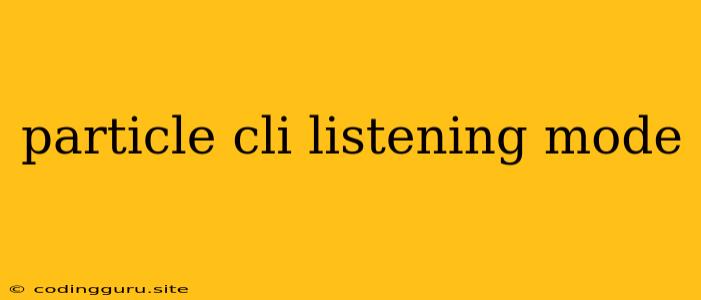What is the Particle CLI Listening Mode?
The Particle CLI (Command Line Interface) is a powerful tool that allows you to interact with your Particle devices, including managing firmware updates, flashing new code, and monitoring data streams. The listening mode is a specific feature within the CLI that lets you receive and display real-time data sent from your Particle devices.
Why Use Listening Mode?
Imagine you're working on a project where you want to see the live sensor readings from your Particle device, or maybe you're debugging a code issue and need to see the output from your program. Listening mode is your go-to solution for these scenarios. It provides a convenient way to monitor data without needing to rely on the Particle web dashboard or custom code.
How to Use Listening Mode
-
Connect your Particle device: Ensure your device is connected to the internet and you have access to it from your computer.
-
Open your command line: Navigate to the directory where you installed the Particle CLI.
-
Run the listening command: Use the following command, replacing "YOUR_DEVICE_ID" with the unique ID of your Particle device:
particle listen YOUR_DEVICE_ID -
Start sending data: Once the listening mode is active, you can start sending data from your Particle device using the
Particle.publish()function in your code. The CLI will display the data received from your device in real-time.
Example Usage
Let's say you have a Particle device with a temperature sensor, and you want to see the temperature readings in your command line.
Code on Particle Device (in Arduino IDE):
#include "Particle.h"
void setup() {
// Initialize serial communication
Serial.begin(9600);
}
void loop() {
// Read temperature from sensor
int temperature = analogRead(A0);
// Publish the temperature data with the "temperature" event name
Particle.publish("temperature", String(temperature), PRIVATE);
delay(1000);
}
Particle CLI Command:
particle listen YOUR_DEVICE_ID
This code will publish the temperature readings every second with the event name "temperature." The CLI will display the received data in the following format:
YOUR_DEVICE_ID>temperature: 25
Tips for Using Listening Mode
-
Event Names: When publishing data, use meaningful event names. This will help you easily identify the data in the CLI output.
-
Data Format: The CLI will display the data in plain text format. Consider using a JSON format if you need more structured data.
-
Filtering Data: You can use the
-eflag with the listening command to filter the data based on specific event names. For example:particle listen YOUR_DEVICE_ID -e temperatureThis command will only display data published with the "temperature" event name.
-
Log File: Use the
-lflag to save the data received in the listening mode to a file for later analysis. -
Combine with other CLI commands: Listening mode can be used alongside other Particle CLI commands like
particle compile,particle flash, andparticle updateto streamline your development workflow.
Conclusion
Listening mode is an invaluable tool for developers working with Particle devices. It provides a simple yet powerful way to monitor data in real-time, troubleshoot issues, and gain insights into the behavior of your applications. By mastering this feature, you can significantly enhance your efficiency and productivity in your IoT projects.