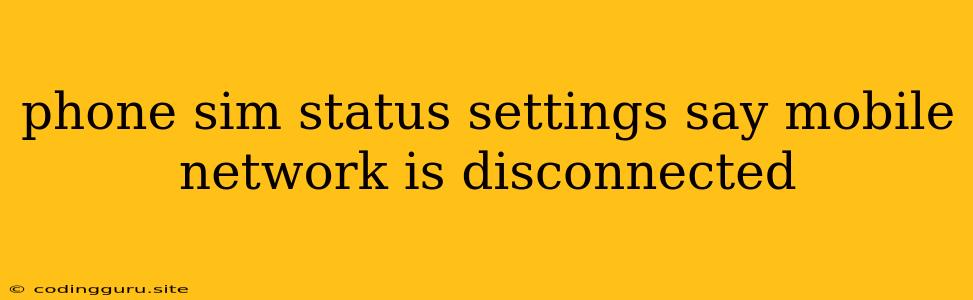Why Does My Phone Say "Mobile Network Disconnected"?
It's incredibly frustrating to see "Mobile Network Disconnected" on your phone. This error message means your device can't connect to your cellular network, making it impossible to make calls, send text messages, or use mobile data. But don't worry, this issue is usually solvable.
Let's dive into the potential causes and how to troubleshoot this common phone problem.
1. Basic Checks:
- Is your phone's SIM card properly inserted? Make sure your SIM card is securely in place and properly aligned within the SIM card slot.
- Is your phone in Airplane Mode? Check your phone's settings to ensure Airplane Mode is switched off.
- Is there a network outage in your area? Contact your carrier to see if there are any known outages affecting your location.
- Do you have a strong signal? Check your signal strength indicator. If it's weak, you may need to move to a location with better reception.
2. Network Settings Issues:
- Are your network settings correct? Double-check your APN settings (Access Point Name). If you're unsure about the correct APN for your carrier, you can contact them or find it online.
- Have you recently updated your carrier settings? Sometimes, carrier settings need to be updated, which can be done through your phone's settings menu.
- Is your SIM card active? Contact your carrier to verify that your SIM card is active and has sufficient credit or data balance.
3. Phone-Specific Problems:
- Is your phone software up to date? Outdated software can cause compatibility issues. Check for any available updates.
- Have you recently installed any new apps? A new app could be interfering with your network connectivity. Try uninstalling recent apps.
- Is there a hardware problem with your phone's network components? If the above steps haven't helped, consider taking your phone to a certified repair shop.
4. Common Tips:
- Restart your phone. Sometimes, a simple restart can solve network connectivity issues.
- Turn your phone's mobile data on and off. This can refresh your network connection.
- Remove and reinsert your SIM card. This can help establish a new connection with your carrier.
- Enable and disable "Data Roaming". This can sometimes help in areas with weak network coverage.
**5. **Troubleshooting Example:
Problem: You recently switched carriers, and your phone displays the "Mobile Network Disconnected" message.
Solution:
- Contact your new carrier: Obtain the correct APN settings for your new provider.
- Go to your phone's settings: Navigate to the "Mobile Networks" or "Network & Internet" section.
- Find and edit the APN: Locate the "APN" settings and enter the correct details provided by your carrier.
- Restart your phone: Allow the phone to reboot and reconnect to the network with the updated APN settings.
Conclusion
The "Mobile Network Disconnected" message can be caused by various factors. By systematically going through these troubleshooting steps, you can usually resolve the issue and restore your phone's network connectivity. Remember, if you continue to experience difficulties, don't hesitate to contact your carrier for assistance.