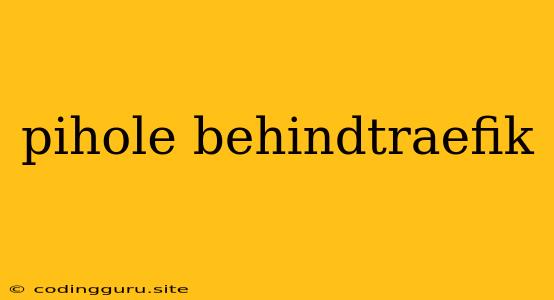Setting Up Pi-hole Behind Traefik: A Comprehensive Guide
Are you tired of annoying ads cluttering your browsing experience? Do you want to take control of your network's DNS and block unwanted content? If so, Pi-hole is the perfect solution for you. It's a powerful ad blocker and DNS server that can filter out ads and trackers across all your devices. However, if you're running a more complex setup with Traefik as your reverse proxy, integrating Pi-hole can seem a bit daunting. Don't worry! This comprehensive guide will walk you through the steps of setting up Pi-hole behind Traefik, ensuring smooth sailing for your ad-free browsing experience.
Understanding the Setup
Before diving into the setup process, let's understand how Pi-hole behind Traefik works:
-
Pi-hole: This is the core of your ad-blocking solution. It acts as a DNS server, intercepting DNS requests from your devices and redirecting them to its own blacklists. Any website on those blacklists will be blocked, effectively removing ads from your browsing experience.
-
Traefik: Traefik is your reverse proxy, a powerful tool that acts as a gateway for all your web services. It sits in front of your services, managing traffic and routing it accordingly. By placing Pi-hole behind Traefik, you're ensuring that all DNS requests from your devices are processed by Pi-hole first.
Prerequisites
Before you begin, ensure you have the following:
- A working Pi-hole installation: This guide assumes you already have Pi-hole set up and running on your network.
- A working Traefik installation: You need Traefik installed and configured to act as your reverse proxy.
- A basic understanding of Docker: Both Pi-hole and Traefik can be deployed using Docker containers. Familiarity with Docker concepts will be beneficial.
Steps to Configure Pi-hole Behind Traefik
-
Configure Traefik to use Pi-hole for DNS:
- Using Docker: If you're running Traefik in a Docker container, update your Traefik configuration file (e.g.,
traefik.yml) to specify Pi-hole as the upstream DNS resolver. - Using a Configuration File: If you're using a configuration file to manage Traefik, modify the file to include the following:
dns: nameservers: - 192.168.1.100 # Replace with your Pi-hole's IP address - Restart Traefik: After making the changes, restart Traefik to ensure the updated configuration takes effect.
- Using Docker: If you're running Traefik in a Docker container, update your Traefik configuration file (e.g.,
-
Create a Traefik Middleware for DNS requests:
- Docker: Create a middleware file (e.g.,
pihole_middleware.yml) with the following content:kind: "middleware" id: "pihole_dns" dns: nameservers: - 192.168.1.100 # Replace with your Pi-hole's IP address - Configuration File: Add the following to your Traefik configuration file:
middlewares: pihole_dns: kind: "dns" nameservers: - 192.168.1.100 # Replace with your Pi-hole's IP address - Restart Traefik: Restart Traefik to ensure the updated configuration takes effect.
- Docker: Create a middleware file (e.g.,
-
Apply the Middleware to your Services:
- Docker: In your service's Docker Compose file (or other deployment method), apply the
pihole_dnsmiddleware to the service using thetraefik.http.middlewaresfield. - Configuration File: Within your Traefik configuration file, associate the
pihole_dnsmiddleware to your service's router using themiddlewaresfield.
- Docker: In your service's Docker Compose file (or other deployment method), apply the
-
Verify the Configuration:
- DNS Resolution: Test DNS resolution on your network. You should see that requests are now being handled by Pi-hole.
- Ad Blocking: Browse the web and confirm that ads and trackers are being blocked effectively.
Troubleshooting
- Check Traefik Logs: If you encounter issues, examine Traefik's logs for error messages. This will help you identify the root cause.
- Network Connectivity: Ensure that both Traefik and Pi-hole can communicate with each other. Check network settings and firewall configurations.
- DNS Configuration: Double-check your DNS configuration settings in both Traefik and Pi-hole. Ensure that they are pointing to the correct IP addresses.
Benefits of Using Pi-hole Behind Traefik
- Enhanced Ad Blocking: By integrating Pi-hole behind Traefik, you can enjoy a more robust and comprehensive ad-blocking experience across your entire network.
- Centralized Control: Traefik allows you to centralize the management of your services, making it easier to configure and maintain your Pi-hole behind Traefik setup.
- Flexibility: You can apply the Pi-hole behind Traefik configuration to specific services, giving you fine-grained control over ad blocking.
- Improved Network Security: By utilizing Pi-hole's DNS blocking capabilities, you can reduce your exposure to malware and malicious websites.
Conclusion
Setting up Pi-hole behind Traefik is a great way to enhance your ad-blocking strategy and take control of your network's DNS. By following this comprehensive guide, you can effectively integrate Pi-hole with Traefik, ensuring a smooth and ad-free browsing experience for all your devices. Remember to test your configuration thoroughly and consult the documentation for both Pi-hole and Traefik for further support and advanced configurations.