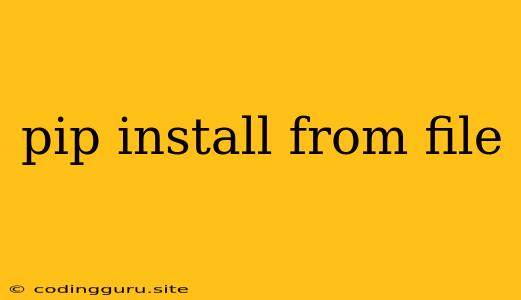How to Install Python Packages from a Local File: A Guide to pip install -r requirements.txt
Python's vast ecosystem of packages is one of its greatest strengths. But how do you manage installing these packages, particularly when you're working on a project that requires specific versions or a set of packages? Enter pip, the package installer for Python, and its powerful -r flag, which lets you install packages from a file.
This guide will explore the intricacies of installing Python packages from a local file using pip install -r, focusing on creating and using requirements.txt files.
What is pip install -r?
pip install -r is a command used to install multiple Python packages from a requirements file. This file, typically named requirements.txt, lists all the packages needed for your project, including specific versions.
Why Use pip install -r?
Here's why you should consider using pip install -r:
1. Version Control: Specify the exact versions of packages needed for consistent project behavior, preventing compatibility issues when working on different machines or with collaborators.
2. Streamlined Installation: Avoid manually installing each package, saving time and effort, especially for large projects.
3. Reproducibility: Ensure that a project's environment can be recreated easily on different machines or after a clean install.
How to Create a requirements.txt File
-
Open your Terminal or Command Prompt.
-
Navigate to your project directory.
-
Use the
pip freezecommand to generate a list of installed packages. This command outputs a list of packages with their versions. For example:pip freeze > requirements.txtThis creates a
requirements.txtfile in your current directory. -
Edit the
requirements.txtfile. You can:- Add or remove packages.
- Specify versions using
package_name==version. For example,requests==2.28.1. - Use
-efor editable installs:-e git+https://github.com/user/repo#egg=package_name. This allows you to directly install a package from its source code repository, making development easier.
Installing Packages from requirements.txt
-
Make sure
pipis installed. If not, use the command:python -m ensurepip --upgrade -
Navigate to your project directory.
-
Run the following command:
pip install -r requirements.txtThis command will install all the packages listed in
requirements.txt.
Common Issues and Troubleshooting
1. Version Conflicts: If a package has conflicting dependencies, pip might not be able to resolve them. Use the --no-deps flag to prevent dependency resolution. If you do this, you need to manually install the dependencies later.
2. Package Not Found: If a package isn't found, double-check the spelling in requirements.txt. Also, ensure the package is available on the Python Package Index (PyPI).
3. Permission Errors: If you get permission errors, you might need to use sudo or run the command with administrator privileges.
4. Network Errors: Make sure you have a stable internet connection.
Best Practices for Using requirements.txt
- Keep your
requirements.txtfile up-to-date. Update the file whenever you add or remove packages from your project. - Use
pip freeze > requirements.txtto generate the file initially. - Manually review
requirements.txtafter usingpip freezeto ensure all packages are desired. - Use virtual environments to isolate project dependencies and avoid conflicts with other Python projects.
- Commit your
requirements.txtfile to your version control system. This allows your team to easily reproduce your project's environment.
Conclusion
pip install -r is an invaluable tool for managing Python packages, especially in larger projects. By using a requirements.txt file and following best practices, you can ensure consistency, efficiency, and reproducibility in your Python development workflow.