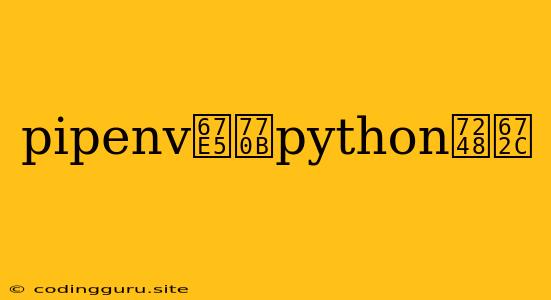How to Check Python Version Using Pipenv
Pipenv is a popular Python dependency management tool that simplifies the process of creating and managing Python projects. One of the key features of Pipenv is its ability to manage virtual environments, which isolate your project's dependencies from your system-wide Python installation. This ensures consistency and avoids conflicts between different projects.
But what if you need to know the Python version that your Pipenv environment is using?
This is a common question, especially when working with multiple Python versions or when troubleshooting dependency issues. Fortunately, Pipenv provides a straightforward way to check the Python version of your active virtual environment.
Checking Python Version with Pipenv
1. Activate your Pipenv Environment:
Before checking the Python version, you need to make sure that the Pipenv environment for your project is activated. You can activate the environment using the following command:
pipenv shell
This will activate the virtual environment and set the PYTHONPATH variable to the appropriate location.
2. Use the python --version Command:
Once your Pipenv environment is activated, you can use the standard python --version command to check the Python version. This command will output the version number of the Python interpreter that is currently active within your virtual environment:
python --version
Example:
Python 3.9.7
This output tells you that the Python version within your activated Pipenv environment is 3.9.7.
Troubleshooting Tips
1. Ensure you are in the correct virtual environment.
Make sure you have activated the correct Pipenv environment for your project. If you are working with multiple projects, double-check that you are in the right environment before running the python --version command.
2. Check for Pipenv issues.
In some cases, problems with your Pipenv installation or environment configuration might lead to unexpected behavior. If you are experiencing issues, try reinstalling Pipenv using:
pip install --upgrade pipenv
3. Consider using the pipenv run command.
For specific commands, you can use the pipenv run command to ensure they are executed within the context of your Pipenv environment. For example, to check the Python version using pipenv run:
pipenv run python --version
4. Explore the pipenv --venv option.
If you need to find the absolute path to your Pipenv environment, you can use the pipenv --venv command:
pipenv --venv
This will output the full path to the virtual environment directory.
Conclusion
Checking the Python version within your Pipenv environment is a simple yet essential task. By following the steps outlined above, you can easily determine the Python version that is currently active within your project's virtual environment. This information is crucial for ensuring consistency and resolving any potential dependency issues.