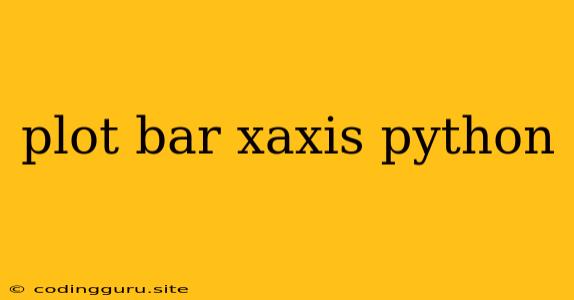Visualizing Data with Python: How to Create a Bar Plot with X-Axis Labels
In the world of data visualization, bar plots are a powerful tool for representing categorical data and highlighting comparisons between different groups. Python's Matplotlib library provides a straightforward way to create these charts. But, how do you ensure your bar plots are clear, informative, and visually appealing? This article will guide you through the process of creating bar plots in Python, with a focus on understanding and customizing the X-axis labels.
Why are X-axis Labels Crucial?
X-axis labels are essential for providing context to your bar plot. They allow readers to quickly understand what each bar represents. Without clear labels, your chart might be confusing or even misleading.
Creating a Simple Bar Plot
Let's start with a basic example. We'll create a bar plot using Matplotlib, displaying the number of students enrolled in different courses:
import matplotlib.pyplot as plt
courses = ['Math', 'Physics', 'Chemistry', 'Biology']
enrollment = [25, 18, 22, 15]
plt.bar(courses, enrollment)
plt.xlabel('Course')
plt.ylabel('Number of Students')
plt.title('Course Enrollment')
plt.show()
This code generates a bar plot with the courses on the X-axis and the enrollment numbers on the Y-axis. The plt.xlabel(), plt.ylabel(), and plt.title() commands add labels to the axes and a title to the plot.
Customizing X-Axis Labels
While the default labels are functional, you can customize them for better clarity and aesthetics. Here are some common techniques:
-
Rotating Labels: When you have many categories on the X-axis, the labels can overlap, making them unreadable. Rotating labels solves this issue:
plt.xticks(rotation=45) # Rotate labels by 45 degrees plt.show() -
Adjusting Label Position: You can precisely control the position of the labels using the
plt.xticks()function:plt.xticks(rotation=45, ha='right') # Rotate labels and align them to the right plt.show() -
Adding Text to Labels: Instead of just displaying the category name, you can include additional information in the labels:
plt.xticks(courses, ['Math (25)', 'Physics (18)', 'Chemistry (22)', 'Biology (15)']) plt.show() -
Using Custom X-Axis Ticks: You can define your own set of X-axis ticks using the
plt.xticks()function:plt.xticks([0, 1, 2, 3], ['Math', 'Physics', 'Chemistry', 'Biology']) plt.show()
Adding More Data to the Plot
You can easily extend the bar plot to visualize more data. For example, let's say we want to include the number of students taking each course in the previous semester:
import matplotlib.pyplot as plt
courses = ['Math', 'Physics', 'Chemistry', 'Biology']
enrollment_current = [25, 18, 22, 15]
enrollment_previous = [20, 16, 20, 12]
width = 0.35 # Set the width of each bar
plt.bar(courses, enrollment_current, width, label='Current Semester')
plt.bar([i + width for i in range(len(courses))], enrollment_previous, width, label='Previous Semester')
plt.xlabel('Course')
plt.ylabel('Number of Students')
plt.title('Course Enrollment (Current vs. Previous Semester)')
plt.xticks(rotation=45)
plt.legend()
plt.show()
This code creates two sets of bars side by side, using the width parameter to adjust spacing. The plt.legend() function adds a legend to the plot, making it easier to interpret the data.
Working with Real Datasets
In real-world scenarios, you'll likely be working with datasets from CSV files, databases, or other sources. Here's an example using a CSV file:
import matplotlib.pyplot as plt
import pandas as pd
data = pd.read_csv('enrollment_data.csv')
plt.bar(data['Course'], data['Enrollment'])
plt.xlabel('Course')
plt.ylabel('Number of Students')
plt.title('Course Enrollment')
plt.xticks(rotation=45)
plt.show()
This code uses the Pandas library to read the data from a CSV file and then uses Matplotlib to create the bar plot.
Conclusion
Understanding how to create bar plots with clear and informative X-axis labels is crucial for creating effective visualizations. By leveraging the customization options available in Matplotlib, you can ensure that your plots effectively convey your data, providing insights and facilitating understanding.