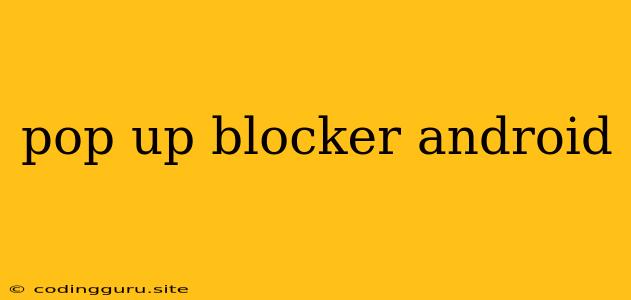Tired of Annoying Pop-Ups on Your Android Phone? Here's How to Block Them!
Pop-ups are those intrusive advertisements that suddenly appear on your phone screen while you're trying to browse the internet or use an app. They can be incredibly annoying, distracting, and even harmful if they lead you to malicious websites. If you're an Android user struggling with these pesky pop-ups, you're not alone! This guide will walk you through various methods to block them effectively, reclaiming your peaceful Android experience.
Understanding the Origins of Pop-Ups
Before diving into solutions, it's crucial to understand where these pop-ups originate. They are often triggered by:
- Malicious Websites: Some websites are designed to bombard users with pop-ups, often with the intention of tricking them into downloading malware or providing sensitive information.
- Unreliable Apps: Certain apps, especially free ones, can contain embedded code that displays intrusive ads, including pop-ups.
- Browser Settings: Sometimes, default settings in your web browser might be configured to allow pop-up ads, unknowingly exposing you to them.
1. Utilize Your Browser's Built-in Pop-Up Blocker
Most modern web browsers, including Chrome, Firefox, and Samsung Internet, offer built-in pop-up blockers as a default security feature. However, it's wise to ensure it's activated:
For Chrome:
- Open the Chrome app.
- Tap on the three dots in the top right corner.
- Select Settings.
- Navigate to Site Settings.
- Click Pop-ups and redirects.
- Toggle the switch to Block.
For Firefox:
- Open the Firefox app.
- Tap on the three dots in the top right corner.
- Select Settings.
- Go to Privacy & Security.
- Ensure Block pop-up windows is toggled on.
For Samsung Internet:
- Open the Samsung Internet app.
- Tap on the three dots in the bottom right corner.
- Select Settings.
- Go to Privacy & Security.
- Ensure Block pop-up windows is toggled on.
2. Install a Dedicated Pop-Up Blocker App
If you find your browser's built-in blocker insufficient, consider installing a dedicated pop-up blocker app. These apps actively scan websites and intercept pop-up ads, preventing them from appearing on your screen. Some popular options include:
- AdBlock Plus: A well-known and highly-rated ad blocker, effectively removing ads from websites and apps.
- Brave Browser: This browser comes with built-in ad blocking features, promising a cleaner browsing experience.
- Adaway: This app focuses on blocking ads across all apps and websites, providing comprehensive protection.
3. Audit Your Installed Apps
Sometimes, the culprit behind annoying pop-ups is an app you've installed. Pay close attention to apps that suddenly started displaying ads or frequently show pop-ups. Consider these steps:
- Check App Permissions: Review the permissions granted to apps, especially those related to displaying ads. If any app has excessive permissions, it might be the source of the problem.
- Uninstall Suspicious Apps: If you suspect an app is causing the issue, uninstall it and observe if the pop-ups disappear.
- Update Apps Regularly: Keep your apps updated to the latest version, as updates often include bug fixes and security improvements, potentially addressing pop-up problems.
4. Protect Your Device with Antivirus Software
Malicious websites or apps can sometimes infiltrate your device with malware. Antivirus software plays a crucial role in detecting and removing such threats, often preventing them from displaying pop-ups. Choose a reputable antivirus app and keep it updated for the best protection.
5. Beware of Phishing Attempts
Pop-ups can sometimes be cleverly disguised phishing attempts, designed to trick you into revealing sensitive information like your login credentials or bank details. Always be vigilant when clicking on links or entering information in pop-ups, and never share personal details unless you are absolutely certain about the source.
6. Clear Browser Cache and Data
If you're still encountering pop-ups even after trying the above steps, clearing your browser cache and data can sometimes resolve the issue. This essentially resets your browser to its default settings, potentially removing any malicious code or cookies that might be causing the problem.
7. Factory Reset (Last Resort)
As a last resort, if nothing else works, consider factory resetting your Android device. This will wipe all data from your phone, including apps and settings, essentially starting fresh. However, it's a drastic measure, so back up your data before proceeding.
Conclusion
Pop-up blockers are a crucial tool for a comfortable and safe Android experience. By utilizing your browser's built-in blocker, installing a dedicated app, auditing your apps, and staying vigilant about phishing attempts, you can effectively combat annoying pop-ups and regain control of your phone. Remember to keep your software and apps updated, and don't hesitate to consult a reliable antivirus solution for added protection.