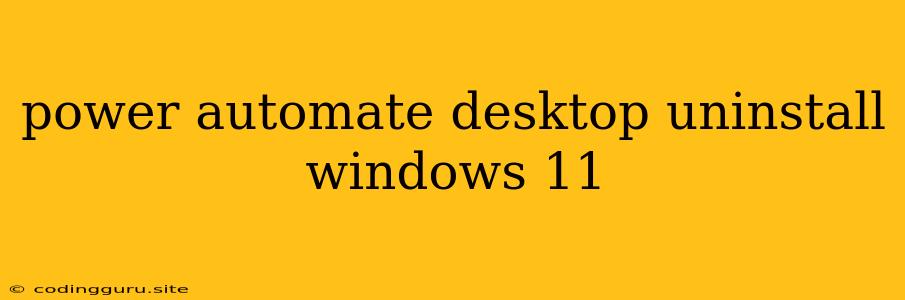Uninstalling Power Automate Desktop on Windows 11: A Step-by-Step Guide
Power Automate Desktop is a powerful tool for automating repetitive tasks on your Windows computer. However, there might be times when you need to uninstall it. Whether you're switching to a different automation tool or simply don't need it anymore, this guide will walk you through the process of uninstalling Power Automate Desktop on Windows 11.
Why Uninstall Power Automate Desktop?
There are several reasons why you might want to uninstall Power Automate Desktop from your Windows 11 computer:
- Switching to a Different Tool: You might have discovered a new automation tool that better suits your needs.
- No Longer Required: You might have finished automating a specific task and no longer require the tool.
- Troubleshooting Issues: If you're encountering problems with Power Automate Desktop, uninstalling and reinstalling it can sometimes resolve the issues.
- Freeing Up Space: If you're short on disk space, removing Power Automate Desktop can help free up some space.
Steps to Uninstall Power Automate Desktop on Windows 11
- Close Power Automate Desktop: Before you begin, ensure that Power Automate Desktop is closed.
- Open Settings: Click the Start button and then select Settings.
- Navigate to Apps: In the Settings window, click on Apps.
- Search for Power Automate Desktop: In the Apps list, search for Power Automate Desktop.
- Select Power Automate Desktop: Click on the Power Automate Desktop app to display its details.
- Uninstall Power Automate Desktop: Click the Uninstall button.
- Confirm Uninstallation: A confirmation dialog will appear. Click Uninstall again to proceed with the uninstallation.
- Wait for Uninstallation: The uninstallation process will begin. This may take a few minutes.
- Restart Your Computer (Optional): It's always a good practice to restart your computer after uninstalling an application.
Alternatives to Power Automate Desktop
If you're looking for other automation tools, consider exploring these alternatives:
- UiPath: A popular robotic process automation (RPA) platform with a wide range of features.
- Automation Anywhere: Another robust RPA solution offering comprehensive automation capabilities.
- Blue Prism: A leading RPA platform known for its enterprise-grade features.
- Microsoft Power Automate: Microsoft's cloud-based automation solution that can be integrated with various Microsoft services.
Conclusion
Uninstalling Power Automate Desktop on Windows 11 is a straightforward process. By following the steps outlined above, you can successfully remove the application from your computer. Remember to restart your computer after the uninstallation for optimal results.