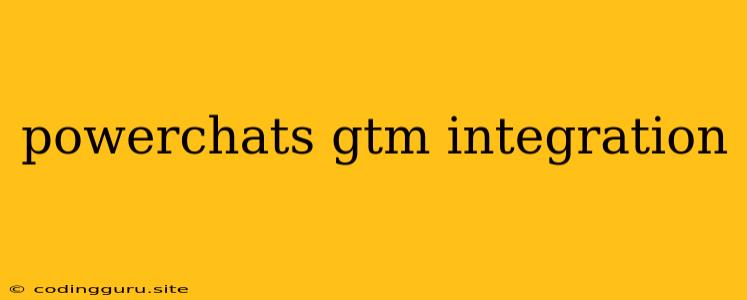PowerChats and Google Tag Manager: A Powerful Integration for Enhanced Customer Engagement
In today's digital landscape, understanding customer behavior and providing seamless support is crucial for success. PowerChats and Google Tag Manager (GTM) offer a powerful combination to achieve this, allowing you to seamlessly integrate live chat into your website and track vital data for enhanced customer engagement.
Why Integrate PowerChats with GTM?
Integrating PowerChats with GTM unlocks a plethora of benefits, enabling you to:
- Track Key Metrics: GTM allows you to capture valuable data from PowerChats, such as the number of chats initiated, chat duration, visitor information, and conversion rates. This data provides actionable insights into customer behavior and helps you optimize your chat strategy.
- Personalize the Chat Experience: GTM's powerful capabilities allow you to tailor chat interactions based on user behavior and preferences. You can personalize greetings, pre-populate forms, and offer relevant content based on specific user segments, leading to more engaging and efficient conversations.
- Optimize Chat Performance: By analyzing the data captured through GTM, you can identify areas for improvement within your chat system. This data can guide you to refine your chat scripts, optimize team allocation, and ensure prompt responses, leading to higher customer satisfaction.
- Streamline Reporting: GTM centralizes all your tracking and reporting needs, providing a consolidated view of your chat performance alongside other marketing and website data. This simplifies analysis and enables you to measure the impact of your chat strategy on overall business goals.
How to Integrate PowerChats with GTM
The integration process is relatively straightforward and involves the following steps:
- Create a GTM Account (if you don't have one already): Visit the Google Tag Manager website and follow the instructions to create a new account.
- Add the PowerChats Tag: Within your GTM account, navigate to the "Tags" section and create a new tag. Choose the "Custom HTML" tag type and paste the PowerChats tracking code provided in your PowerChats account settings.
- Configure the Trigger: Define a trigger to activate the PowerChats tag. This could be based on user actions like page views, form submissions, or specific events within the chat.
- Publish the Changes: After setting up the tag and trigger, publish your GTM container to activate the integration.
Example Scenario: Tracking Chat Initiations
Let's say you want to track the number of chat initiations on your website. You can achieve this by:
- Creating a GTM Tag: Create a custom HTML tag and paste the following script:
- Setting Up a Trigger: Create a trigger based on the event "chat_initiated" and configure it to fire when a chat is initiated.
- Publishing the Container: Publish your GTM container to activate the tracking.
Tips for Effective Integration
- Choose the Right GTM Variables: Utilize GTM variables like "page URL" or "user ID" to capture relevant data for your analytics.
- Document Your GTM Setup: Keep a detailed record of your tags, triggers, and variables to ensure clear understanding and easy maintenance.
- Test Thoroughly: Before deploying the integration, thoroughly test your configuration to ensure accurate data capture and smooth functionality.
Conclusion
Integrating PowerChats with Google Tag Manager offers a powerful solution for enhancing customer engagement and gaining valuable insights into user behavior. By harnessing the capabilities of both platforms, businesses can create a seamless live chat experience, track key metrics, and optimize their chat strategy for maximum effectiveness.