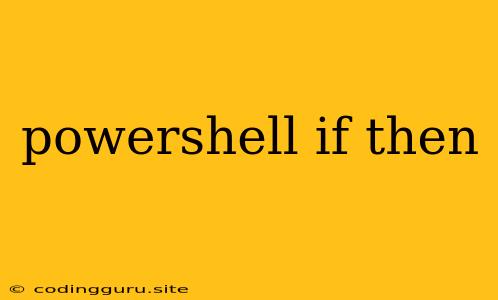Mastering Conditional Logic in PowerShell: The "if-then" Statement
PowerShell is a powerful scripting language used for automating tasks and managing systems. It's incredibly versatile and can handle a wide range of operations, from managing files and folders to configuring network settings. One of the key aspects of scripting is the ability to make decisions based on certain conditions. This is where the if-then statement comes into play.
The if-then Statement: A Building Block of Automation
The if-then statement is a fundamental control flow construct in PowerShell. It allows you to execute a specific block of code only when a given condition is true. This conditional logic is essential for creating scripts that can adapt to different situations and respond accordingly.
The Basic Structure
The if-then statement follows this structure:
if (condition) {
# Code to execute if the condition is true
}
Breaking it Down
if: The keyword that introduces the conditional statement.condition: An expression that evaluates to either true or false. This is the core of the decision-making process.{}: The curly braces enclose the block of code that will be executed if the condition is true.
Example: Checking for File Existence
Let's say you want to check if a file exists in a specific directory. You can use an if-then statement like this:
$filePath = "C:\MyFiles\myfile.txt"
if (Test-Path $filePath) {
Write-Host "The file exists!"
} else {
Write-Host "The file does not exist."
}
In this example:
- We define a variable
$filePaththat stores the path to the file. - The
Test-Pathcmdlet checks if the file exists at the specified path. - The
ifstatement evaluates the result ofTest-Path. If the file exists, the condition is true, and the code within the curly braces executes. - If the file does not exist, the condition is false, and the code within the
elseblock (optional) executes.
Beyond the Basics: Adding else if and else
The if-then statement can be expanded to include more complex conditions. You can use else if to check for multiple conditions in a sequential manner, and else to provide a default action if none of the previous conditions are met.
Example: Checking for User Input
Write-Host "Enter a number:"
$number = Read-Host
if ($number -gt 10) {
Write-Host "The number is greater than 10."
} else if ($number -eq 10) {
Write-Host "The number is equal to 10."
} else {
Write-Host "The number is less than 10."
}
In this example:
- The script prompts the user to enter a number.
- The
ifstatement checks if the number is greater than 10. If true, it displays a message accordingly. - If the first condition is false, the
else ifstatement checks if the number is equal to 10. If true, it displays a message. - If both conditions are false, the
elsestatement executes, displaying a message indicating the number is less than 10.
Using Operators in Your if-then Statements
PowerShell supports a wide range of operators to create complex conditions within if-then statements. Here are a few common ones:
Comparison Operators
-eq: Equals to (e.g.,$x -eq 5)-ne: Not equals to (e.g.,$x -ne 5)-gt: Greater than (e.g.,$x -gt 5)-ge: Greater than or equal to (e.g.,$x -ge 5)-lt: Less than (e.g.,$x -lt 5)-le: Less than or equal to (e.g.,$x -le 5)
Logical Operators
-and: Logical AND (e.g.,$x -gt 5 -and $y -lt 10)-or: Logical OR (e.g.,$x -gt 5 -or $y -lt 10)-not: Logical NOT (e.g.,-not ($x -eq 5))
Advanced if-then Techniques
For more complex scenarios, PowerShell offers features like:
switchstatements: Provide a more elegant way to handle multiple conditions.elseif: Similar toelse ifbut allows chaining more conditions.- Nested
if-then: Allows you to create nested conditional logic. - Short-circuiting: Operators like
-andand-orcan optimize execution by stopping evaluation as soon as the outcome is determined.
Conclusion
The if-then statement is a fundamental building block for creating dynamic and intelligent PowerShell scripts. By understanding how to use conditions effectively, you can write scripts that adapt to different situations, automate repetitive tasks, and make your system management much more efficient. Remember to practice using if-then statements in your PowerShell scripts to develop a strong grasp of conditional logic. This will enable you to create scripts that are robust, adaptable, and perform tasks effectively.