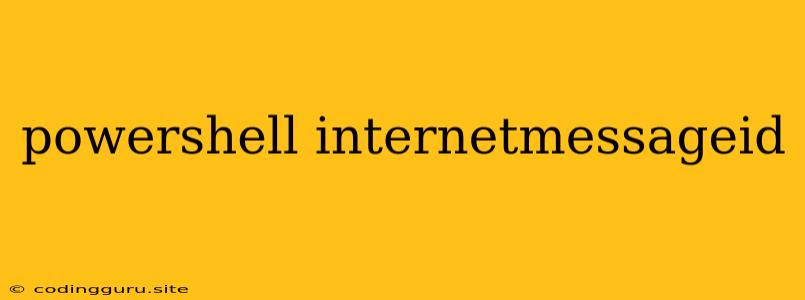Understanding and Utilizing the Internet Message ID in PowerShell
Have you ever needed to track down the specific email within a large collection or wanted to ensure a particular email was sent successfully? This is where the Internet Message ID (also known as Message-ID) comes in handy. It's a unique identifier assigned to each email message, serving as a digital fingerprint for tracking and retrieval purposes.
This article explores how to leverage the power of PowerShell to work with the Internet Message ID for email management tasks.
What is an Internet Message ID?
The Internet Message ID is a unique identifier, usually in the form of a string, that is assigned to an email message during its creation. It is generated by the email server sending the message and is typically formatted as <[email protected]>. This identifier is crucial for tracking and managing emails within a system.
How is the Internet Message ID used?
The Internet Message ID plays a significant role in various email-related processes:
- Tracking Emails: It allows you to trace the path of an email message, pinpointing its source and destination.
- Filtering and Sorting: It can be used to filter and sort emails based on their individual IDs.
- Email Management: By using the Internet Message ID, you can perform actions like retrieving specific emails, identifying duplicates, or tracing email delivery issues.
Retrieving the Internet Message ID in PowerShell
PowerShell provides powerful tools for working with email messages. Let's delve into how you can retrieve the Internet Message ID using PowerShell.
1. Using the Exchange Online Management Shell:
If you're working with Exchange Online, the Exchange Online Management Shell offers a convenient method to retrieve the Internet Message ID:
Get-Message -Identity "your_email_message_id" | Select-Object InternetMessageId
Replace "your_email_message_id" with the actual ID of the message you're interested in. This command will display the Internet Message ID for the specified message.
2. Working with the Message Object:
When dealing with email objects directly within PowerShell, you can access the Internet Message ID through the Message-ID property:
$message = Get-Message -Identity "your_email_message_id"
$message.MessageID
This code retrieves the email message object and then extracts the Internet Message ID from it.
3. Using the System.Net.Mail Namespace:
The System.Net.Mail namespace provides classes for manipulating emails within PowerShell. You can retrieve the Internet Message ID from a MailMessage object using the MessageID property:
$mailMessage = New-Object System.Net.Mail.MailMessage
$mailMessage.MessageID
This code demonstrates creating a MailMessage object and retrieving its associated Internet Message ID.
Utilizing the Internet Message ID in PowerShell Scripts
Now that you understand how to retrieve the Internet Message ID in PowerShell, let's explore some practical examples of its utilization.
1. Searching for Emails Based on the Internet Message ID:
This script demonstrates searching for an email using the Internet Message ID within the user's mailbox:
$searchCriteria = @{
"MessageID" = "your_email_message_id"
}
Get-Message -SearchCriteria $searchCriteria
Replace "your_email_message_id" with the specific Internet Message ID you're looking for. This script will retrieve any matching email messages within the user's mailbox.
2. Checking if an Email Was Sent Successfully:
You can utilize the Internet Message ID to verify if an email was sent successfully:
$sentMessageID = "your_email_message_id"
$receivedMessageID = Get-Message -SearchCriteria @{
"MessageID" = $sentMessageID
}
if ($receivedMessageID) {
Write-Output "Email was sent successfully."
} else {
Write-Output "Email was not found in the mailbox. Potential delivery issue."
}
This script attempts to find the sent email based on its Internet Message ID in the recipient's mailbox. If it finds a matching message, it confirms successful delivery; otherwise, it indicates a potential delivery problem.
3. Avoiding Duplicate Emails:
The Internet Message ID can help prevent sending duplicate emails:
$sentMessages = Get-Message -SearchCriteria @{
"MessageID" = "your_email_message_id"
}
if ($sentMessages) {
Write-Output "Email with this ID already exists. Skipping sending."
} else {
# Send the email
}
This script checks if an email with the same Internet Message ID already exists. If a match is found, it prevents sending a duplicate email, avoiding potential redundancy.
Conclusion
The Internet Message ID is a powerful tool for managing email messages in PowerShell. By understanding its role and how to access it, you can effectively track, filter, sort, and manage emails within your environment. This knowledge empowers you to write more efficient and reliable PowerShell scripts for various email management tasks.
Remember, as technology evolves, new tools and techniques may arise. Keep exploring and experimenting with PowerShell to stay at the forefront of email management practices.