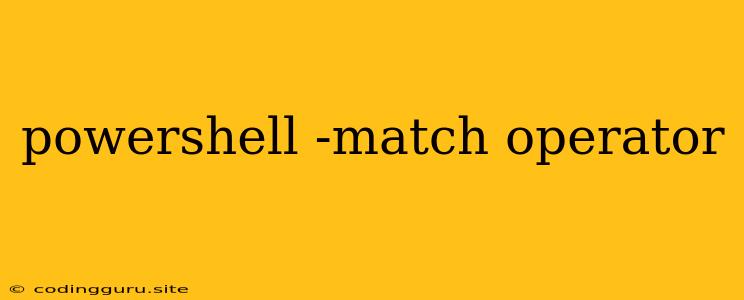Mastering the PowerShell -match Operator: A Comprehensive Guide
The PowerShell -match operator is a powerful tool for pattern matching within strings. It allows you to search for specific text patterns within a string and determine if the pattern exists. This functionality proves invaluable for tasks like data validation, string manipulation, and automating complex workflows. Let's delve into the intricacies of this operator, equipping you with the knowledge to harness its full potential.
What is the -match Operator in PowerShell?
The -match operator functions as a pattern matching tool, allowing you to compare a string against a regular expression. In essence, it tests if a particular pattern is found within the string.
Imagine you have a list of email addresses and you need to identify those belonging to a specific domain. The -match operator can efficiently pinpoint the relevant entries using a regular expression that matches the desired domain.
Syntax Breakdown:
$String -match $Pattern
- $String: Represents the input string you want to analyze.
- $Pattern: Defines the regular expression you're searching for. This pattern is used to match specific sequences within the input string.
How -match Returns Results
The -match operator yields a Boolean value (true or false).
- True: Indicates that the specified pattern was found within the string.
- False: Signals that the pattern was not located within the string.
Examples:
Let's illustrate with practical examples:
1. Searching for Specific Text:
$Text = "This is a sample text."
$Text -match "sample"
This code checks if the string $Text contains the word "sample". The output will be True since "sample" exists in the string.
2. Matching Email Domains:
$Email = "[email protected]"
$Email -match "@example\.com"
Here, we use a regular expression "@example\.com" to target email addresses ending with the domain "@example.com". The output will be True for this example.
3. Extracting Information:
The -match operator can also be utilized to extract specific data from strings using regular expression capturing groups.
$LogLine = "Error 404: File not found at C:\temp\file.txt"
if ($LogLine -match "(Error \d+): (.*)") {
$ErrorCode = $Matches[1]
$ErrorMessage = $Matches[2]
Write-Host "Error Code: $ErrorCode"
Write-Host "Error Message: $ErrorMessage"
}
In this snippet, we use parentheses within the regular expression to create capturing groups. $Matches provides access to the captured data, allowing us to extract the error code and error message.
Beyond Basic Matching: Regular Expressions
The power of the -match operator truly blossoms when coupled with the versatility of regular expressions. Regular expressions offer a comprehensive syntax for defining patterns, including:
- Character Classes: Specify ranges of characters, like
[a-z]for lowercase letters. - Quantifiers: Control the number of occurrences, such as
*(zero or more),+(one or more), and?(zero or one). - Anchors: Specify positions, like
^for the beginning of the string and$for the end. - Escape Sequences: Allow for matching special characters, like
\d(digits) and\s(whitespace).
Tips and Best Practices:
- Escape Special Characters: Always escape special characters within your regular expressions using a backslash (
\). - Use Parentheses for Capturing Groups: When extracting data, enclose relevant parts of the pattern in parentheses to create capturing groups.
- Test Your Regular Expressions: Employ online regex testers or tools like the
Regex.IsMatch()method in .NET to verify your patterns. - Leverage Resources: Numerous online resources and tutorials exist to enhance your understanding of regular expressions.
Conclusion:
The -match operator empowers you to unlock the full potential of pattern matching within PowerShell. By combining it with regular expressions, you can automate complex tasks, validate data, and extract information with ease. Embrace this powerful tool, explore its capabilities, and elevate your PowerShell scripting prowess.